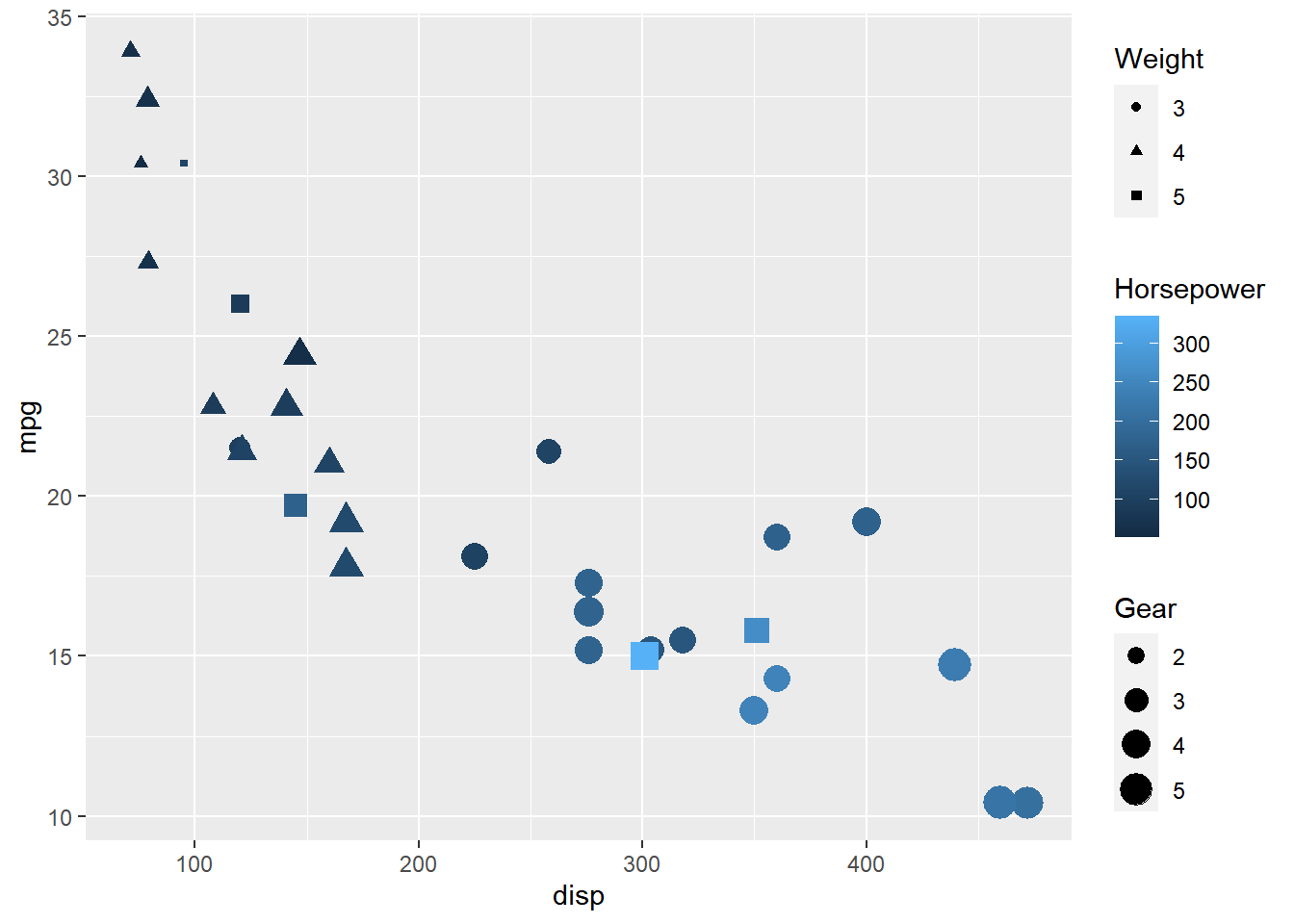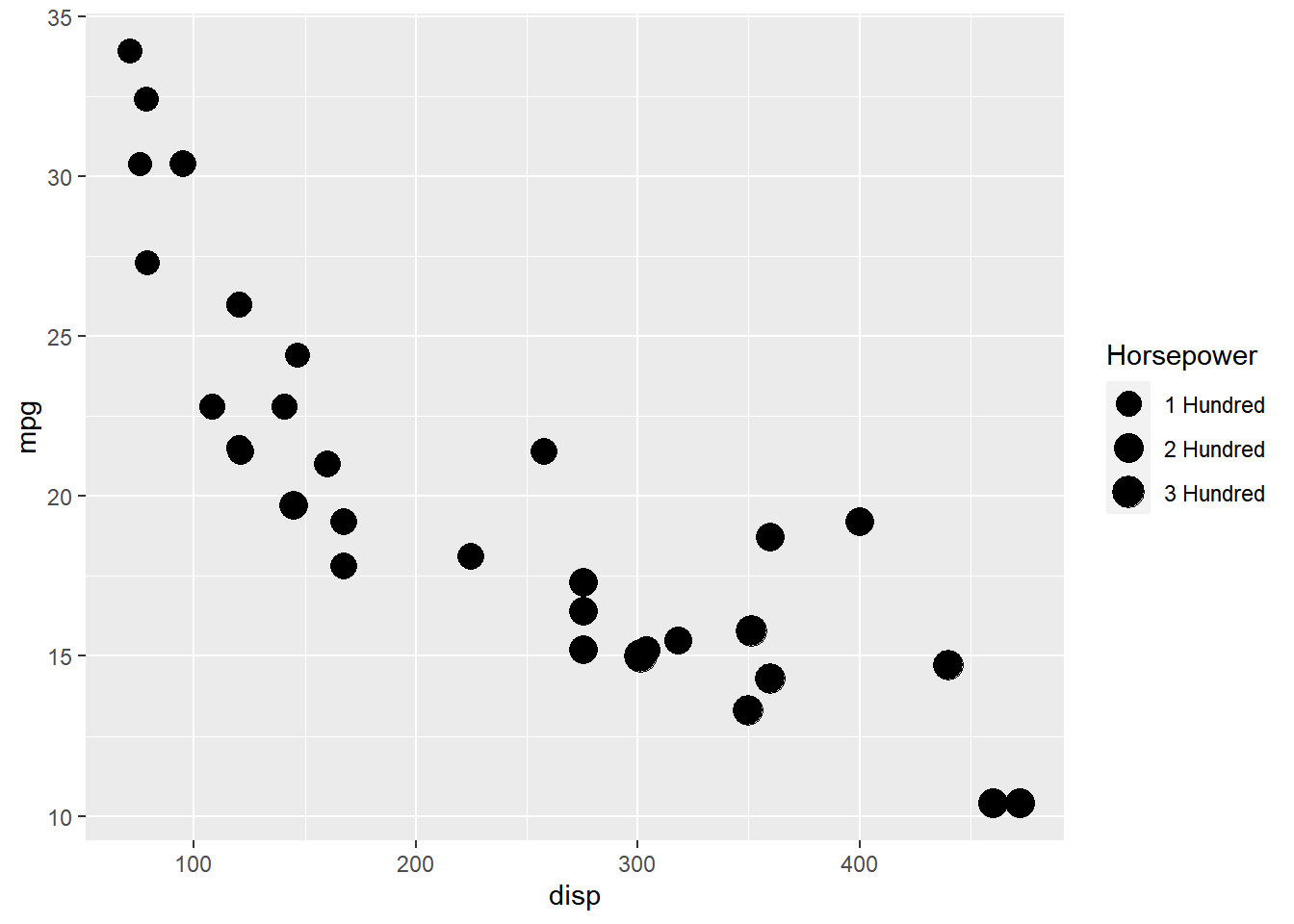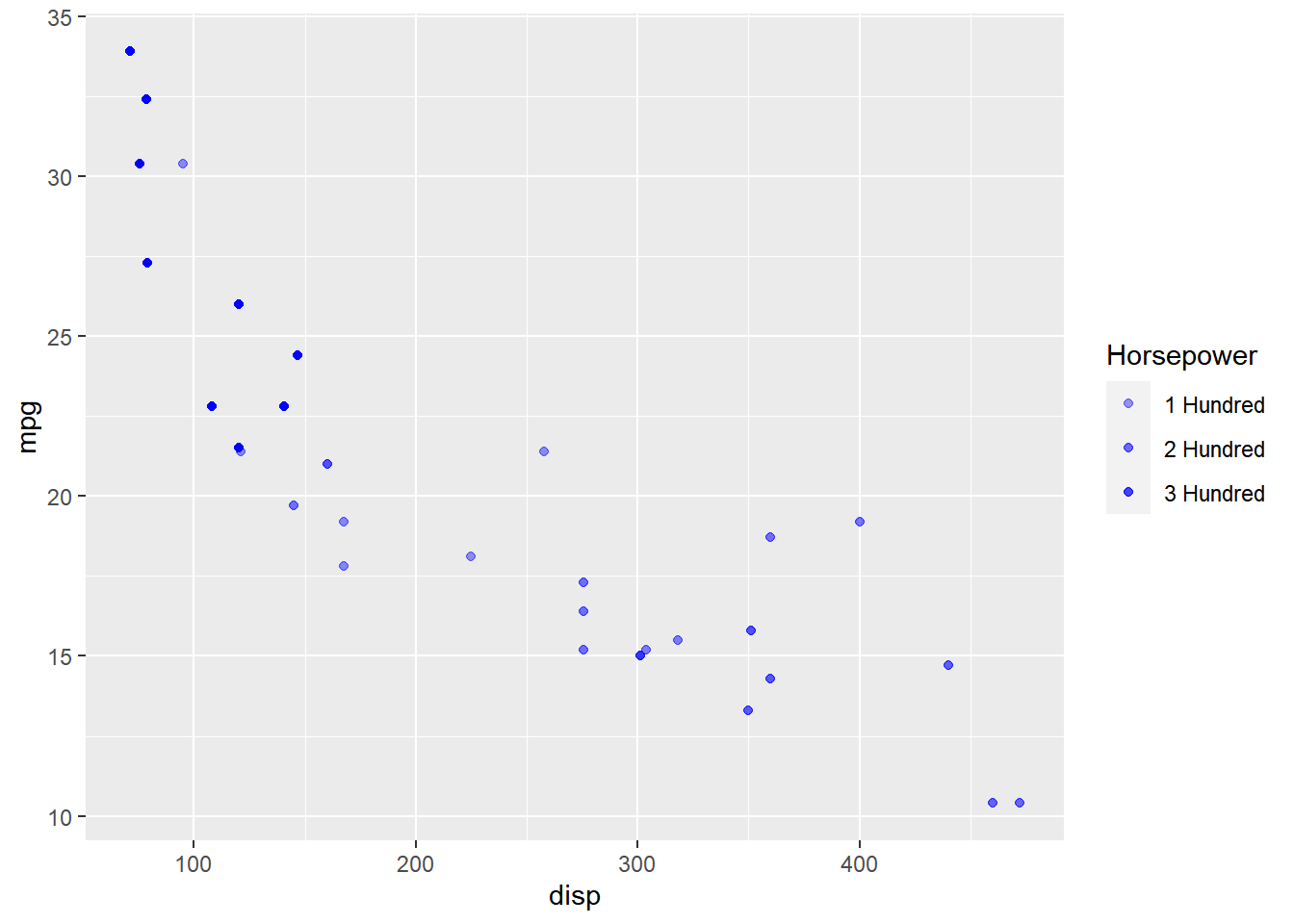Chapter 12 Modify Legend
In this chapter, we will focus on modifying the appearance of legend of plots when the aesthetics are mapped to variables.
12.1 Color
We will learn to modify the following when color is mapped to categorical variables:
- title
- breaks
- limits
- labels
- values
Basic Plot
Let us start with a scatter plot examining the relationship between displacement
and miles per gallon from the mtcars data set. We will map the color of the points
to the cyl variable.
ggplot(mtcars) +
geom_point(aes(disp, mpg, color = factor(cyl)))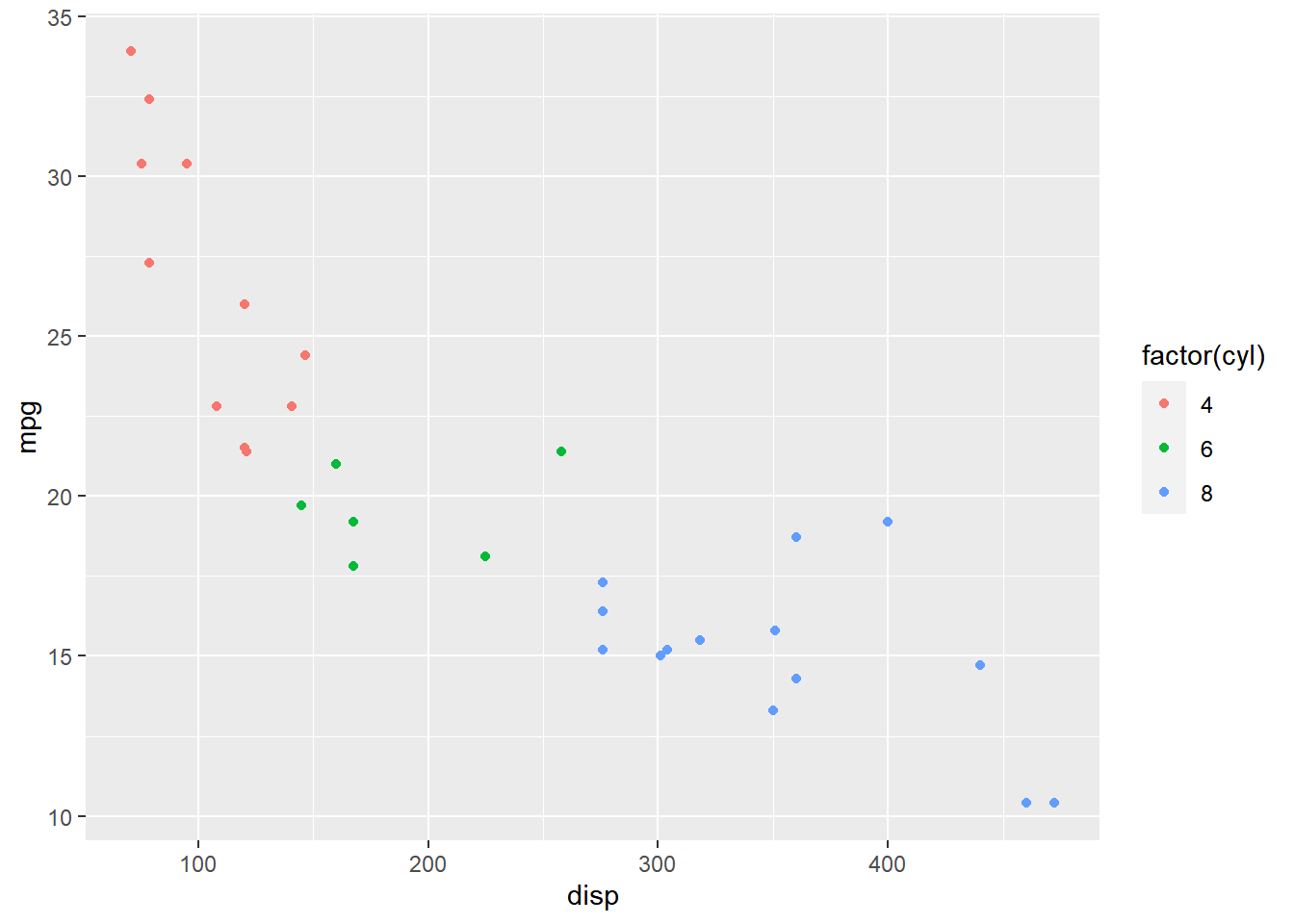
As you can see, the legend acts as a guide for the color aesthetic. Now, let
us learn to modify the different aspects of the legend.
Values
To change the default colors in the legend, use the values argument and
supply a character vector of color names. The number of colors specified
must be equal to the number of levels in the categorical variable mapped.
In the below example, cyl has 3 levels (4, 6, 8) and hence we have specified
3 colors.
ggplot(mtcars) +
geom_point(aes(disp, mpg, color = factor(cyl))) +
scale_color_manual(values = c("red", "blue", "green"))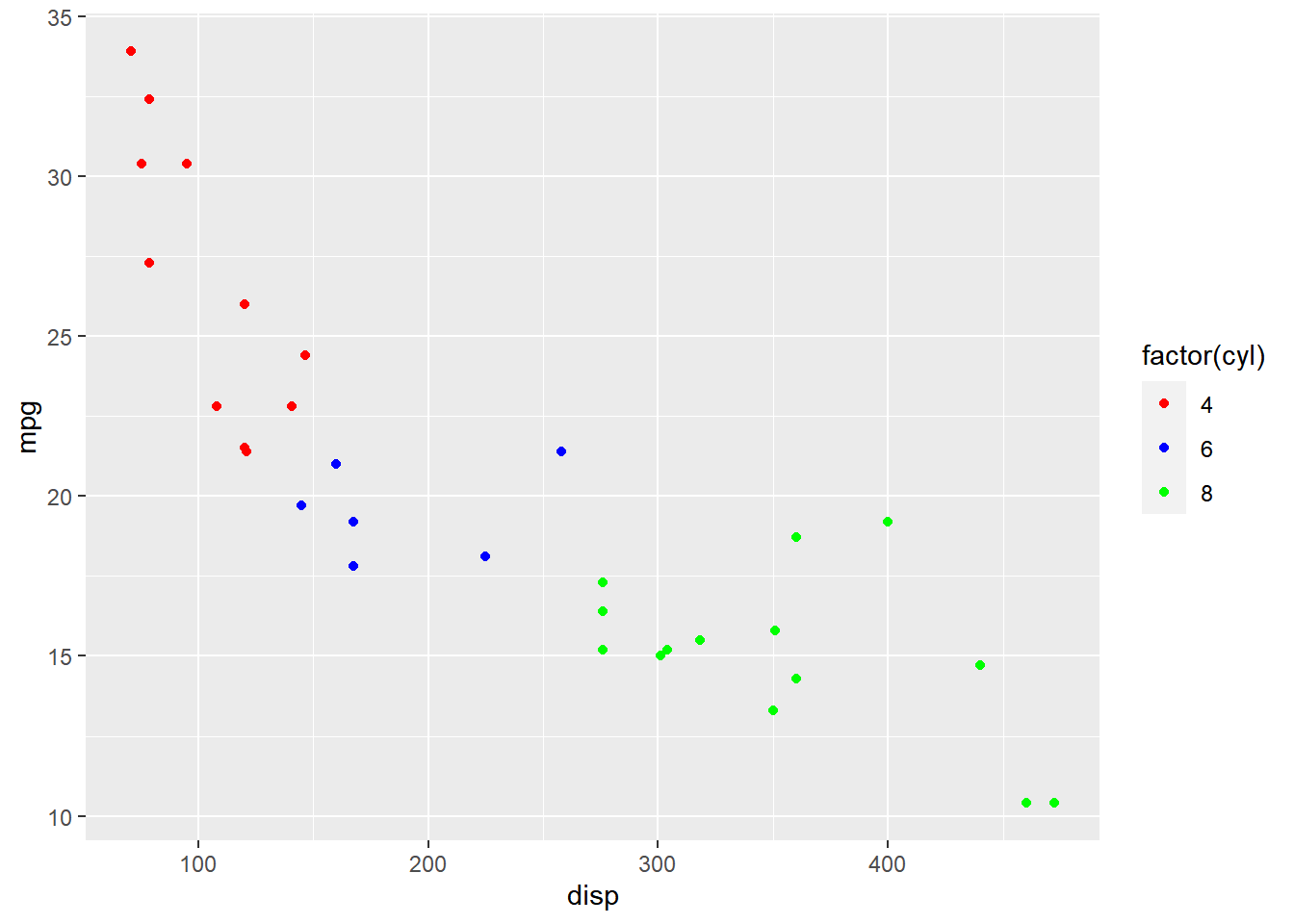
Title
In the previous example, the title of the legend (factor(cyl)) is not very
intuitive. If the user does not know the underlying data, they will not be able
to make any sense out of it. Let us change it to Cylinders using the name
argument.
ggplot(mtcars) +
geom_point(aes(disp, mpg, color = factor(cyl))) +
scale_color_manual(name = "Cylinders",
values = c("red", "blue", "green"))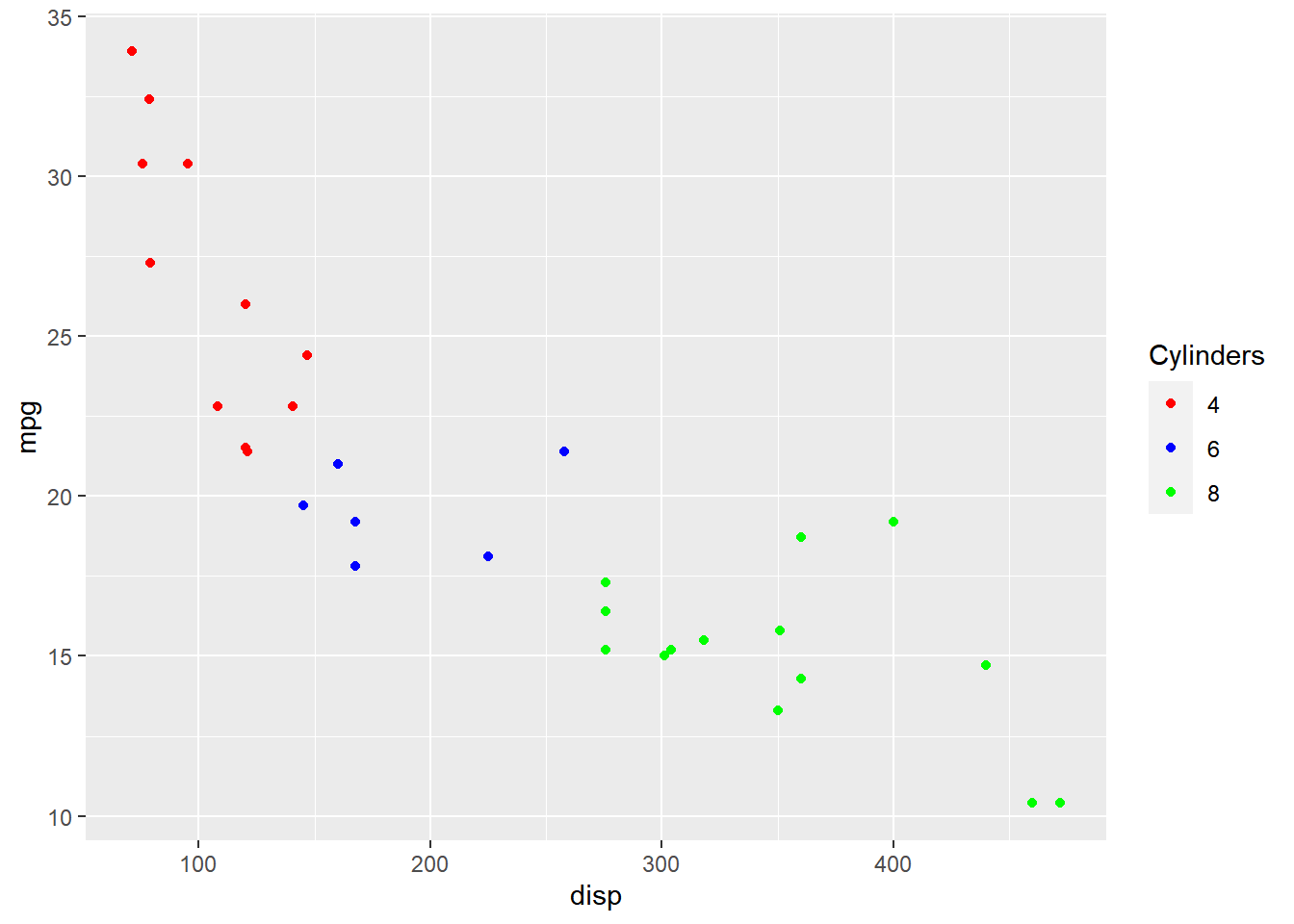
Now, the user will know that the different colors represent number of cylinders in the car.
Limits
Let us assume that we want to modify the data to be displayed i.e. instead of
examining the relationship between mileage and displacement for all cars, we
desire to look at only cars with at least 6 cylinders. One way to approach this
would be to filter the data using filter from dplyr and then visualize it.
Instead, we will use the limits argument and filter the data for visualization.
ggplot(mtcars) +
geom_point(aes(disp, mpg, color = factor(cyl))) +
scale_color_manual(values = c("red", "blue", "green"), limits = c(6, 8))## Warning: Continuous limits supplied to discrete scale.
## Did you mean `limits = factor(...)` or `scale_*_continuous()`?## Warning: Removed 11 rows containing missing values (geom_point).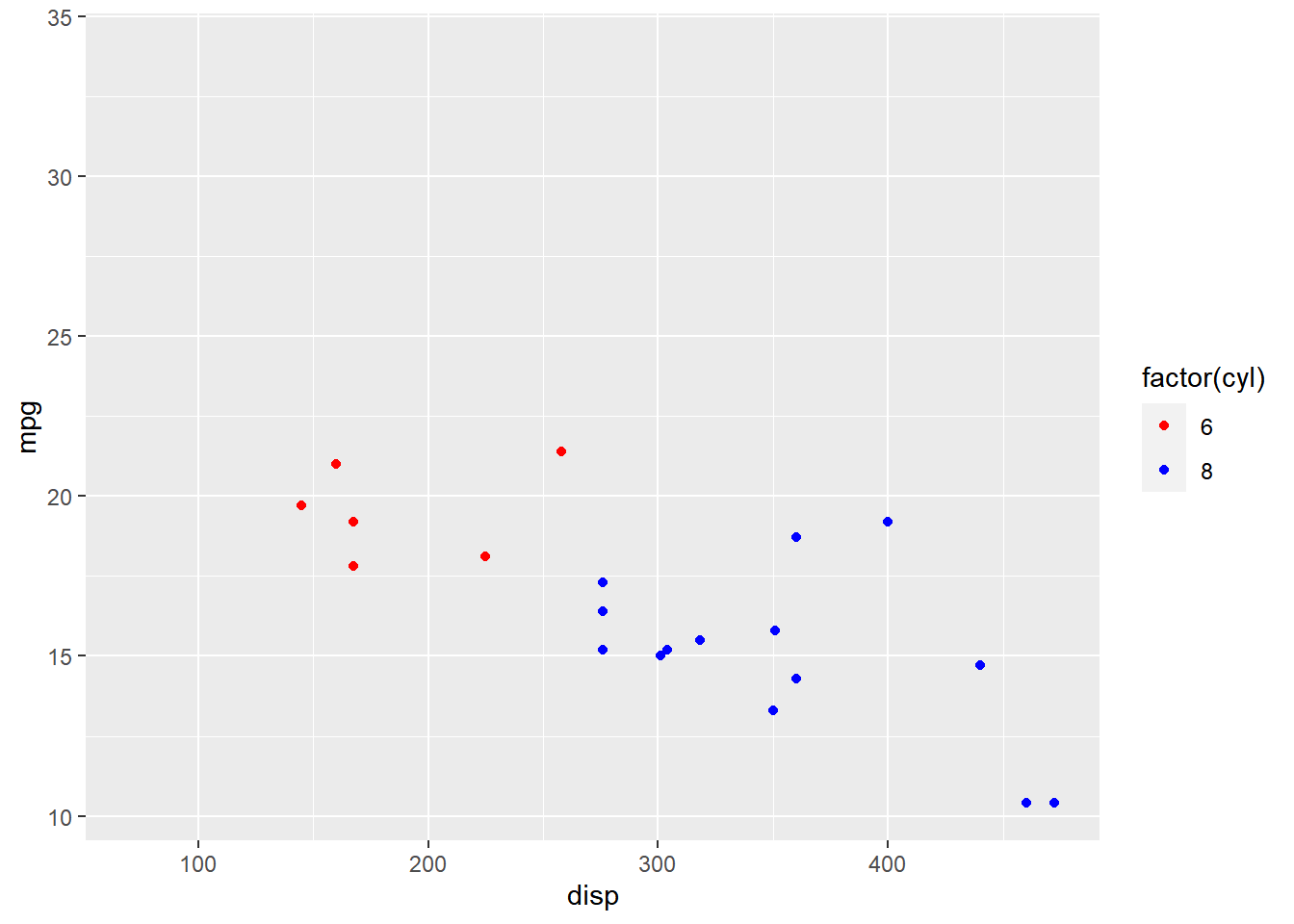
As you can see above, ggplot2 returns a warning message indicating data related
to 4 cylinders has been dropped. If you observe the legend, it now represents
only 4 and 6 cylinders.
Labels
The labels in the legend can be modified using the labels argument. Let us
change the labels to Four, Six and Eight in the next example. Ensure that
the labels are intuitive and easy to interpret for the end user of the plot.
ggplot(mtcars) +
geom_point(aes(disp, mpg, color = factor(cyl))) +
scale_color_manual(values = c("red", "blue", "green"),
labels = c('Four', 'Six', 'Eight'))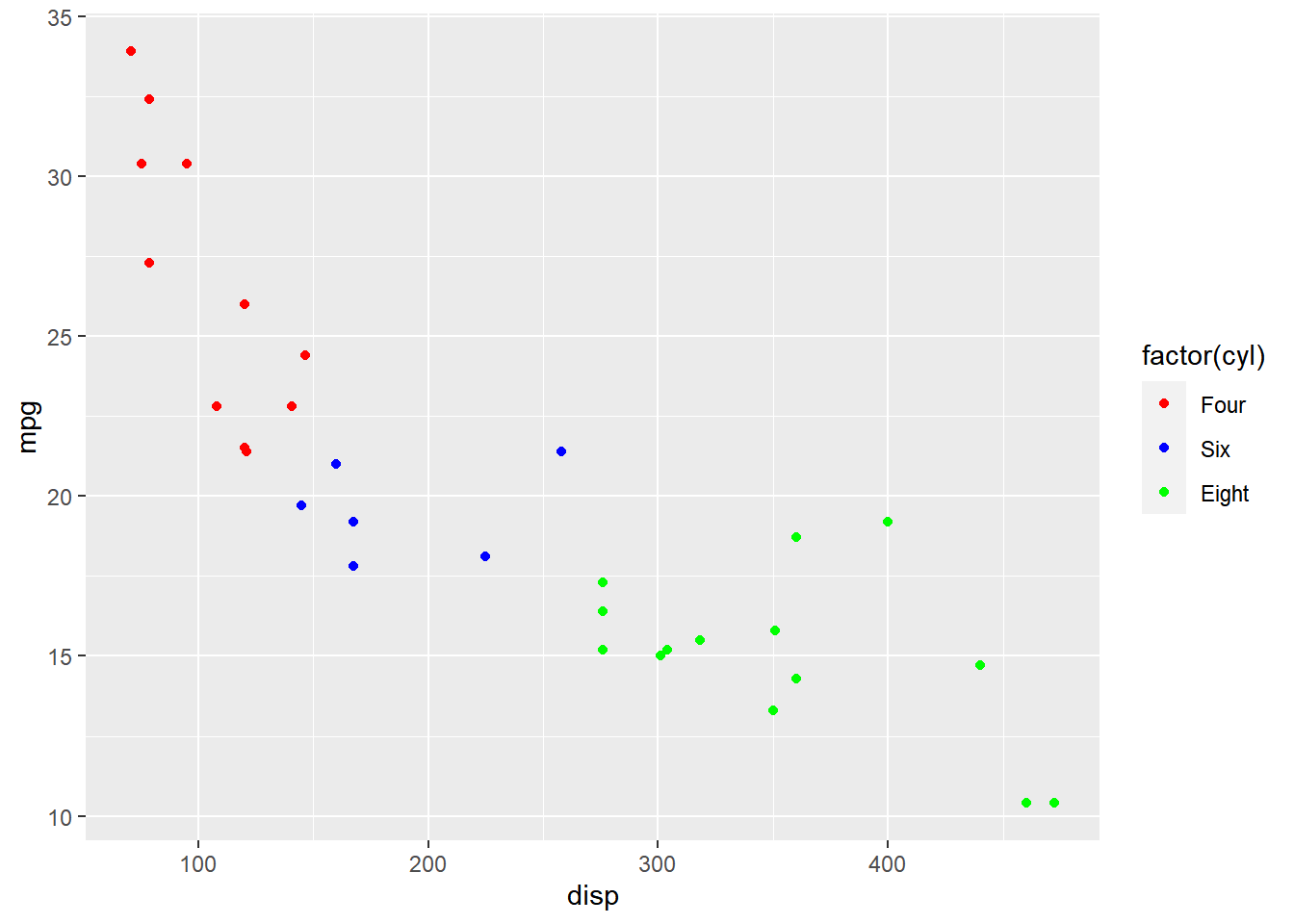
Breaks
When there are large number of levels in the mapped variable, you may not
want the labels in the legend to represent all of them. In such cases, we can
use the breaks argument and specify the labels to be used. In the below case,
we use the breaks argument to ensure that the labels in legend represent
two levels (4, 8) of the mapped variable.
ggplot(mtcars) +
geom_point(aes(disp, mpg, color = factor(cyl))) +
scale_color_manual(values = c("red", "blue", "green"),
breaks = c(4, 8))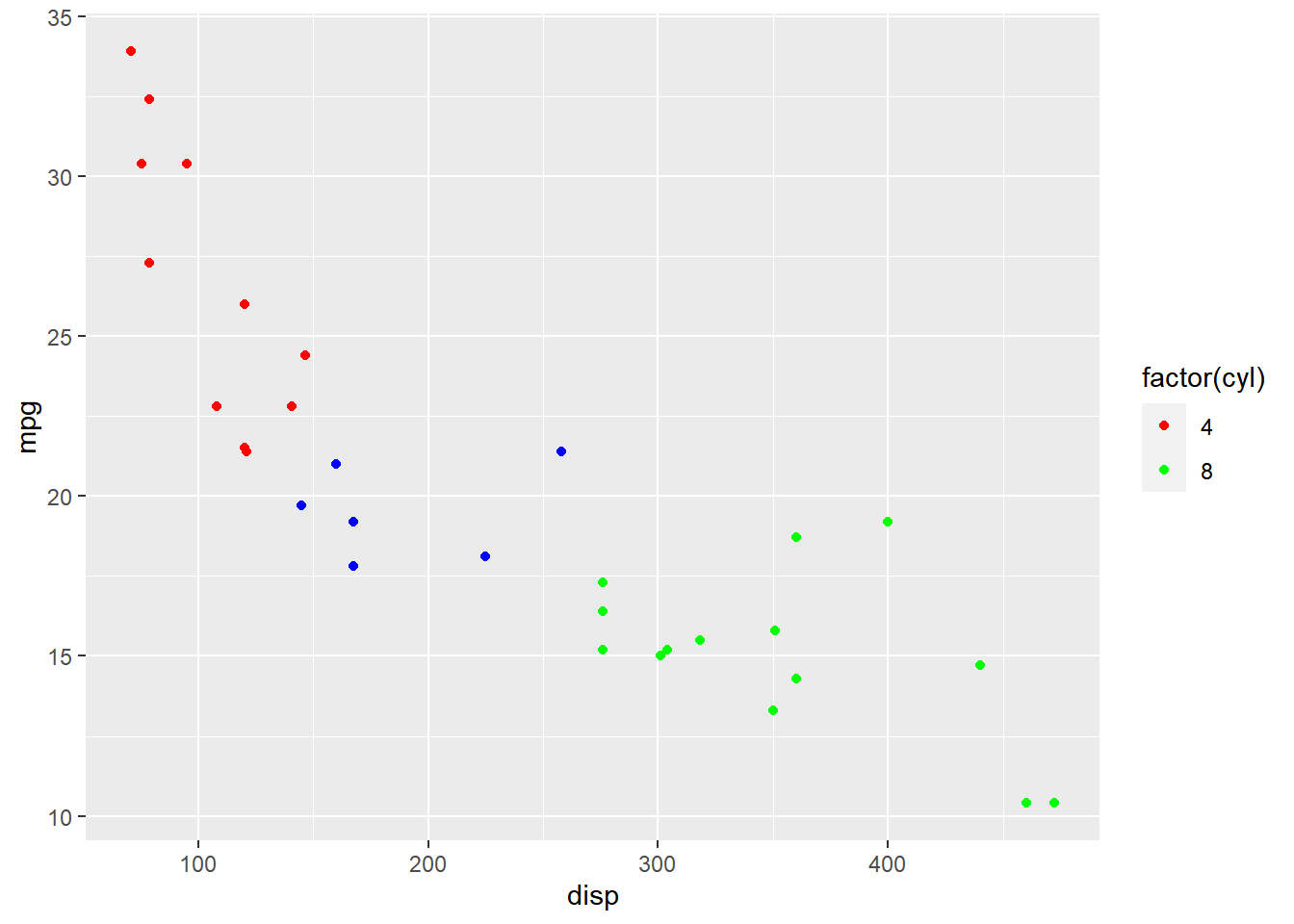
Putting it all together…
ggplot(mtcars) +
geom_point(aes(disp, mpg, color = factor(cyl))) +
scale_color_manual(name = "Cylinders", values = c("red", "blue", "green"),
labels = c('Four', 'Six', 'Eight'), limits = c(4, 6, 8), breaks = c(4, 6, 8))## Warning: Continuous limits supplied to discrete scale.
## Did you mean `limits = factor(...)` or `scale_*_continuous()`?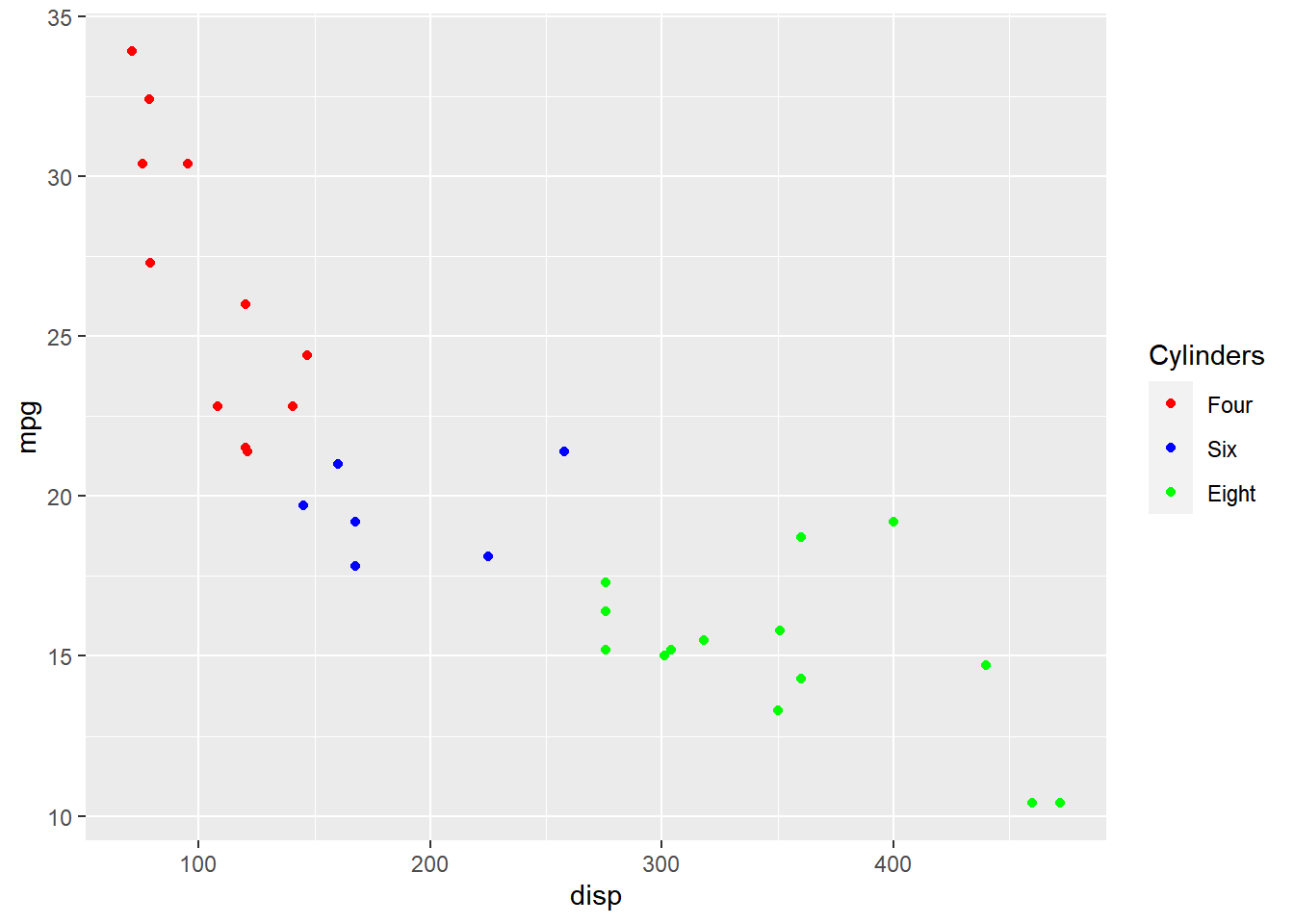
12.2 Fill
we will learn to modify the following using scale_fill_manual() when fill is mapped to categorical variables:
- title
- breaks
- limits
- labels
- values
Plot
Let us start with a scatter plot examining the relationship between
displacement and miles per gallon from the mtcars data set. We will map fill
to the cyl variable.
ggplot(mtcars) +
geom_point(aes(disp, mpg, fill = factor(cyl)), shape = 22)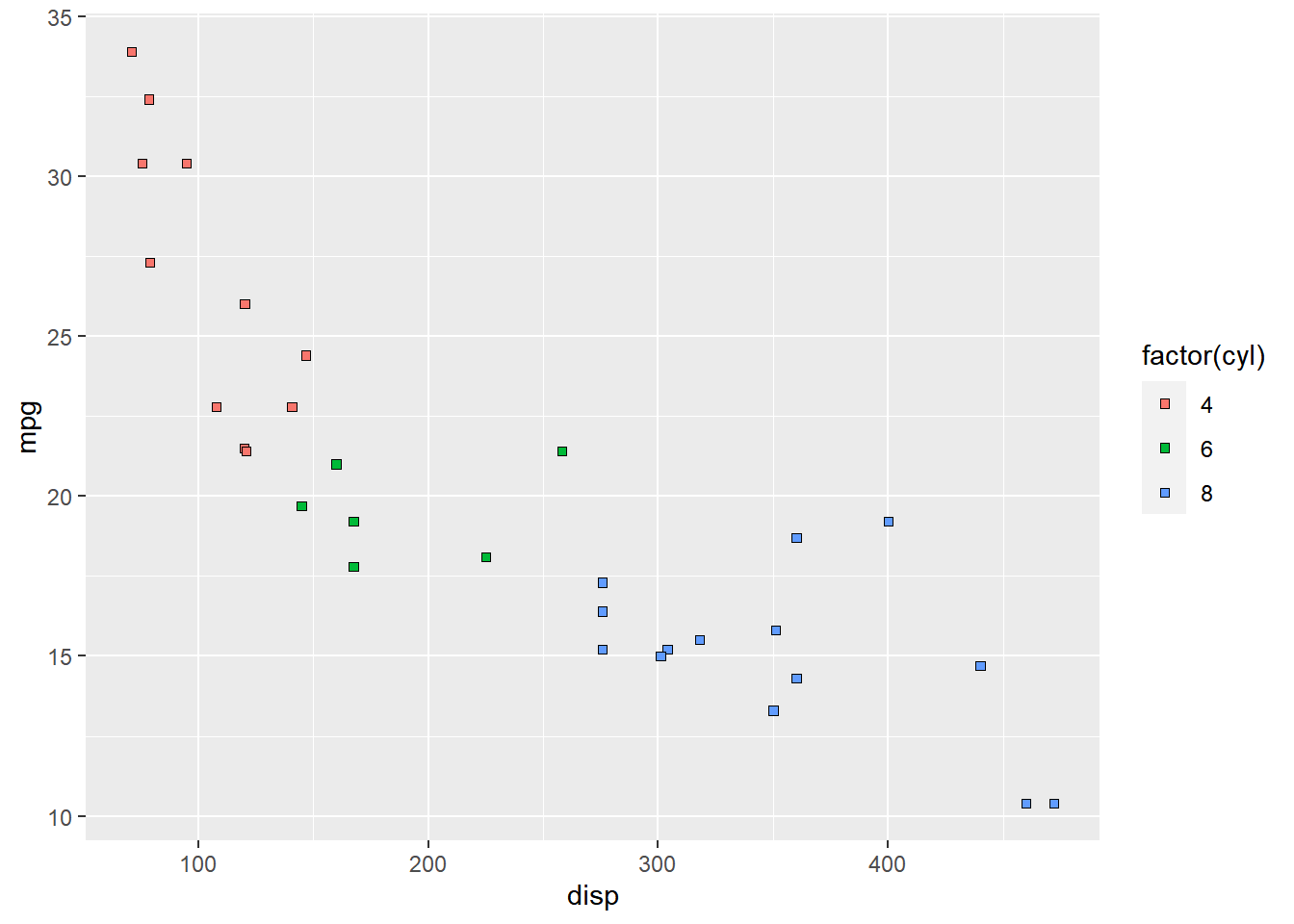
As you can see, the legend acts as a guide for the color aesthetic. Now, let
us learn to modify the different aspects of the legend.
Title
The title of the legend (factor(cyl)) is not very intuitive. If the user
does not know the underlying data, they will not be able to make any sense out
of it. Let us change it to Cylinders using the name argument.
ggplot(mtcars) +
geom_point(aes(disp, mpg, fill = factor(cyl)), shape = 22) +
scale_fill_manual(name = "Cylinders",
values = c("red", "blue", "green"))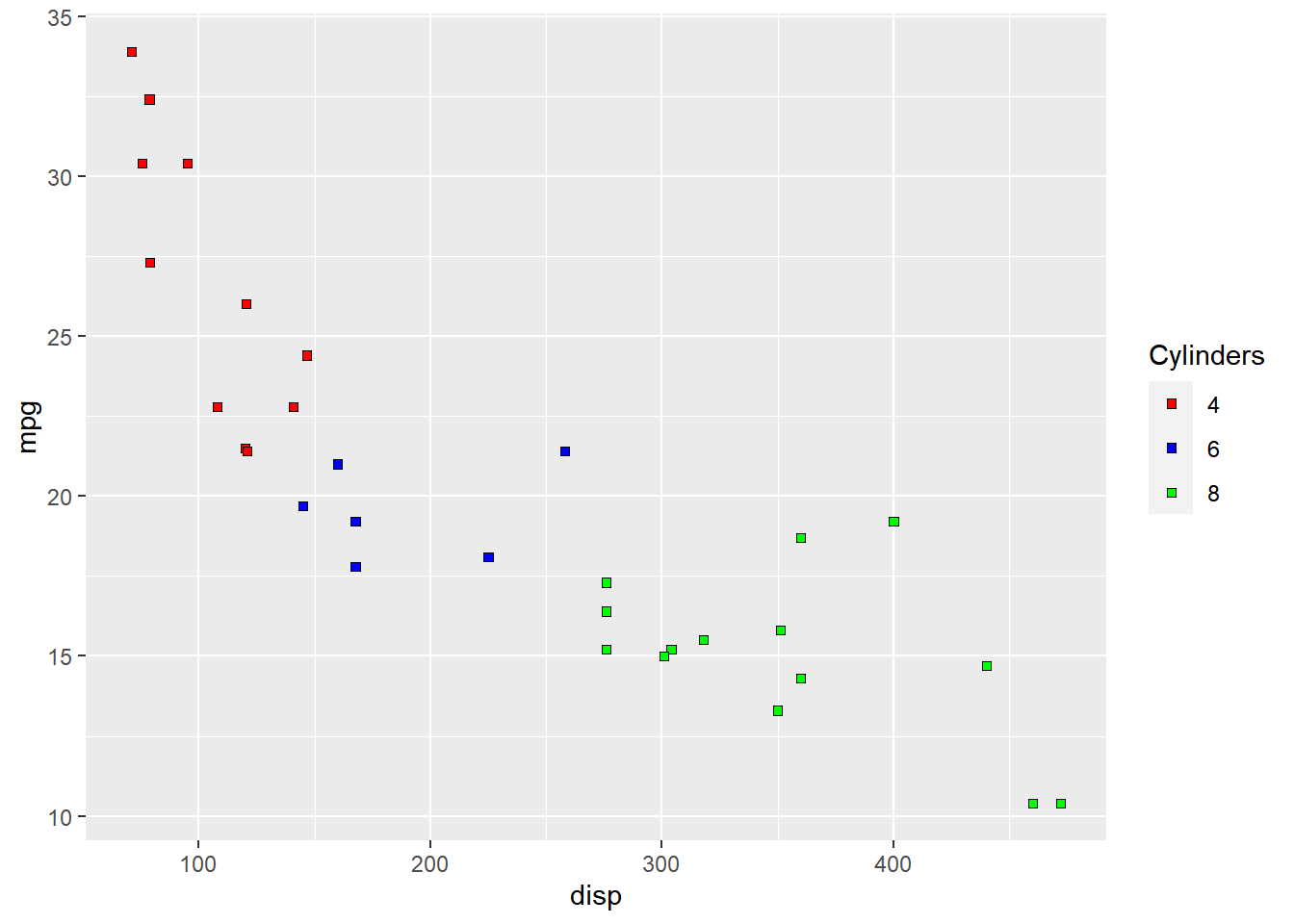
Values
To change the default colors in the legend, use the values argument and
supply a character vector of color names. The number of colors specified
must be equal to the number of levels in the categorical variable mapped.
In the below example, cyl has 3 levels (4, 6, 8) and hence we have specified
3 colors.
ggplot(mtcars) +
geom_point(aes(disp, mpg, fill = factor(cyl)), shape = 22) +
scale_fill_manual(values = c("red", "blue", "green"))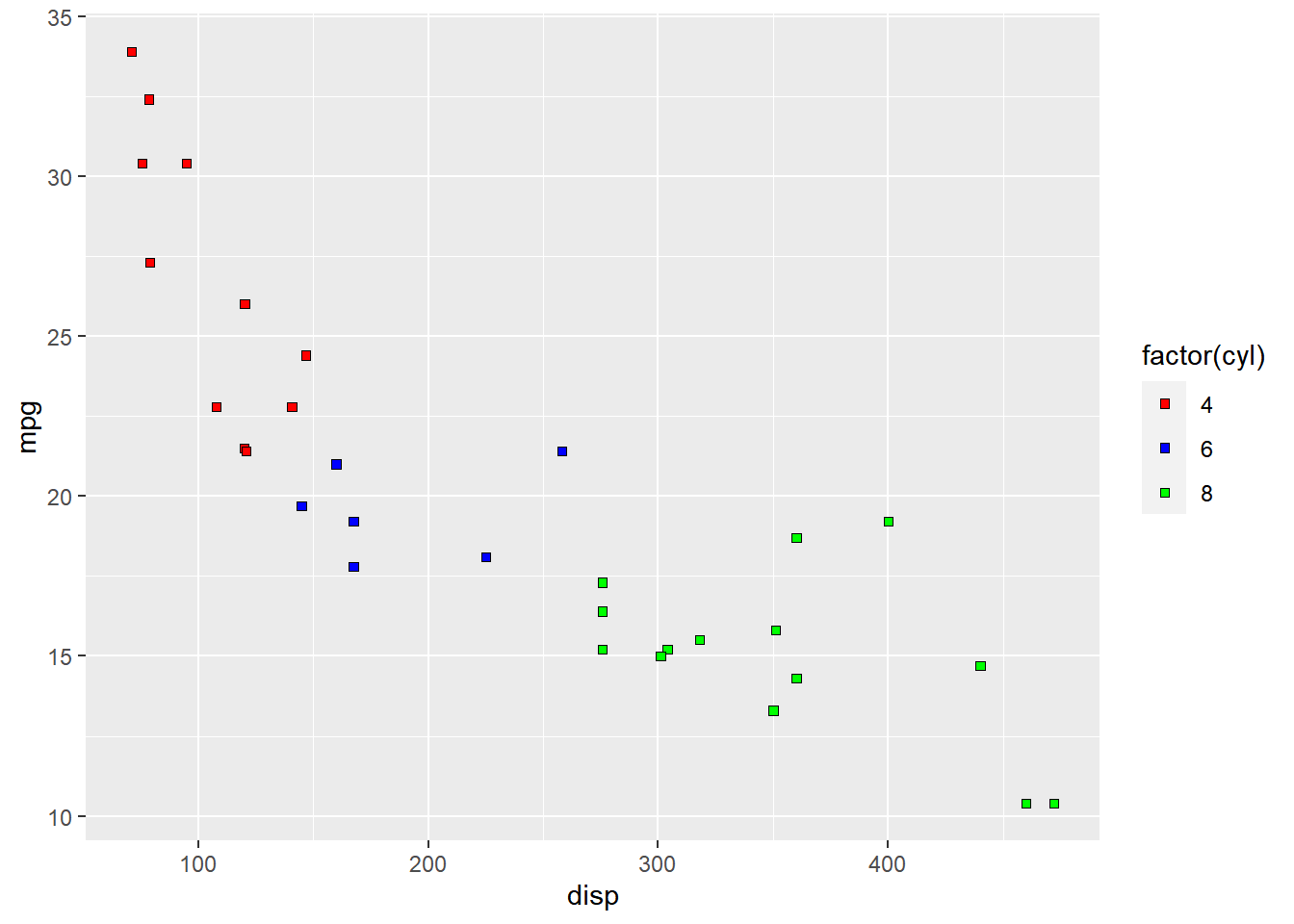
Labels
The labels in the legend can be modified using the labels argument. Let us
change the labels to Four, Six and Eight in the next example. Ensure that
the labels are intuitive and easy to interpret for the end user of the plot.
ggplot(mtcars) +
geom_point(aes(disp, mpg, fill = factor(cyl)), shape = 22) +
scale_fill_manual(values = c("red", "blue", "green"),
labels = c('Four', 'Six', 'Eight'))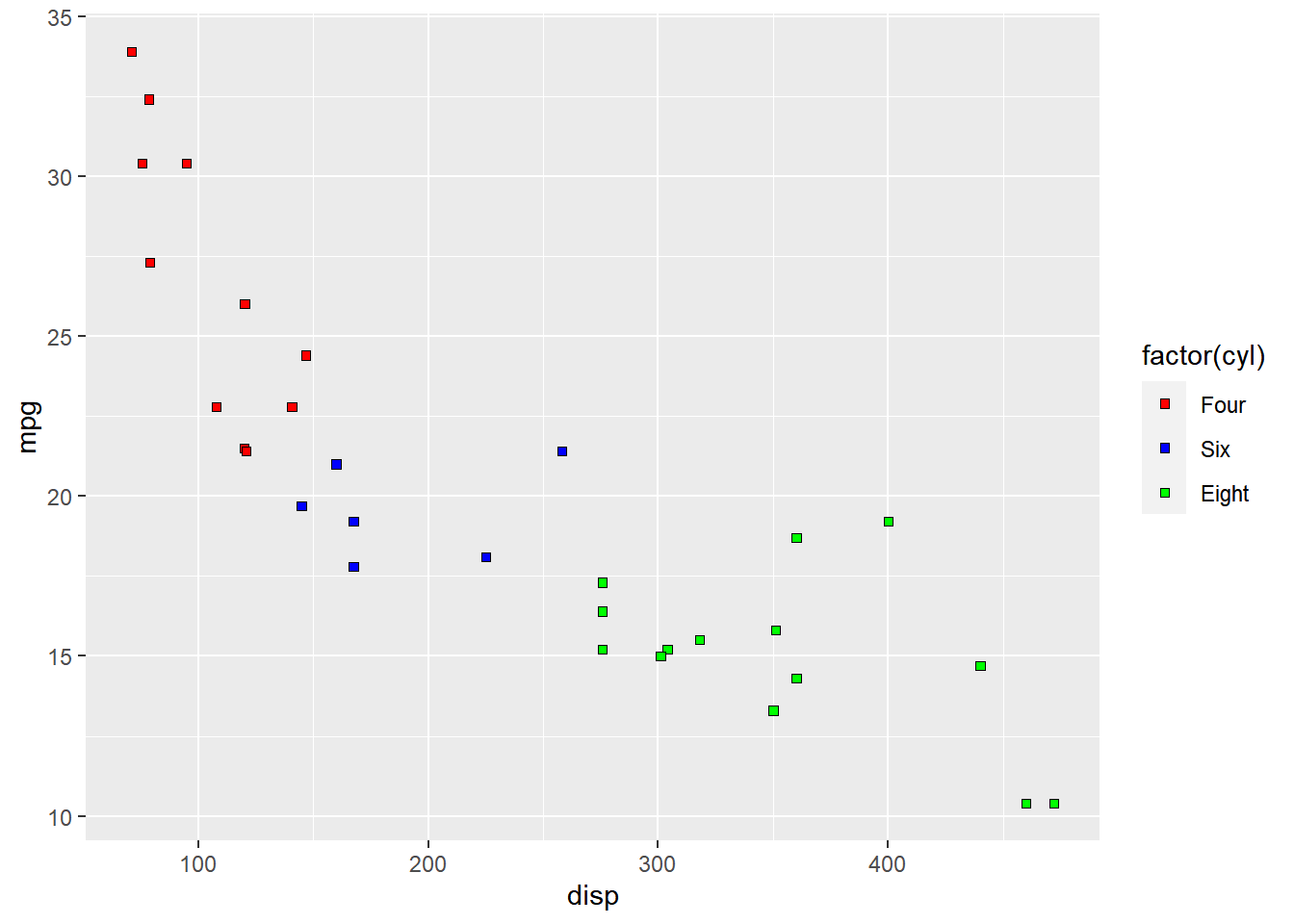
Limits
Let us assume that we want to modify the data to be displayed i.e. instead of
examining the relationship between mileage and displacement for all cars, we
desire to look at only cars with at least 6 cylinders. One way to approach this
would be to filter the data using filter from dplyr and then visualize it.
Instead, we will use the limits argument and filter the data for visualization.
ggplot(mtcars) +
geom_point(aes(disp, mpg, fill = factor(cyl)), shape = 22) +
scale_fill_manual(values = c("red", "blue", "green"),
limits = c(6, 8))## Warning: Continuous limits supplied to discrete scale.
## Did you mean `limits = factor(...)` or `scale_*_continuous()`?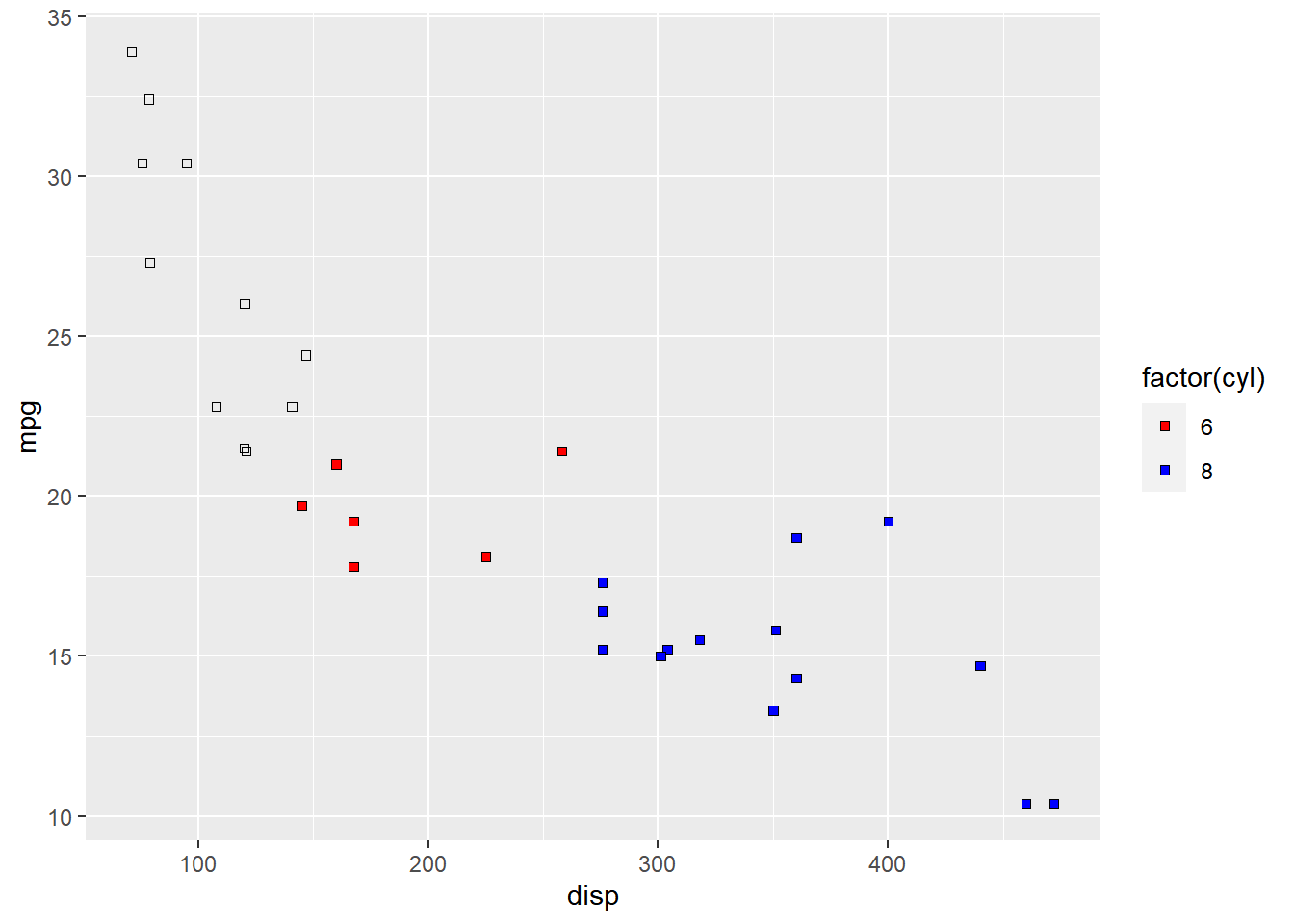
As you can see above, ggplot2 returns a warning message indicating data related
to 4 cylinders has been dropped. If you observe the legend, it now represents
only 4 and 6 cylinders.
Breaks
When there are large number of levels in the mapped variable, you may not
want the labels in the legend to represent all of them. In such cases, we can
use the breaks argument and specify the labels to be used. In the below case,
we use the breaks argument to ensure that the labels in legend represent
two levels (4, 8) of the mapped variable.
ggplot(mtcars) +
geom_point(aes(disp, mpg, fill = factor(cyl)), shape = 22) +
scale_fill_manual(values = c("red", "blue", "green"),
breaks = c(4, 8))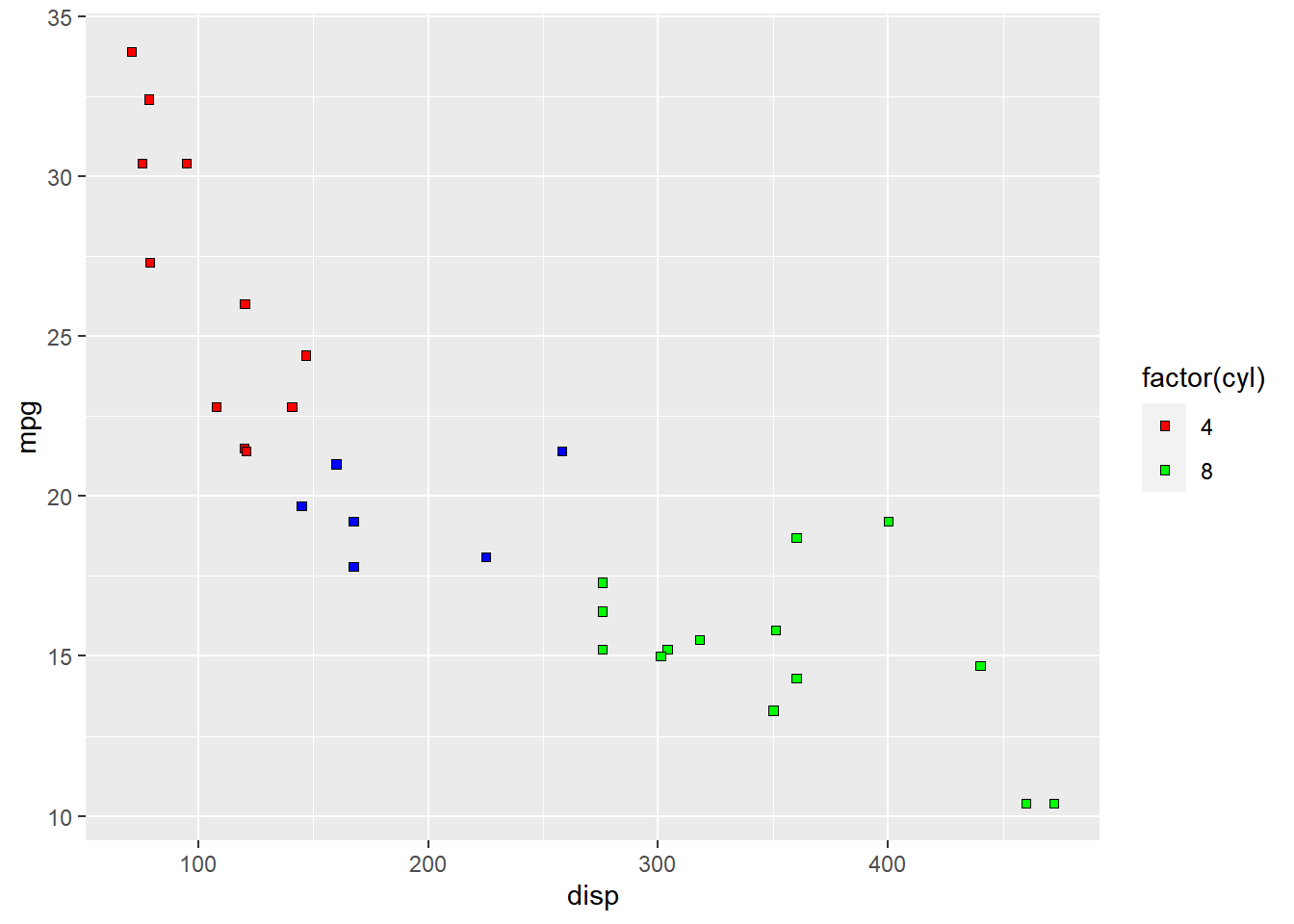
Putting it all together…
ggplot(mtcars) +
geom_point(aes(disp, mpg, fill = factor(cyl)), shape = 22) +
scale_fill_manual(name = "Cylinders", values = c("red", "blue", "green"),
labels = c('Four', 'Six', 'Eight'), limits = c(4, 6, 8), breaks = c(4, 6, 8))## Warning: Continuous limits supplied to discrete scale.
## Did you mean `limits = factor(...)` or `scale_*_continuous()`?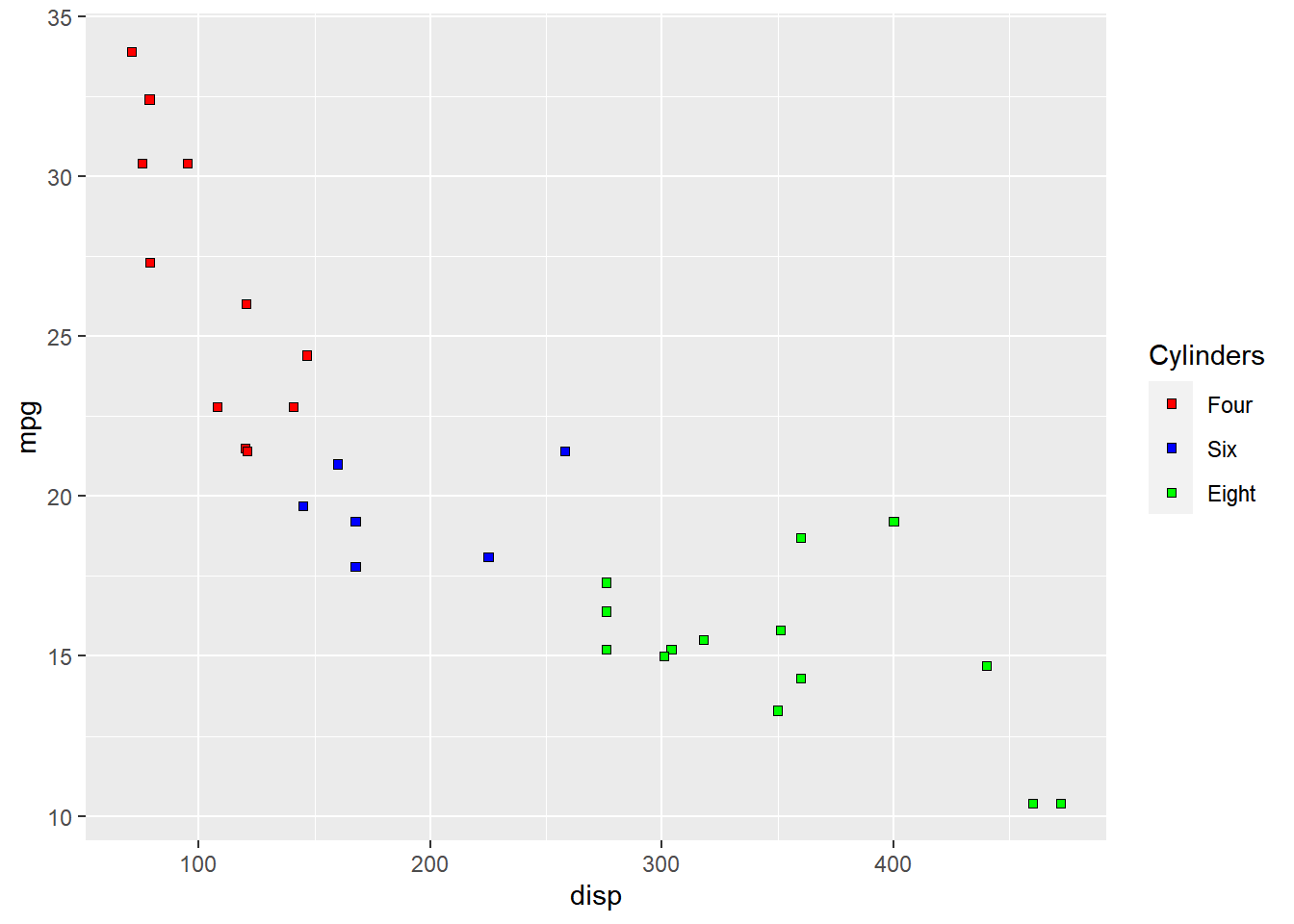
12.3 Shape
We will learn to modify the following using scale_shape_manual when shape is mapped to categorical variables:
- title
- breaks
- limits
- labels
- values
Plot
Let us start with a scatter plot examining the relationship between displacement
and miles per gallon from the mtcars data set. We will map the shape of the points
to the cyl variable.
ggplot(mtcars) +
geom_point(aes(disp, mpg, shape = factor(cyl)))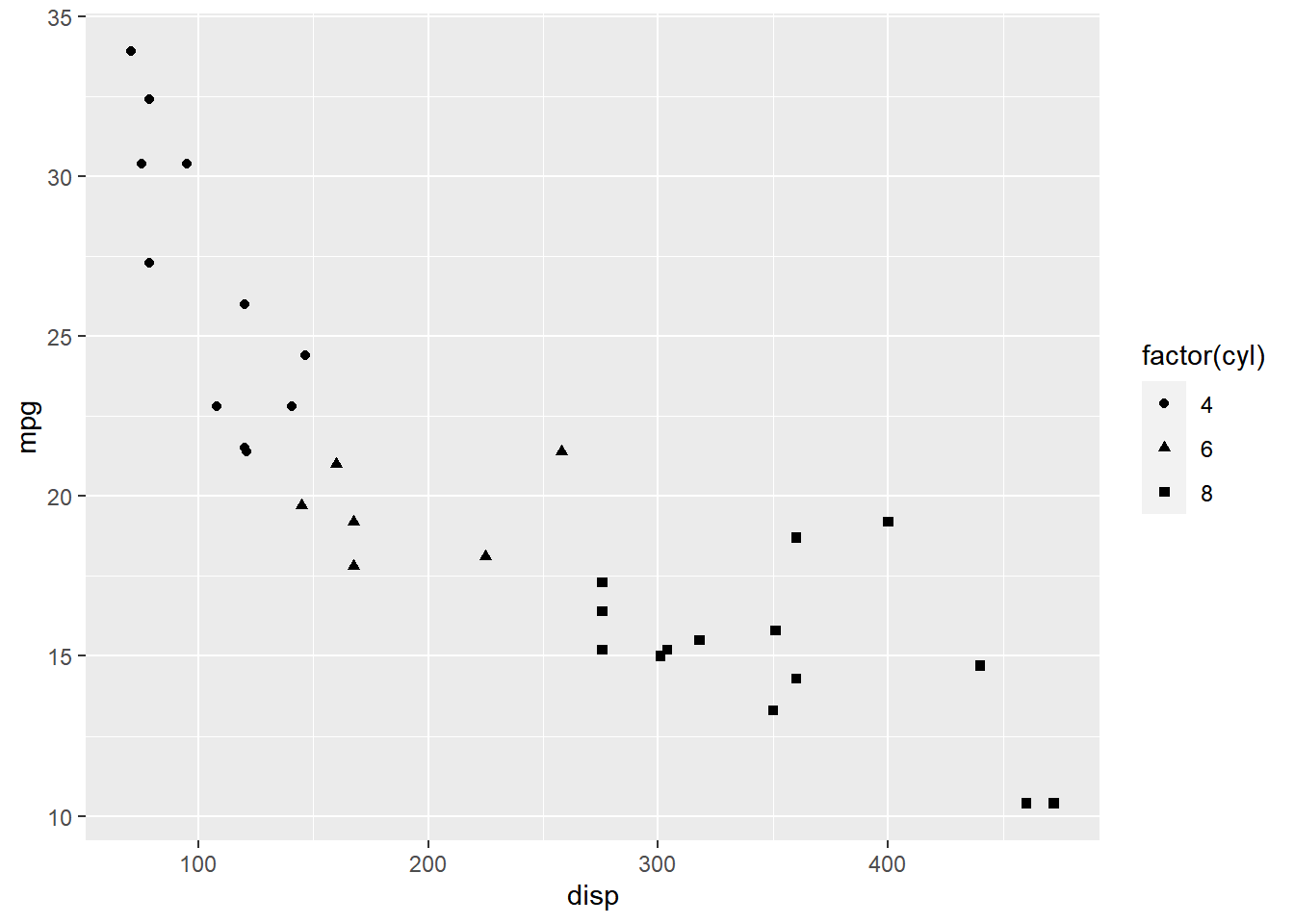
As you can see, the legend acts as a guide for the shape aesthetic. Now, let
us learn to modify the different aspects of the legend.
Title
The title of the legend (factor(cyl)) is not very intuitive. If the user does
not know the underlying data, they will not be able to make any sense out of it.
Let us change it to Cylinders using the name argument.
ggplot(mtcars) +
geom_point(aes(disp, mpg, shape = factor(cyl))) +
scale_shape_manual(name = "Cylinders", values = c(4, 12, 24))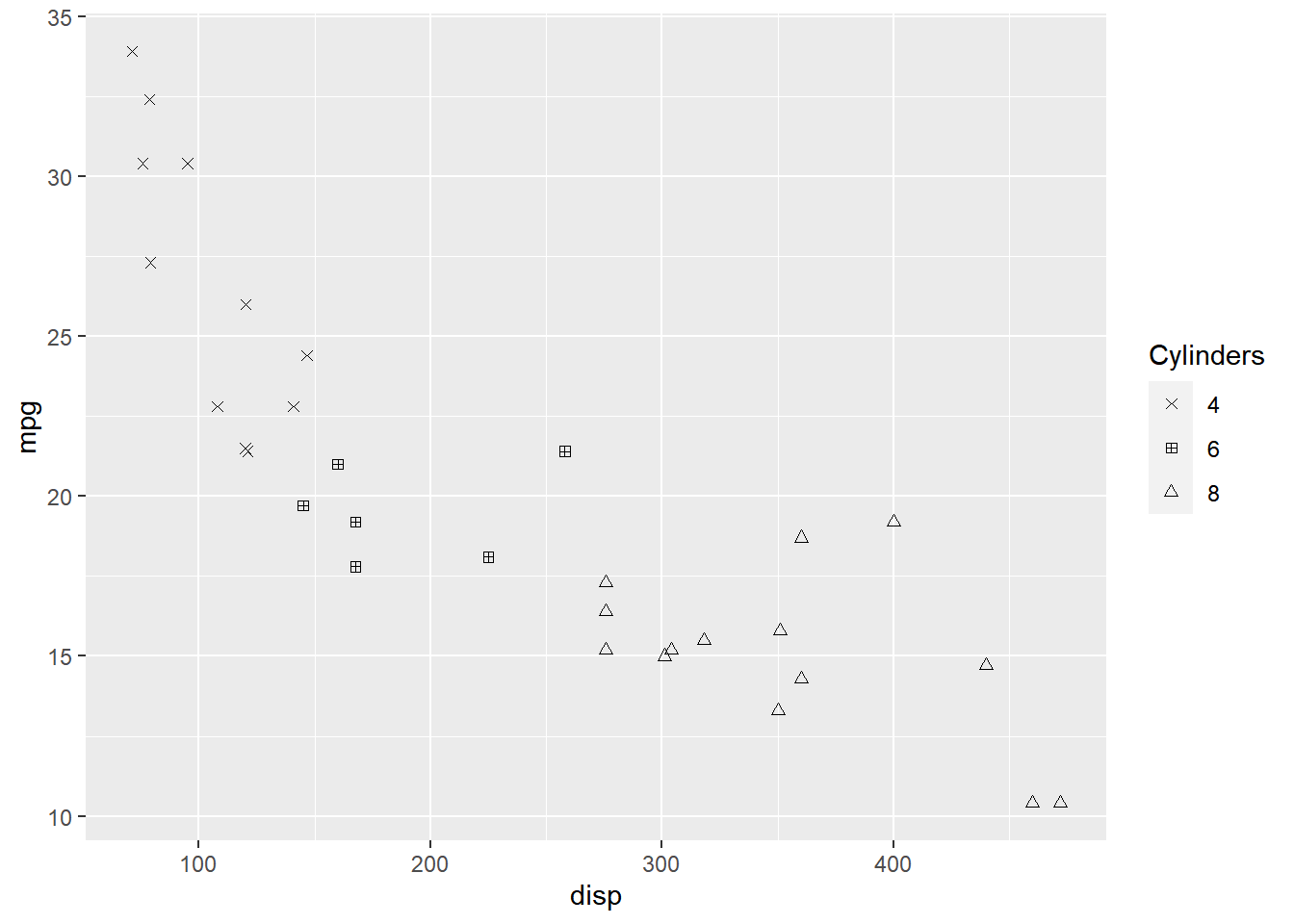
If you have mapped shape/size to a discrete variable which has less than six
categories, you can use scale_shape().
ggplot(mtcars) +
geom_point(aes(disp, mpg, shape = factor(cyl))) +
scale_shape(name = 'Cylinders')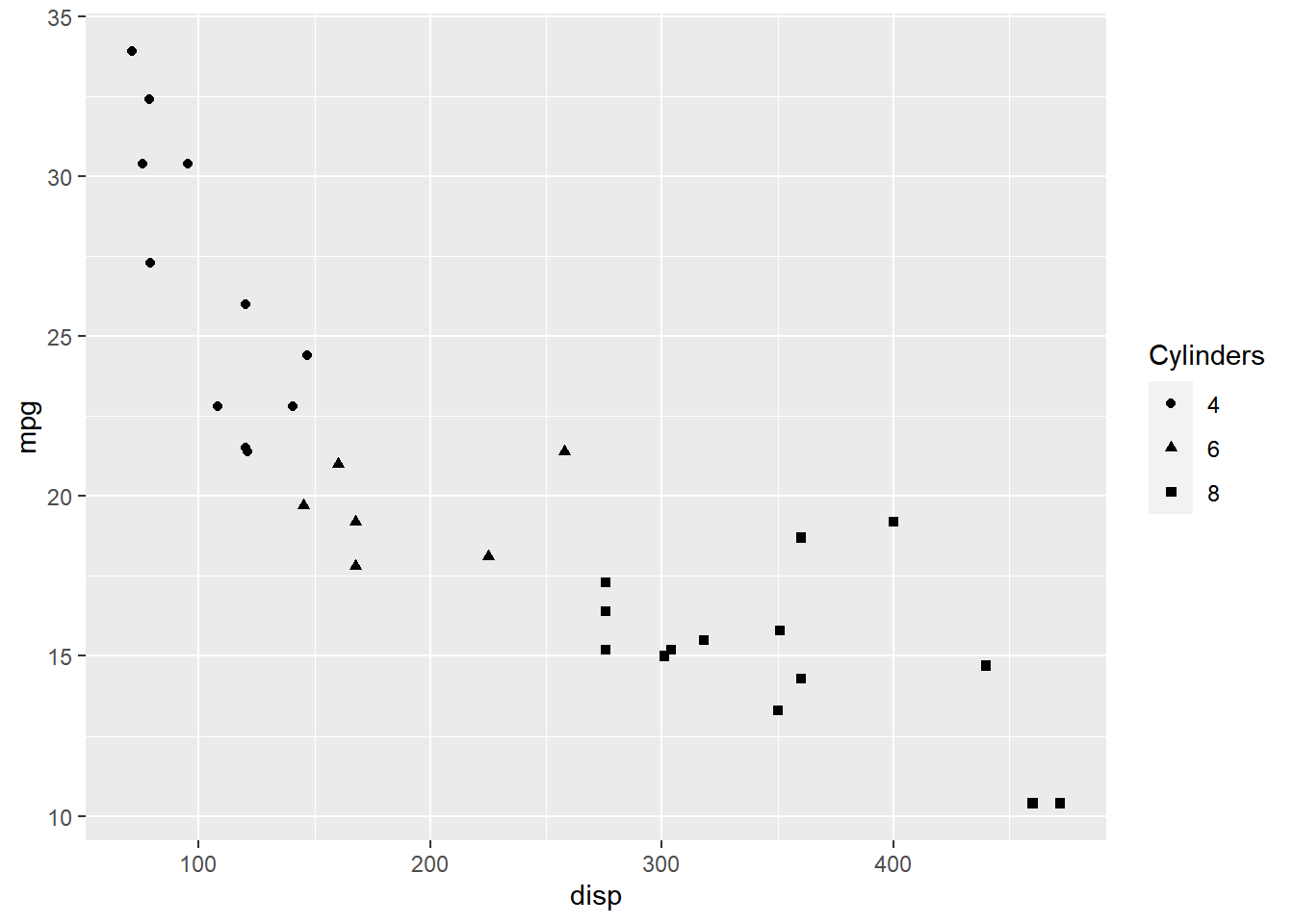
Values
To change the default shapes in the legend, use the values argument and
supply a numeric vector of shapes. The number of shapes specified
must be equal to the number of levels in the categorical variable mapped.
In the below example, cyl has 3 levels (4, 6, 8) and hence we have specified
3 different shapes.
ggplot(mtcars) +
geom_point(aes(disp, mpg, shape = factor(cyl))) +
scale_shape_manual(values = c(4, 12, 24))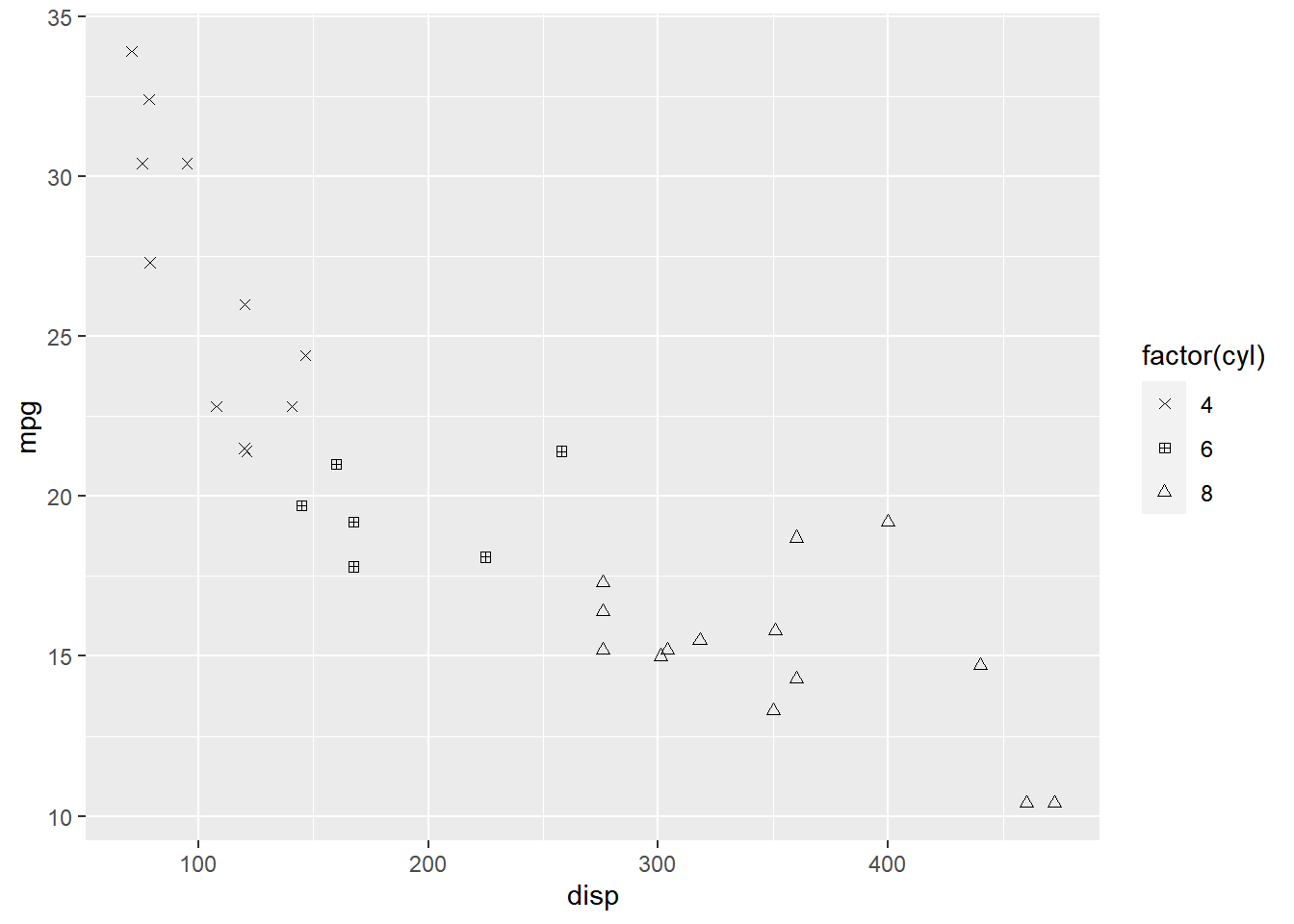
Labels
The labels in the legend can be modified using the labels argument. Let us
change the labels to Four, Six and Eight in the next example. Ensure that
the labels are intuitive and easy to interpret for the end user of the plot.
ggplot(mtcars) +
geom_point(aes(disp, mpg, shape = factor(cyl))) +
scale_shape_manual(values = c(4, 12, 24), labels = c('Four', 'Six', 'Eight'))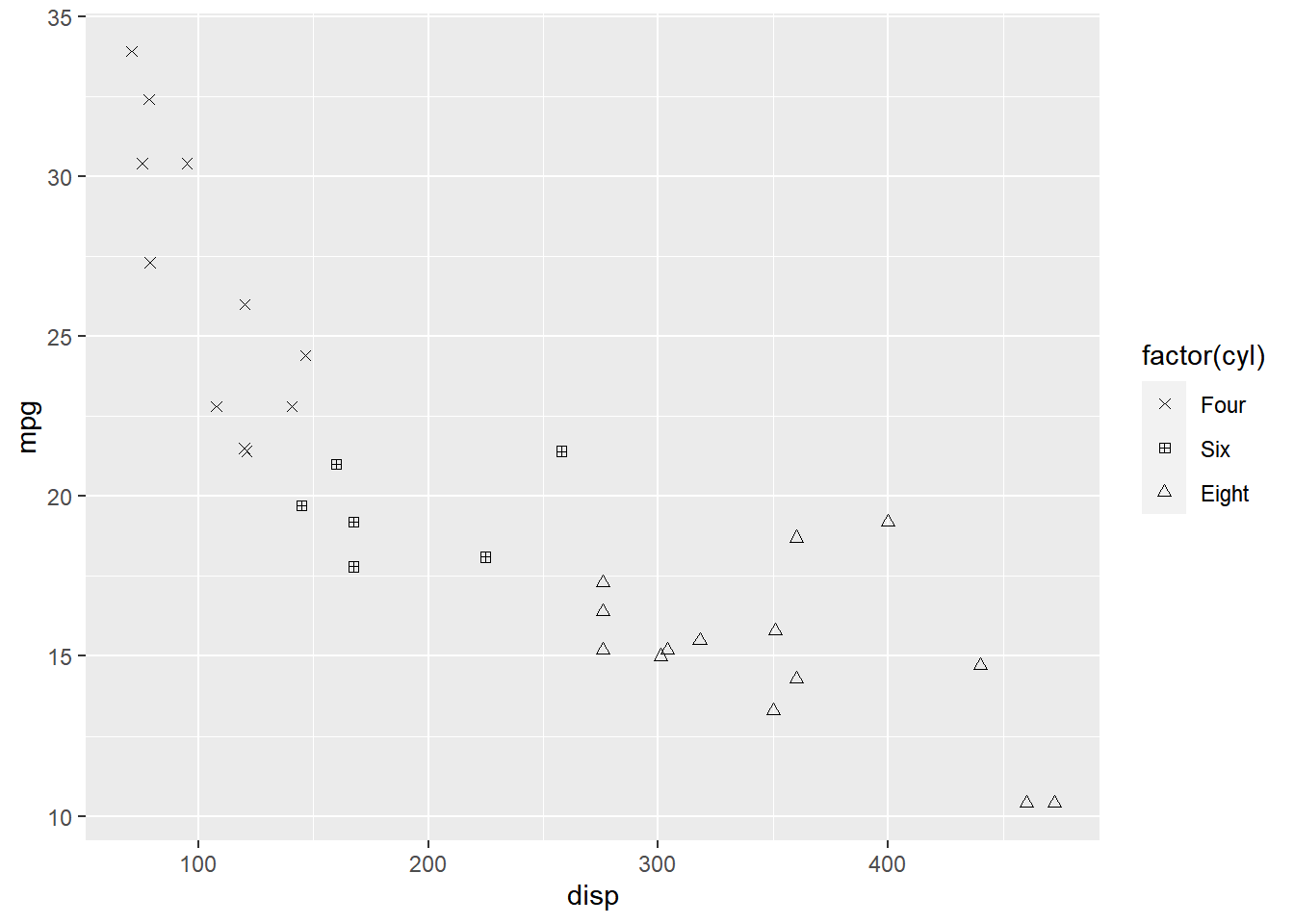
Limits
Let us assume that we want to modify the data to be displayed i.e. instead of
examining the relationship between mileage and displacement for all cars, we
desire to look at only cars with at least 6 cylinders. One way to approach this
would be to filter the data using filter from dplyr and then visualize it.
Instead, we will use the limits argument and filter the data for visualization.
ggplot(mtcars) +
geom_point(aes(disp, mpg, shape = factor(cyl))) +
scale_shape_manual(values = c(4, 24), limits = c(6, 8))## Warning: Continuous limits supplied to discrete scale.
## Did you mean `limits = factor(...)` or `scale_*_continuous()`?## Warning: Removed 11 rows containing missing values (geom_point).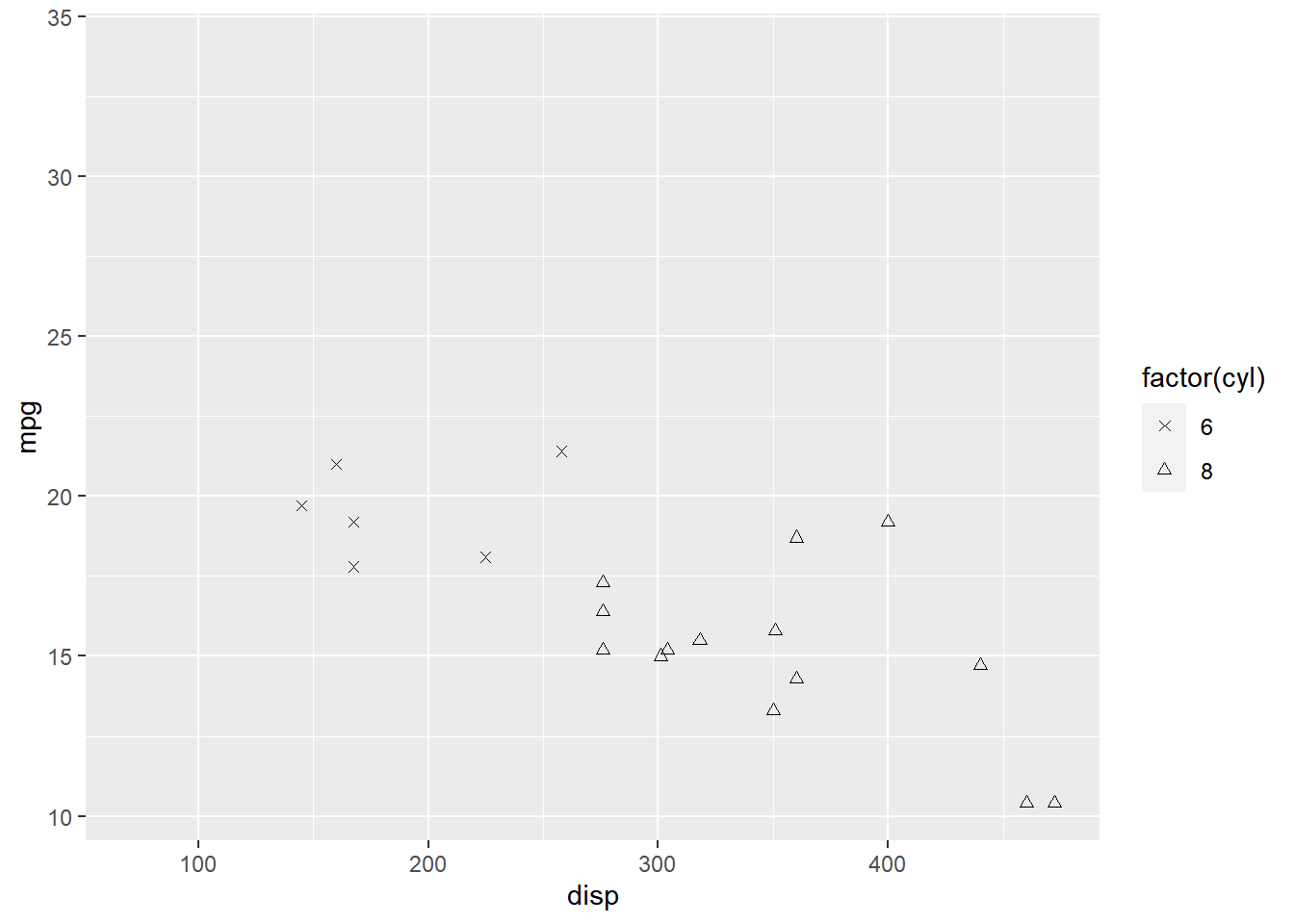
As you can see above, ggplot2 returns a warning message indicating data related
to 4 cylinders has been dropped. If you observe the legend, it now represents
only 4 and 6 cylinders.
Breaks
When there are large number of levels in the mapped variable, you may not
want the labels in the legend to represent all of them. In such cases, we can
use the breaks argument and specify the labels to be used. In the below case,
we use the breaks argument to ensure that the labels in legend represent
two levels (4, 8) of the mapped variable.
ggplot(mtcars) +
geom_point(aes(disp, mpg, shape = factor(cyl))) +
scale_shape_manual(values = c(4, 12, 24), breaks = c(4, 8))
Putting it all together…
ggplot(mtcars) +
geom_point(aes(disp, mpg, shape = factor(cyl))) +
scale_shape_manual(name = "Cylinders", labels = c('Six', 'Eight'),
values = c(4, 24), limits = c(6, 8), breaks = c(6, 8))## Warning: Continuous limits supplied to discrete scale.
## Did you mean `limits = factor(...)` or `scale_*_continuous()`?## Warning: Removed 11 rows containing missing values (geom_point).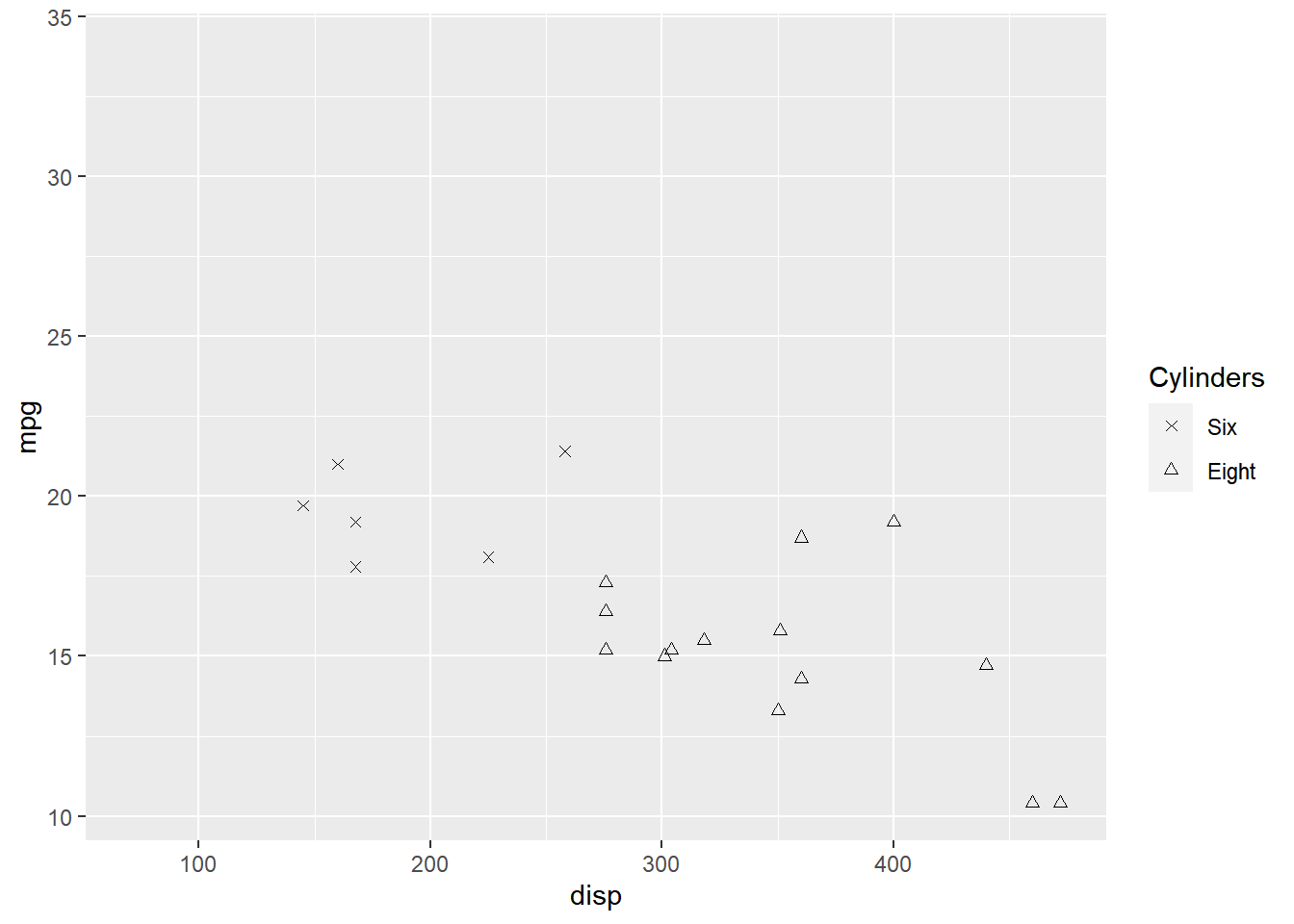
12.4 Size
We will learn to modify the following using scale_size_continuous when size aesthetic is mapped to variables:
- title
- breaks
- limits
- range
- labels
- values
Plot
Let us start with a scatter plot examining the relationship between displacement
and miles per gallon from the mtcars data set. We will map the size of the points
to the hp variable. Remember, size must always be mapped to a continuous
variable.
ggplot(mtcars) +
geom_point(aes(disp, mpg, size = hp))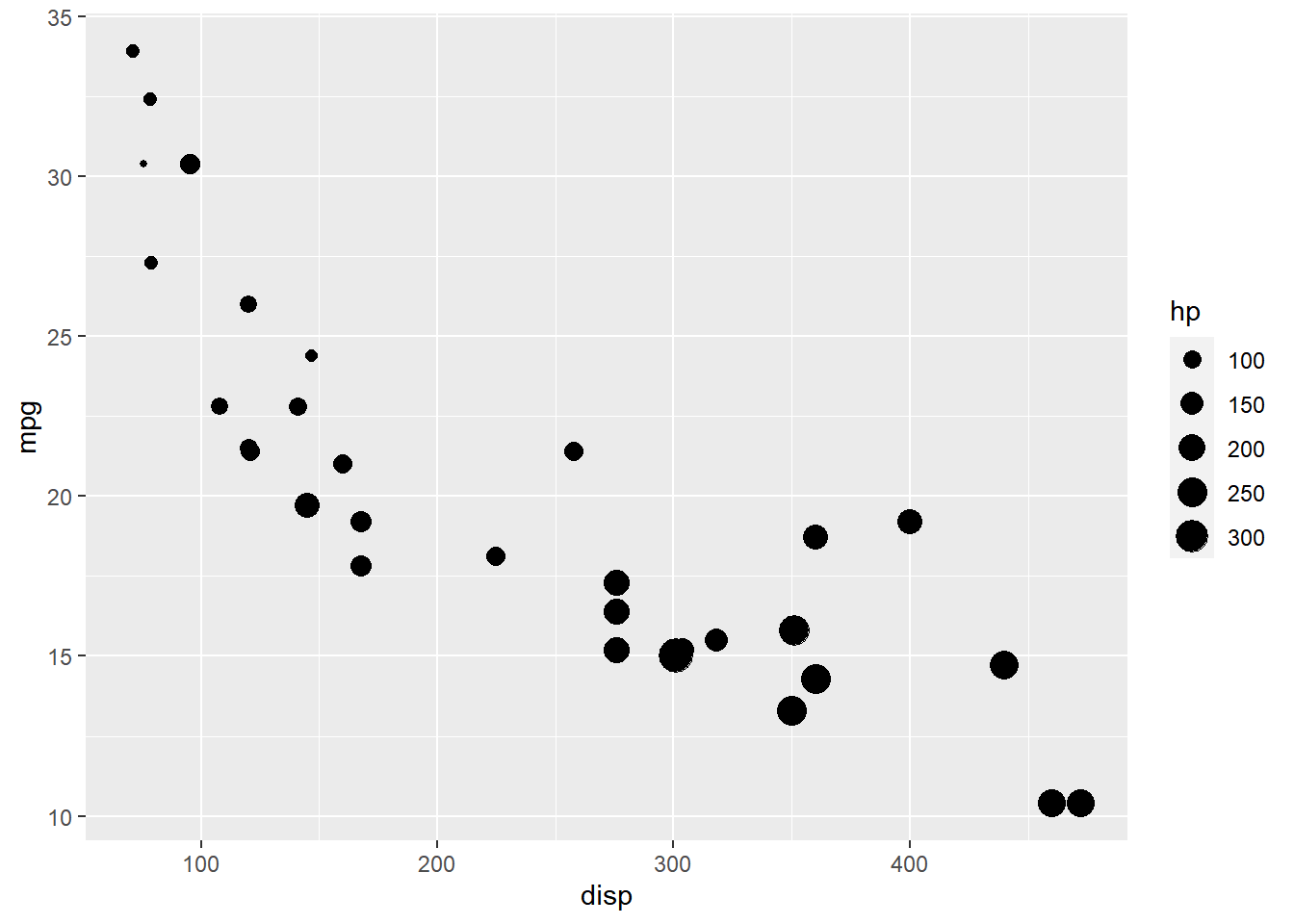
As you can see, the legend acts as a guide for the size aesthetic. Now, let
us learn to modify the different aspects of the legend.
Title
The title of the legend (hp) is not very intuitive. If the user does
not know the underlying data, they will not be able to make any sense out of it.
Let us change it to Horsepower using the name argument.
ggplot(mtcars) +
geom_point(aes(disp, mpg, size = hp)) +
scale_size_continuous(name = "Horsepower")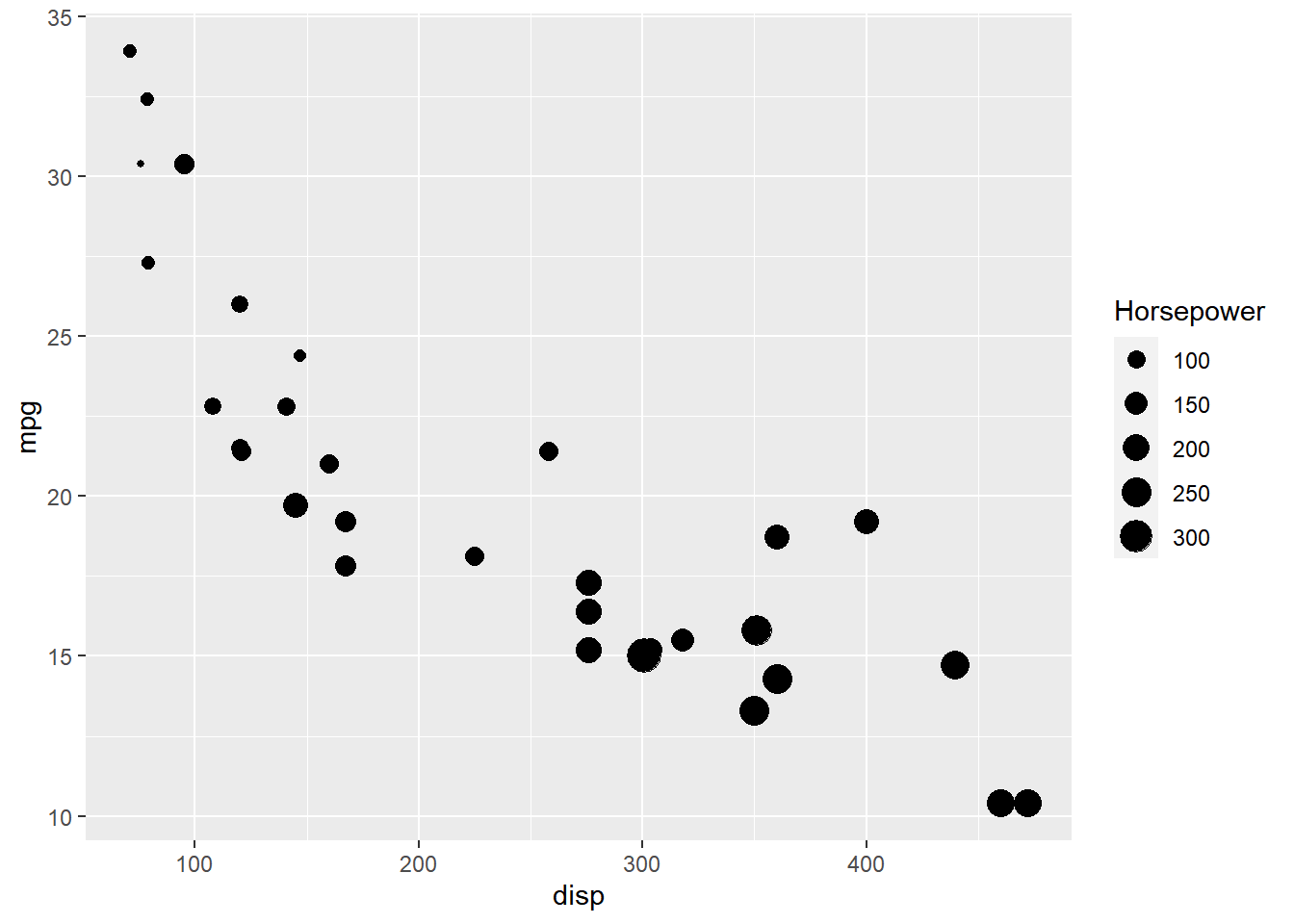
Range
The range of the size of points can be modified using the range argument. We
need to specify a lower and upper range using a numeric vector. In the below
example, we use range and supply the lower and upper limits as 3 and 6.
The size of the points will now lie between 3 and 6 only.
ggplot(mtcars) +
geom_point(aes(disp, mpg, size = hp)) +
scale_size_continuous(range = c(3, 6))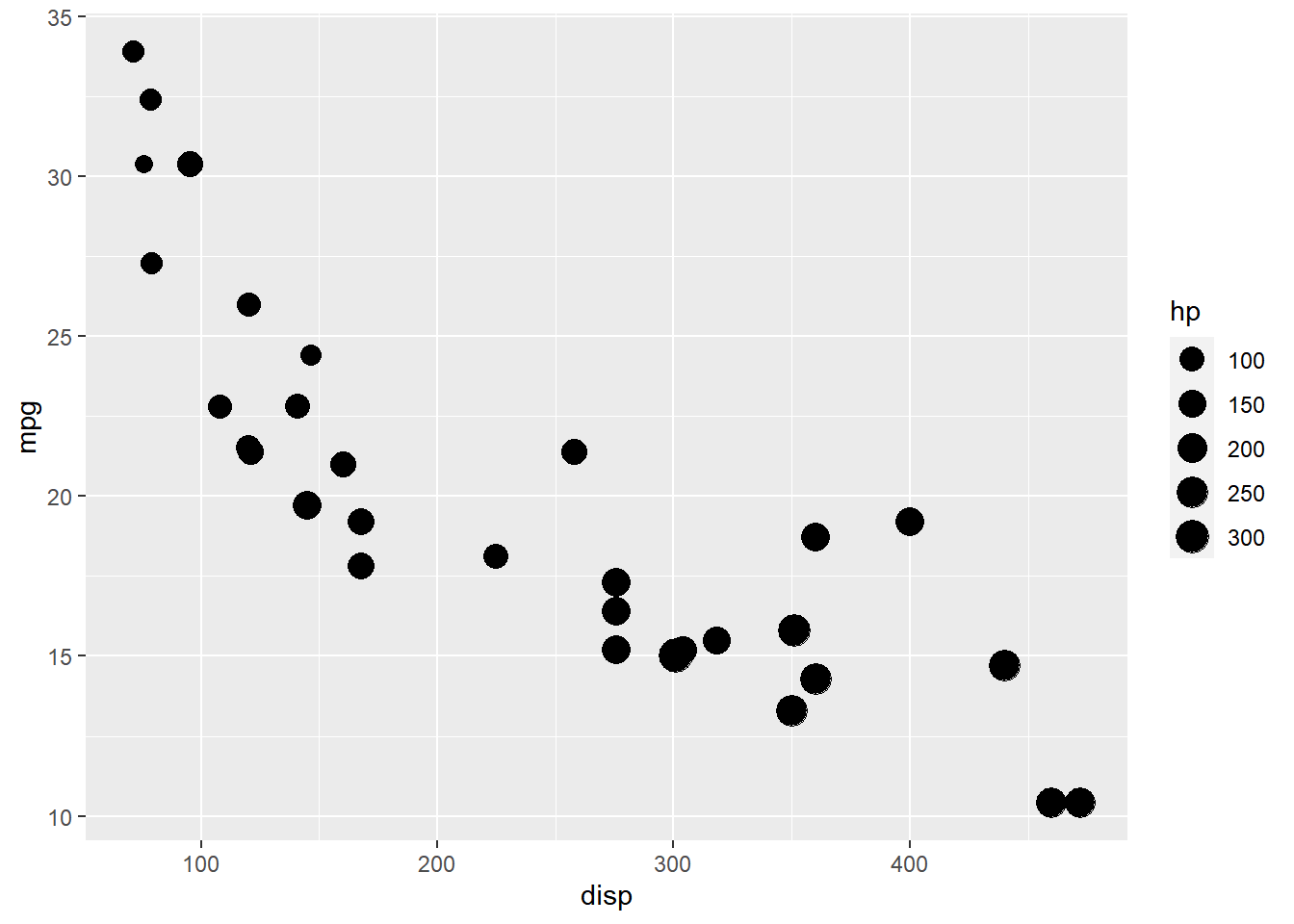
Limits
Let us assume that we want to modify the data to be displayed i.e. instead of
examining the relationship between mileage and displacement for all cars, we
desire to look at only cars whose horsepower is between 100 and 350.
One way to approach this would be to filter the data using filter from dplyr
and then visualize it. Instead, we will use the limits argument and filter
the data for visualization.
ggplot(mtcars) +
geom_point(aes(disp, mpg, size = hp)) +
scale_size_continuous(limits = c(100, 350))## Warning: Removed 9 rows containing missing values (geom_point).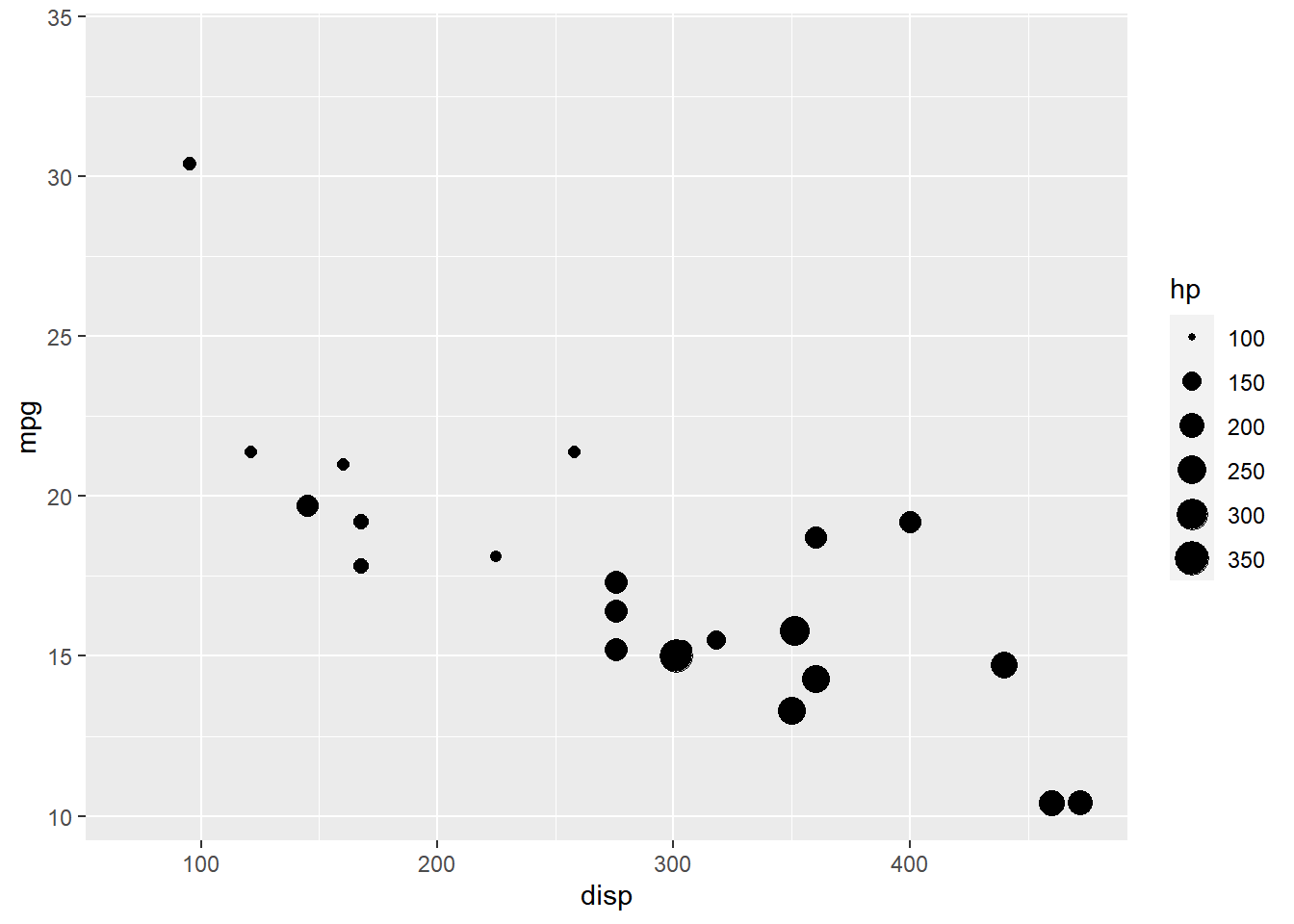
Breaks
When the range of the variable mapped to size is large, you may not
want the labels in the legend to represent all of them. In such cases, we can
use the breaks argument and specify the labels to be used. In the below case,
we use the breaks argument to ensure that the labels in legend represent
certain midpoints (125, 200, 275) of the mapped variable.
ggplot(mtcars) +
geom_point(aes(disp, mpg, size = hp)) +
scale_size_continuous(breaks = c(125, 200, 275))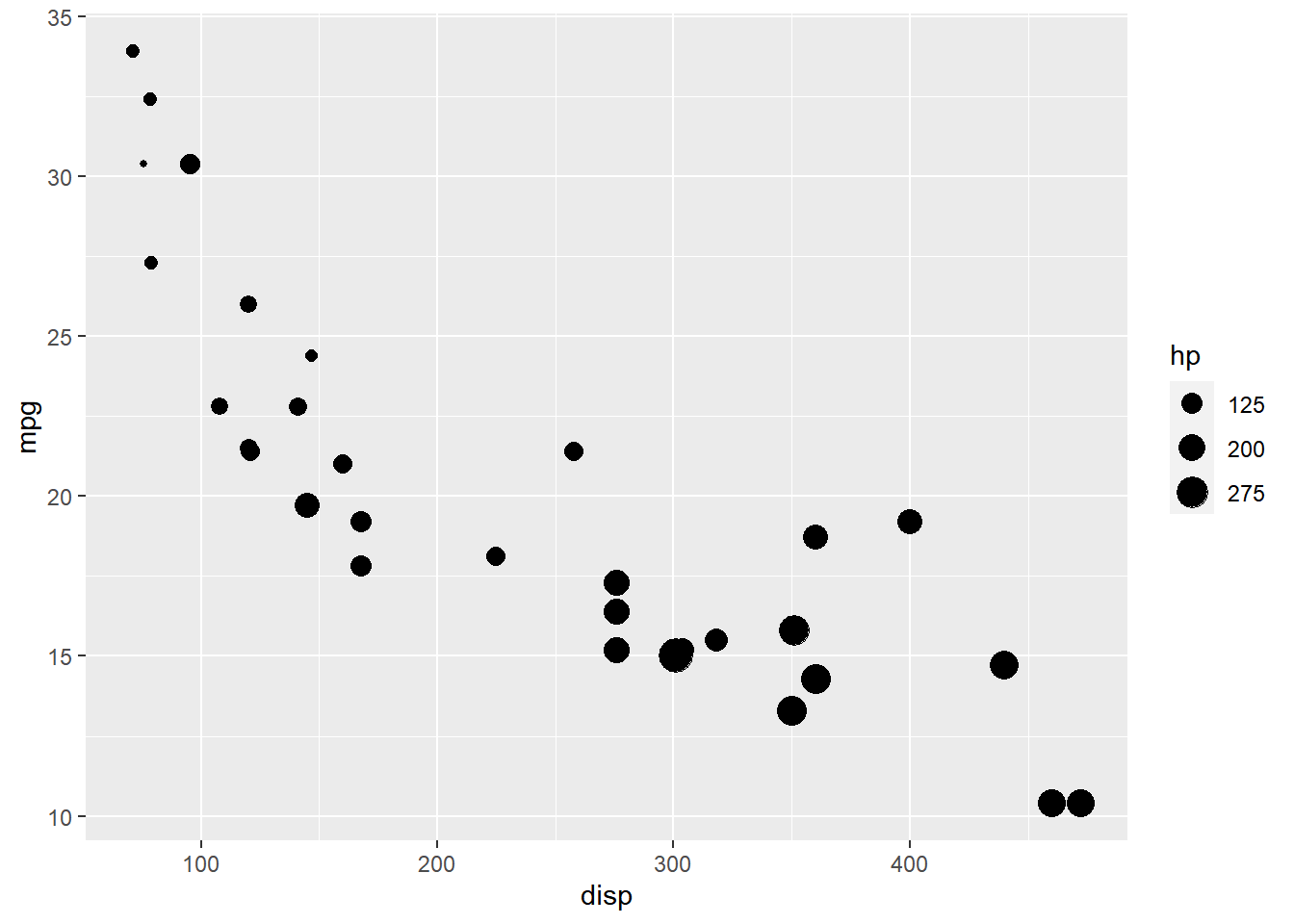
Labels
The labels in the legend can be modified using the labels argument. Let us
change the labels to “1 Hundred”, “2 Hundred” and “3 Hundred” in the next example.
Ensure that the labels are intuitive and easy to interpret for the end user of
the plot.
ggplot(mtcars) +
geom_point(aes(disp, mpg, size = hp)) +
scale_size_continuous(breaks = c(100, 200, 300),
labels = c("1 Hundred", "2 Hundred", "3 Hundred"))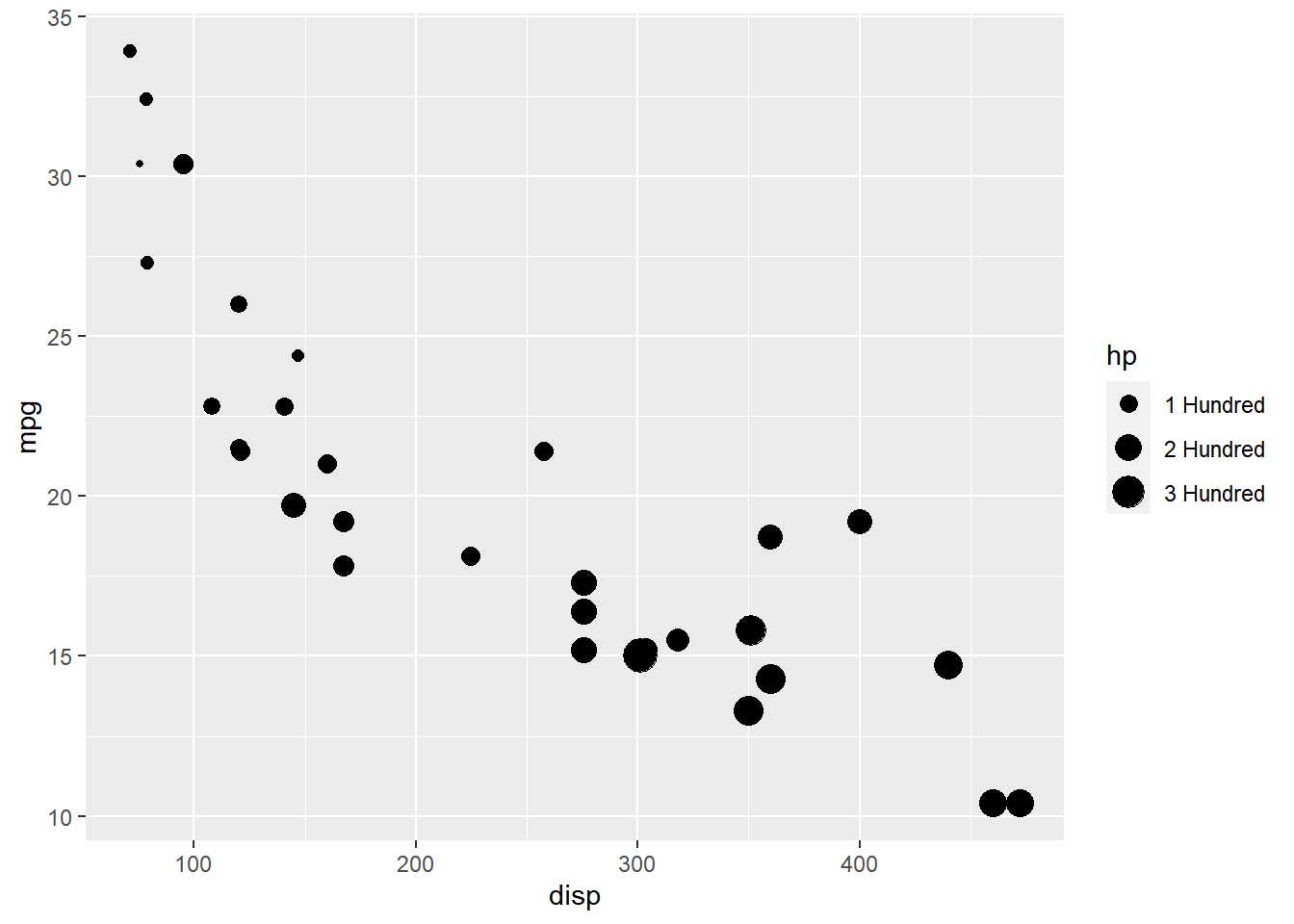
12.5 Transparency
We will learn to modify the following using scale_alpha_continuous() when alpha or transparency is mapped to variables:
- title
- breaks
- limits
- range
- labels
- values
Plot
Let us start with a scatter plot examining the relationship between displacement
and miles per gallon from the mtcars data set. We will map the transparency of
the points to the hp variable. Remember, alpha must always be mapped to a
continuous variable.
ggplot(mtcars) +
geom_point(aes(disp, mpg, alpha = hp), color = 'blue')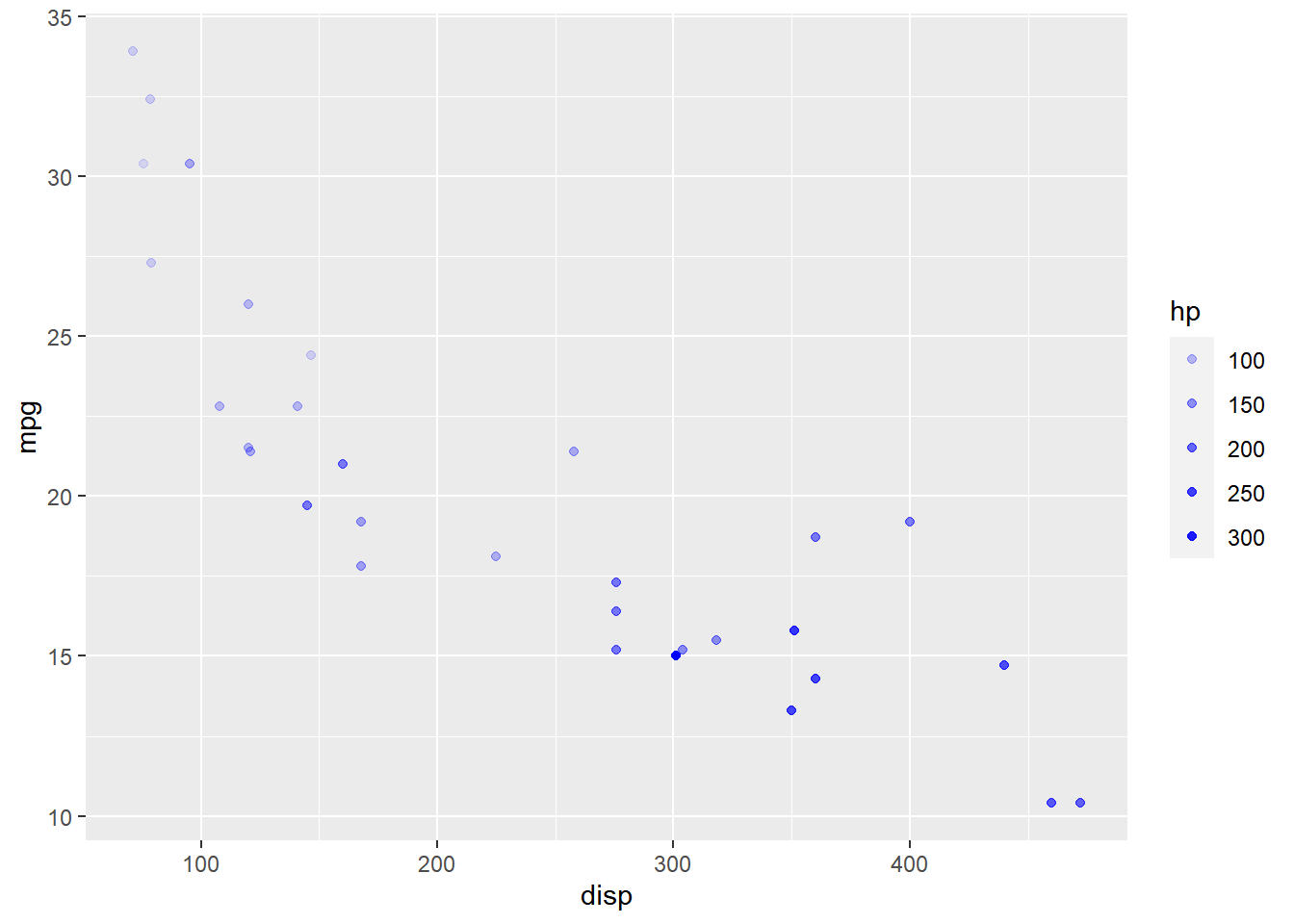
As you can see, the legend acts as a guide for the alpha aesthetic. Now, let
us learn to modify the different aspects of the legend.
Title
The title of the legend (hp) is not very intuitive. If the user does
not know the underlying data, they will not be able to make any sense out of it.
Let us change it to Horsepower using the name argument.
ggplot(mtcars) +
geom_point(aes(disp, mpg, alpha = hp), color = 'blue') +
scale_alpha_continuous("Horsepower")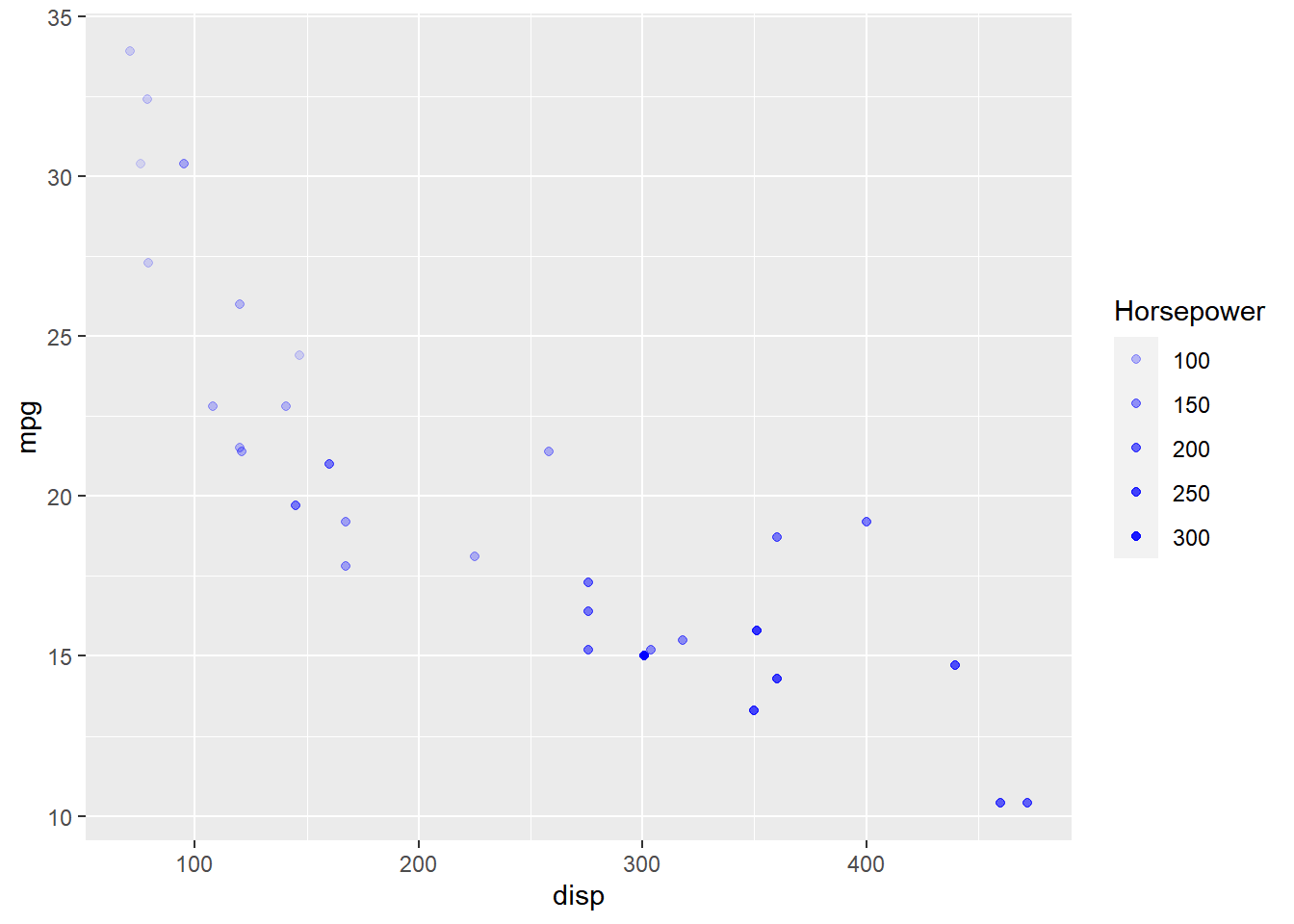
Breaks
When the range of the variable mapped to size is large, you may not
want the labels in the legend to represent all of them. In such cases, we can
use the breaks argument and specify the labels to be used. In the below case,
we use the breaks argument to ensure that the labels in legend represent
certain midpoints (125, 200, 275) of the mapped variable.
ggplot(mtcars) +
geom_point(aes(disp, mpg, alpha = hp), color = 'blue') +
scale_alpha_continuous(breaks = c(125, 200, 275))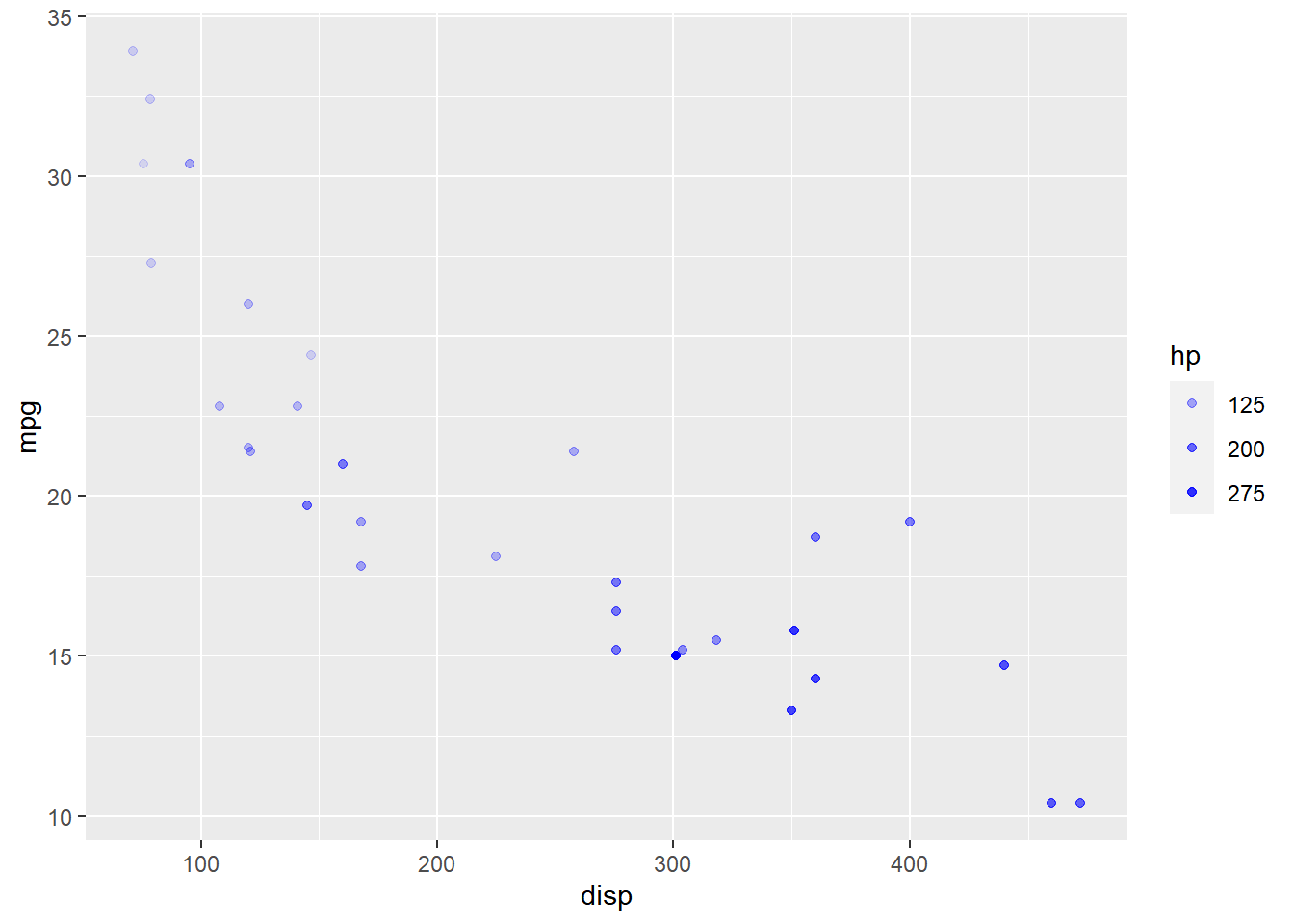
Limits
Let us assume that we want to modify the data to be displayed i.e. instead of
examining the relationship between mileage and displacement for all cars, we
desire to look at only cars whose horsepower is between 100 and 350.
One way to approach this would be to filter the data using filter from dplyr
and then visualize it. Instead, we will use the limits argument and filter
the data for visualization.
ggplot(mtcars) +
geom_point(aes(disp, mpg, alpha = hp), color = 'blue') +
scale_alpha_continuous(limits = c(100, 350))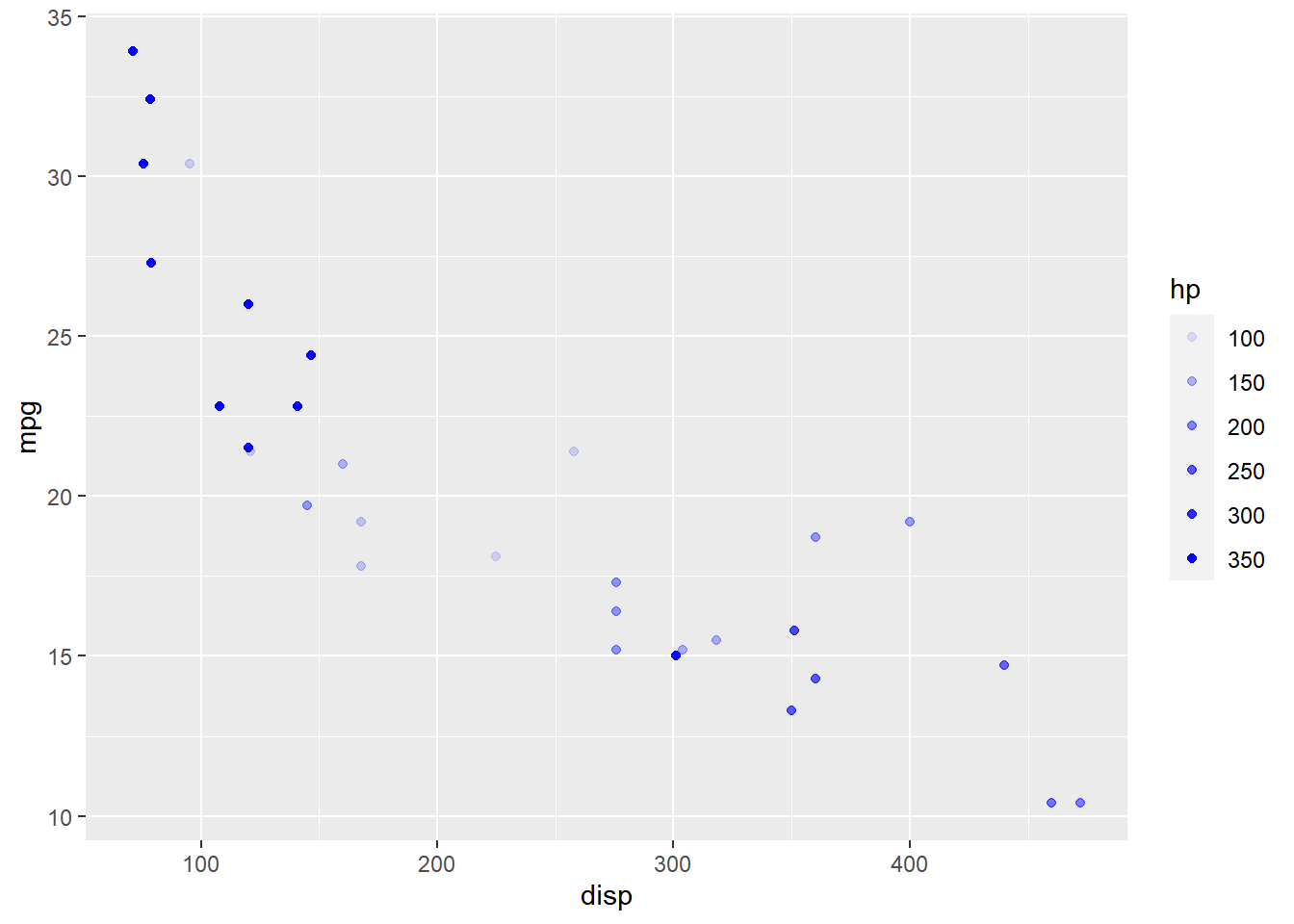
Range
The range of the transparency of points can be modified using the range
argument. We need to specify a lower and upper range using a numeric vector.
In the below example, we use range and supply the lower and upper limits as
0.4 and 0.8. The transparency of the points will now lie between 0.4 and
0.8 only.
ggplot(mtcars) +
geom_point(aes(disp, mpg, alpha = hp), color = 'blue') +
scale_alpha_continuous(range = c(0.4, 0.8))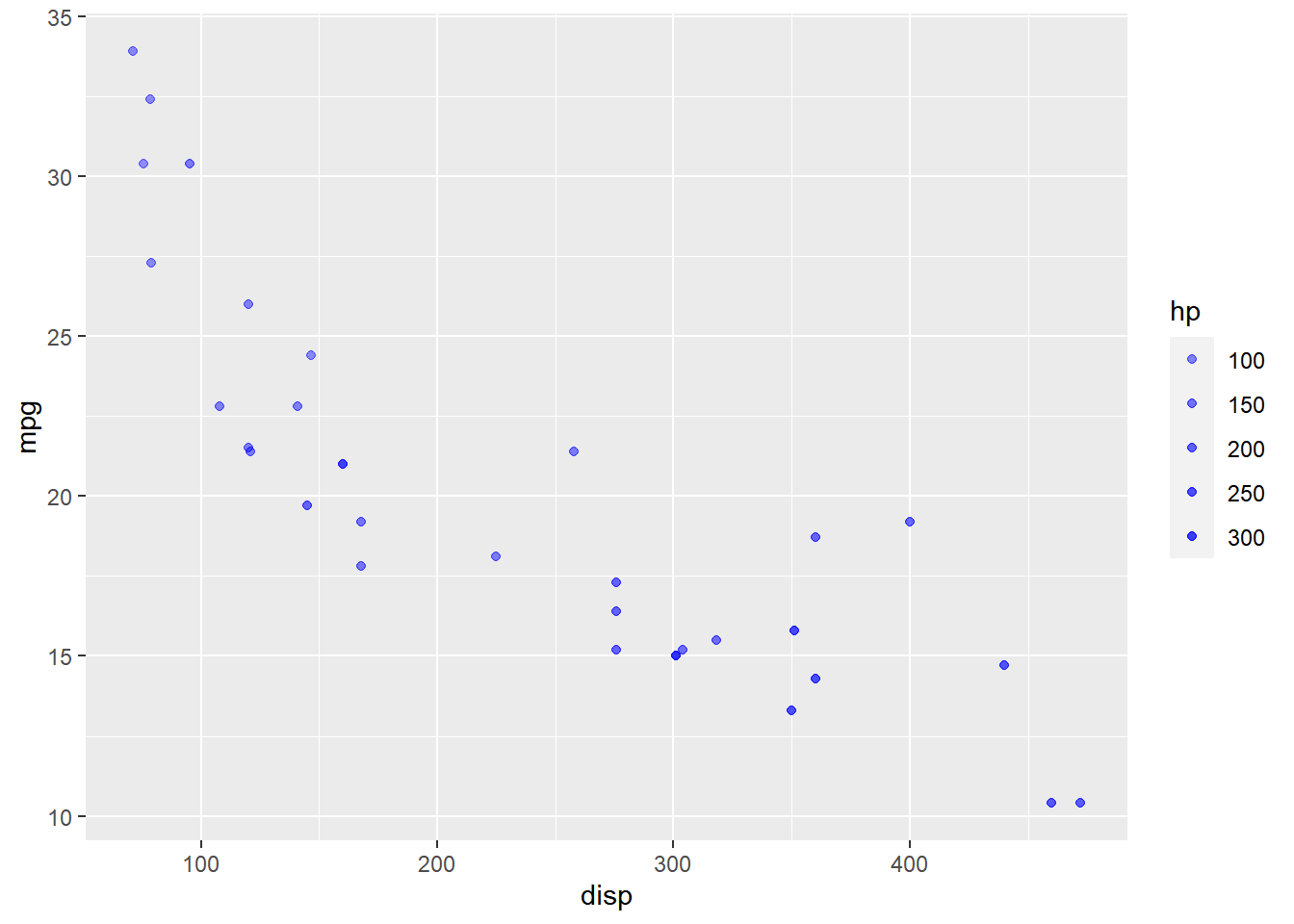
Labels
The labels in the legend can be modified using the labels argument. Let us
change the labels to “1 Hundred”, “2 Hundred” and “3 Hundred” in the next example.
Ensure that the labels are intuitive and easy to interpret for the end user of
the plot.
ggplot(mtcars) +
geom_point(aes(disp, mpg, alpha = hp), color = 'blue') +
scale_alpha_continuous(breaks = c(100, 200, 300),
labels = c("1 Hundred", "2 Hundred",
"3 Hundred"))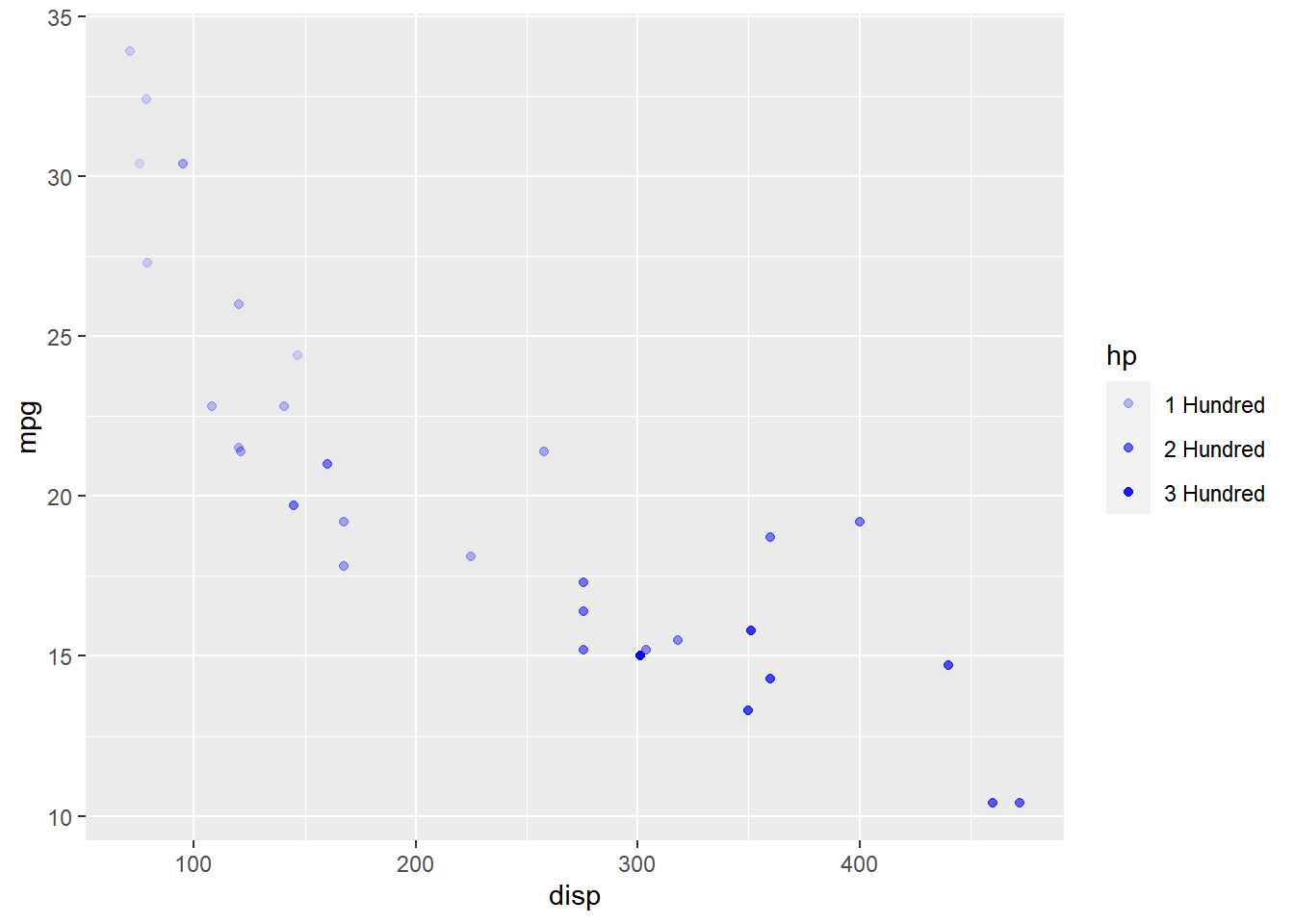
12.6 Guide
In this section, we will learn to modify
- title
- label
- and bar
So far, we have learnt to modify the components of a legend using scale_*
family of functions. Now, we will use the guide argument and supply it
values using the guide_legend() function.
Title
Title Alignment
The horizontal alignment of the title can be managed using the title.hjust
argument. It can take any value between 0 and 1.
- 0 (left)
- 1 (right)
In the below example, we align the title to the center by assigning the value
0.5.
ggplot(mtcars) + geom_point(aes(disp, mpg, color = factor(cyl))) +
scale_color_manual(values = c("red", "blue", "green"),
guide = guide_legend(title = "Cylinders", title.hjust = 0.5))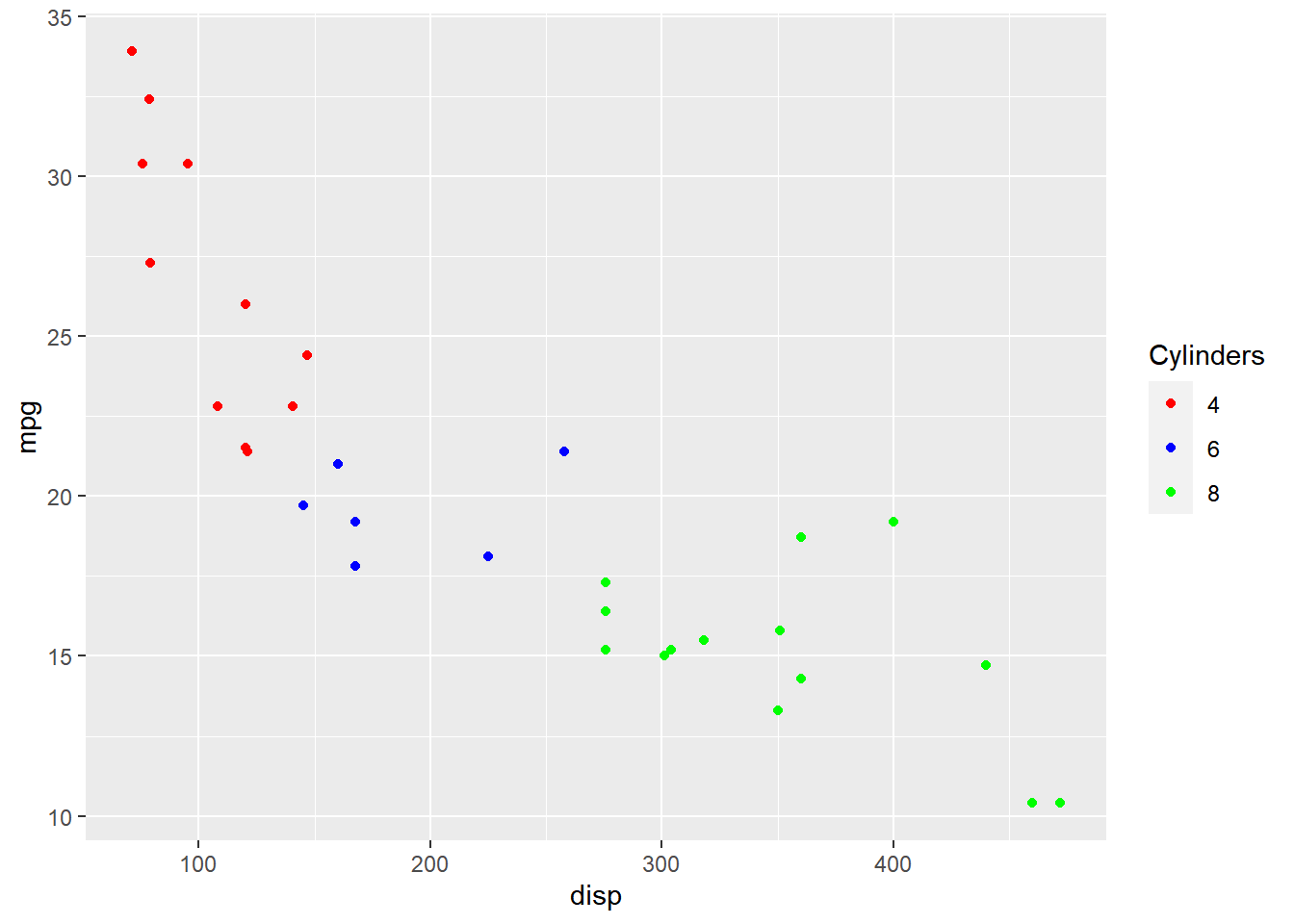
Title Alignment (Vertical)
To manage the vertical alignment of the title, use title.vjust.
ggplot(mtcars) + geom_point(aes(disp, mpg, color = hp)) +
scale_color_continuous(guide = guide_colorbar(
title = "Horsepower", title.position = "top", title.vjust = 1))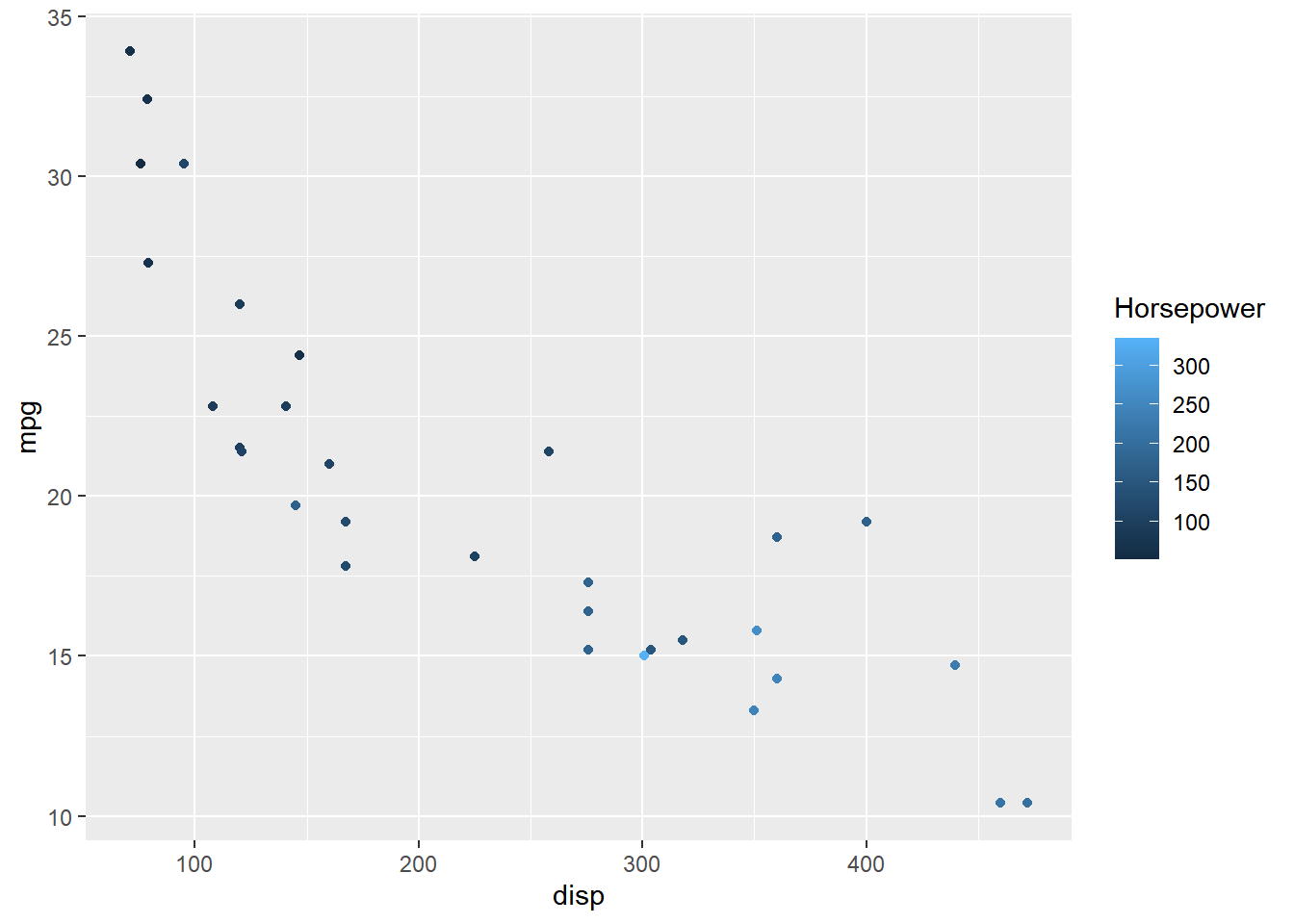
Title Position
The position of the title can be managed using title.posiiton argument. It
can be positioned at:
- top
- bottom
- left
- right
ggplot(mtcars) + geom_point(aes(disp, mpg, color = factor(cyl))) +
scale_color_manual(values = c("red", "blue", "green"),
guide = guide_legend(title = "Cylinders", title.hjust = 0.5,
title.position = "top"))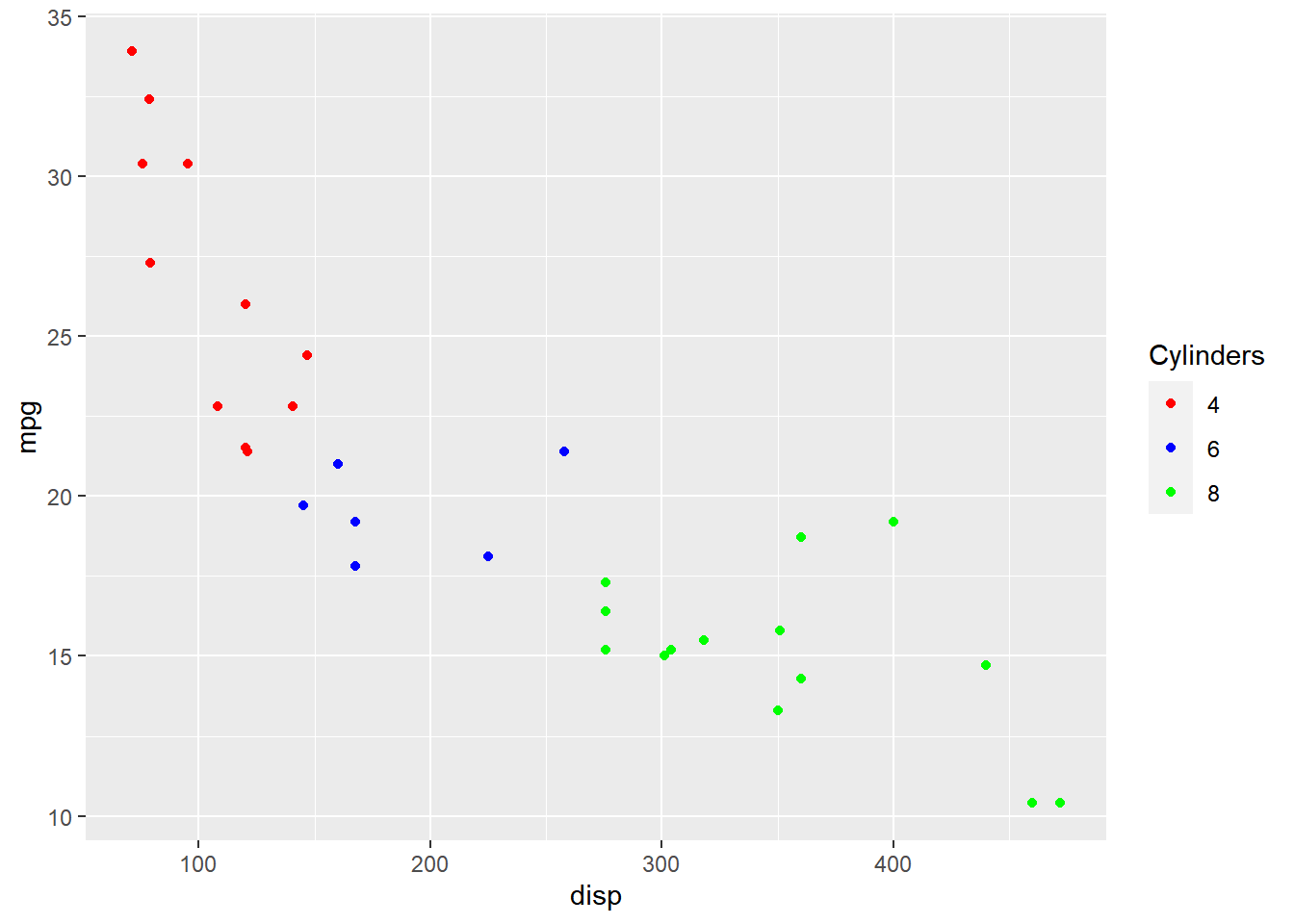
Label
Label Position
The position of the label can be managed using the label.position argument.
It can be positioned at:
- top
- bottom
- left
- right
In the below example, we position the label at right.
ggplot(mtcars) + geom_point(aes(disp, mpg, color = factor(cyl))) +
scale_color_manual(values = c("red", "blue", "green"),
guide = guide_legend(label.position = "right"))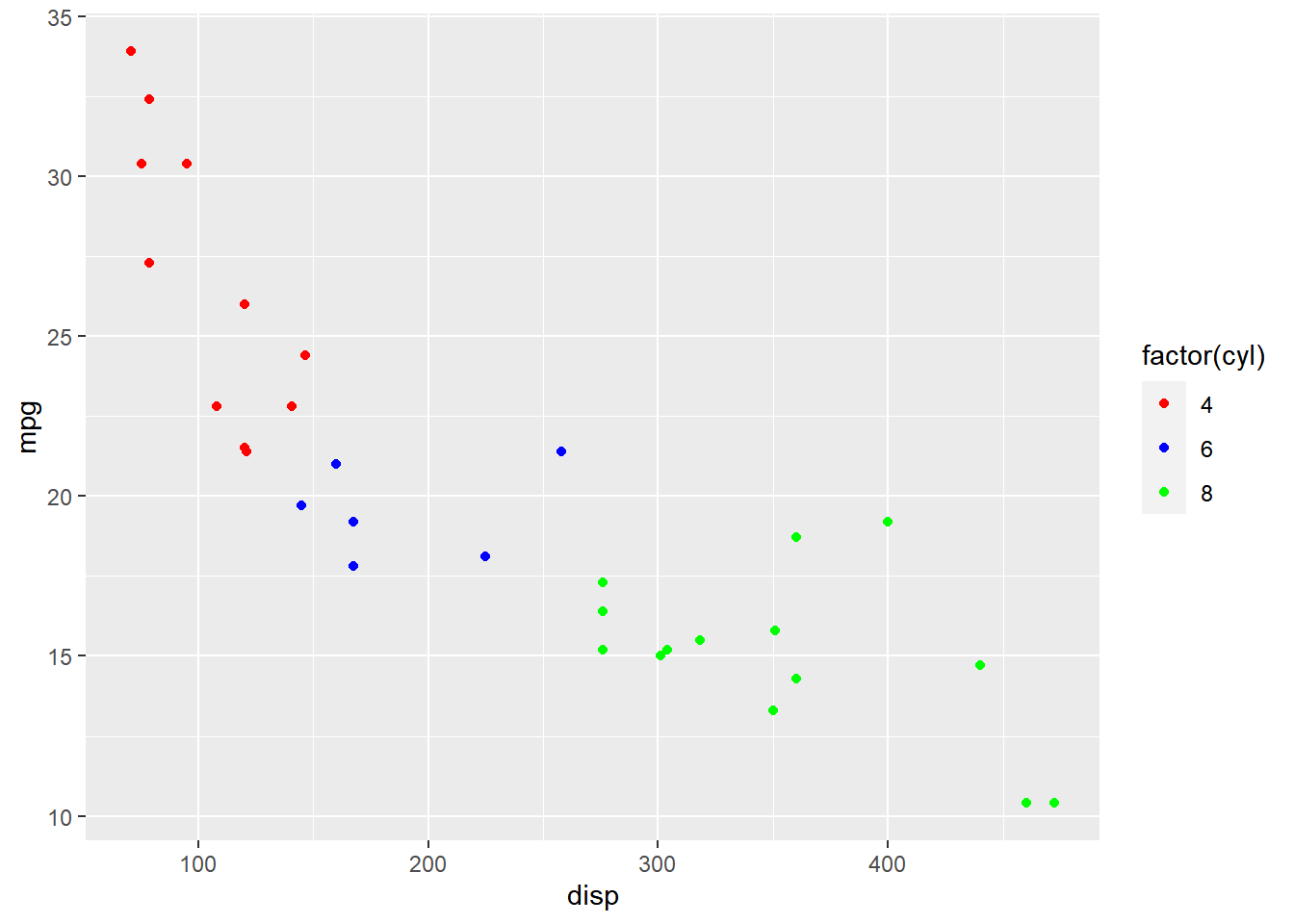
Label Alignment
The horizontal alignment of the label can be managed using the label.hjust
argument. It can take any value between 0 and 1.
- 0 (left)
- 1 (right)
In the below example, we align the label to the center by assigning the value
0.5.
- alignment
- 0 (left)
- 1 (right)
ggplot(mtcars) + geom_point(aes(disp, mpg, color = factor(cyl))) +
scale_color_manual(values = c("red", "blue", "green"),
guide = guide_legend(label.hjust = 0.5))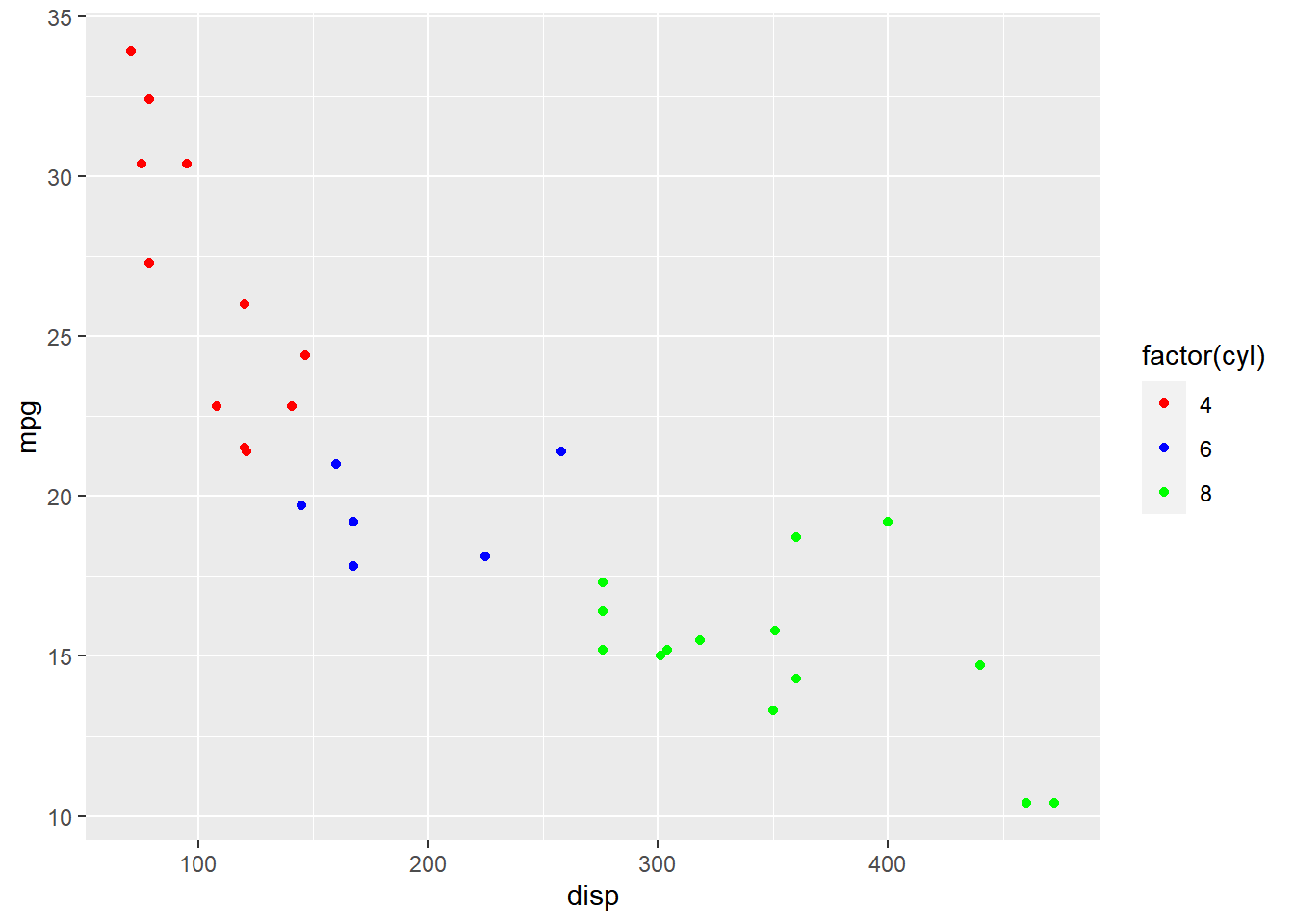
Labels Alignment (Vertical)
The vertical alignment of the label can be managed using the label.vjust
argument.
ggplot(mtcars) +
geom_point(aes(disp, mpg, color = hp)) +
scale_color_continuous(guide = guide_colorbar(
label.vjust = 0.8))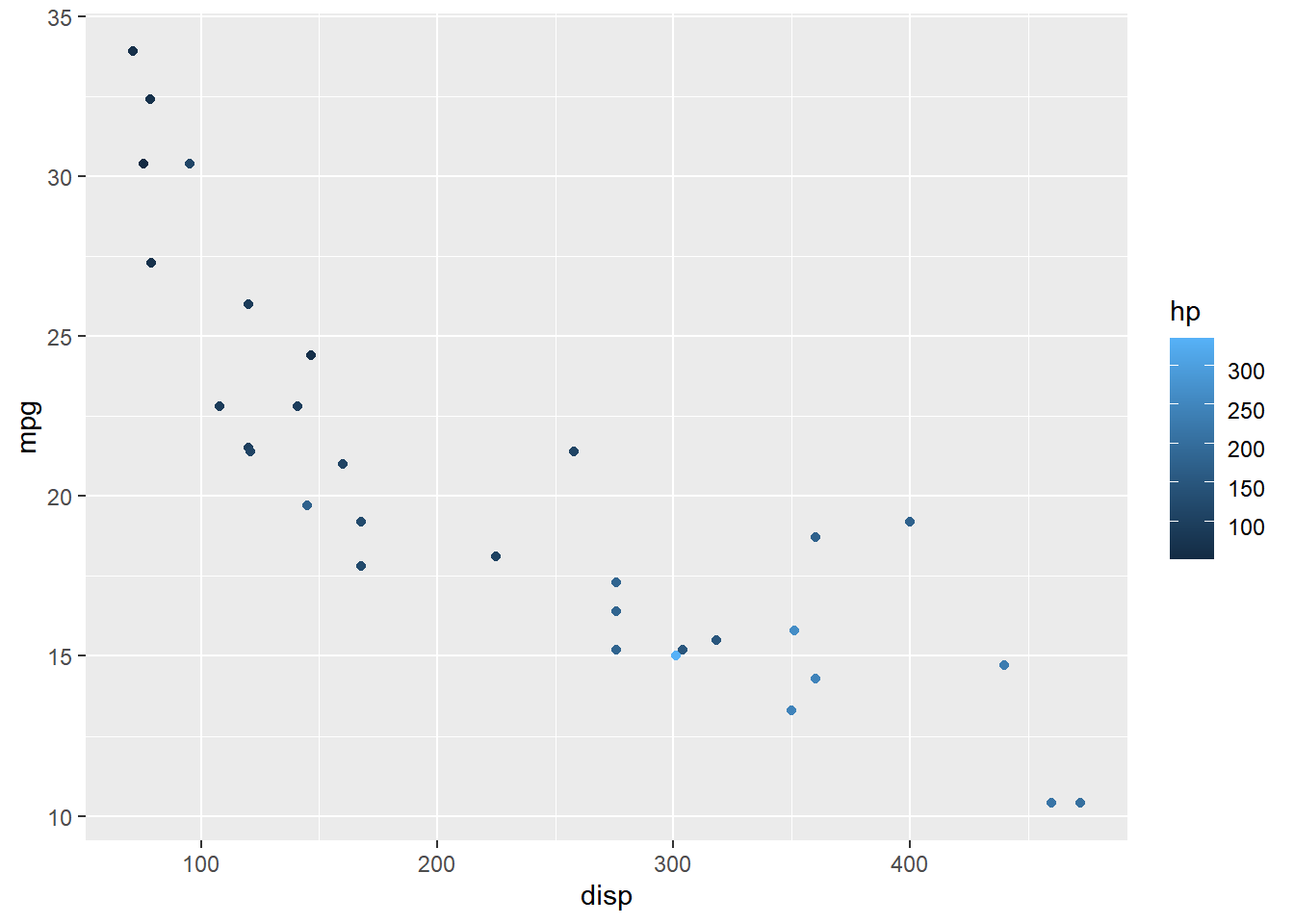
Direction
The direction of the label can be either horizontal or veritcal and it can be
set using the direction argument.
ggplot(mtcars) + geom_point(aes(disp, mpg, color = factor(cyl))) +
scale_color_manual(values = c("red", "blue", "green"),
guide = guide_legend(direction = "horizontal"))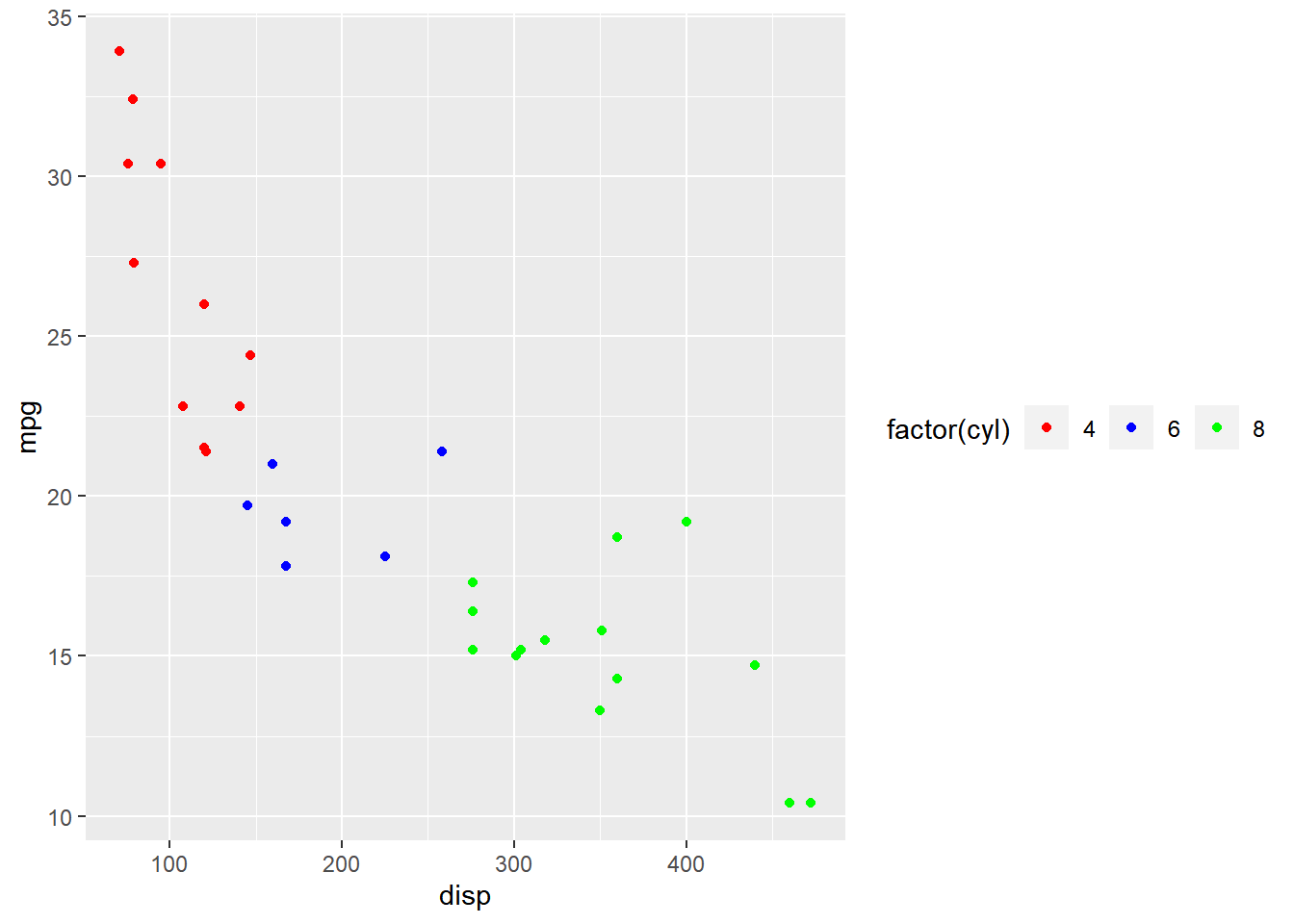
Rows
The label can be spread across multiple rows using the nrow argument. In the
below example, the label is spread across 2 rows.
ggplot(mtcars) + geom_point(aes(disp, mpg, color = factor(cyl))) +
scale_color_manual(values = c("red", "blue", "green"),
guide = guide_legend(nrow = 2))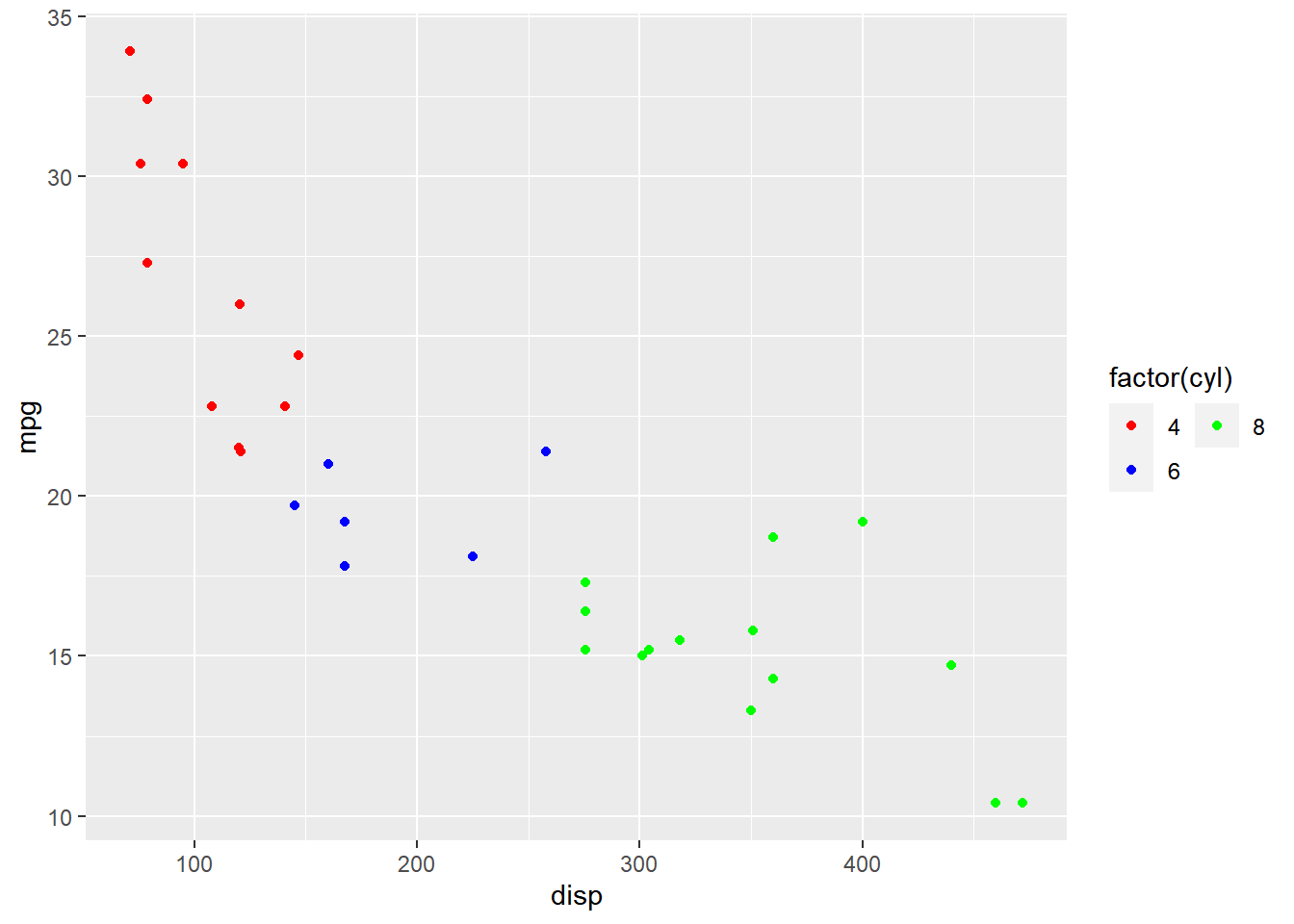
Reverse
The order of the labels can be reversed using the reverse argument. We need
to supply logical values i.e. either TRUE or FALSE. If TRUE, the order
will be reversed.
ggplot(mtcars) + geom_point(aes(disp, mpg, color = factor(cyl))) +
scale_color_manual(values = c("red", "blue", "green"),
guide = guide_legend(reverse = TRUE))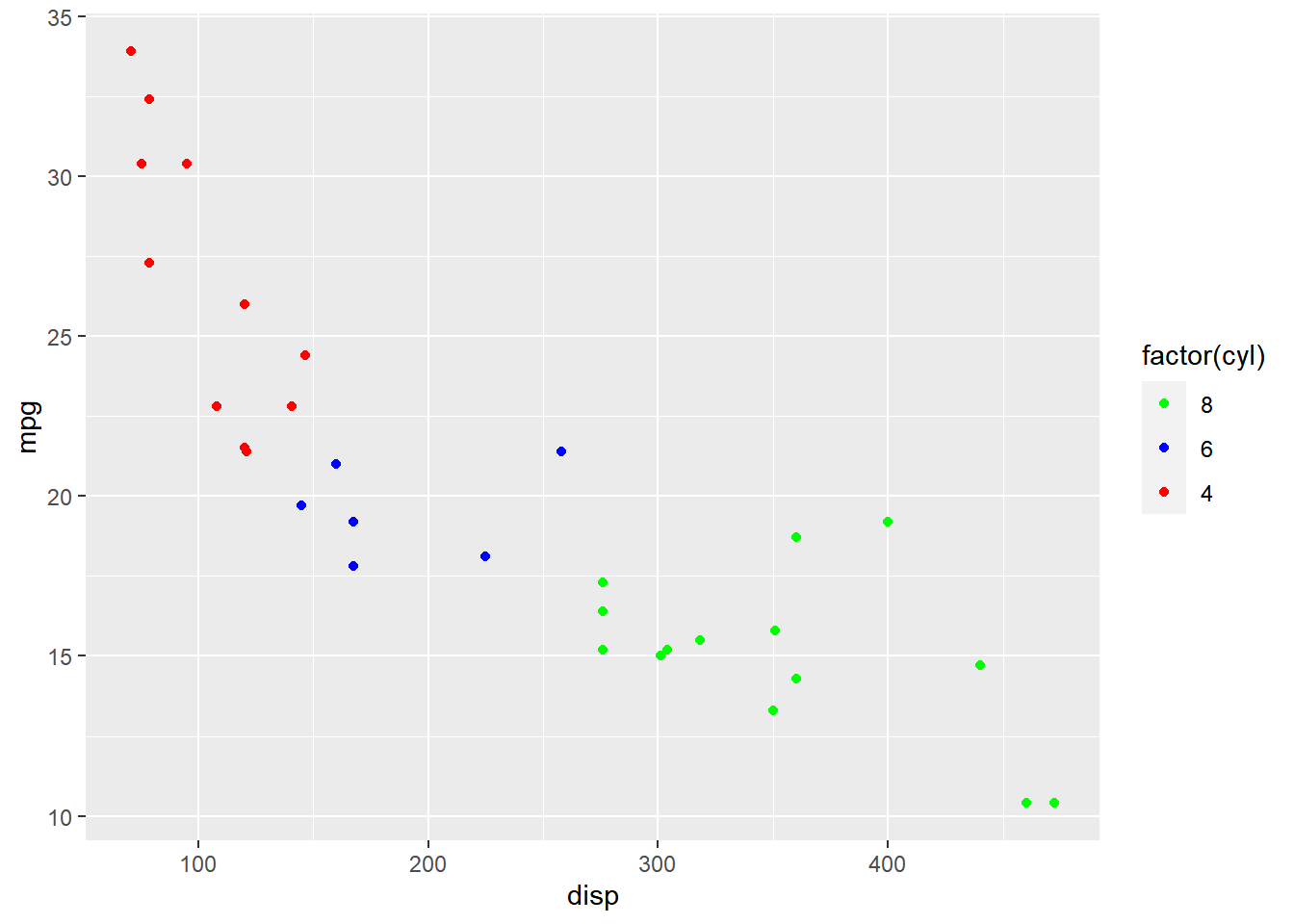
Putting it all together…
ggplot(mtcars) + geom_point(aes(disp, mpg, color = factor(cyl))) +
scale_color_manual(values = c("red", "blue", "green"),
guide = guide_legend(title = "Cylinders", title.hjust = 0.5,
title.position = "top", label.position = "right",
direction = "horizontal", label.hjust = 0.5, nrow = 2, reverse = TRUE)
)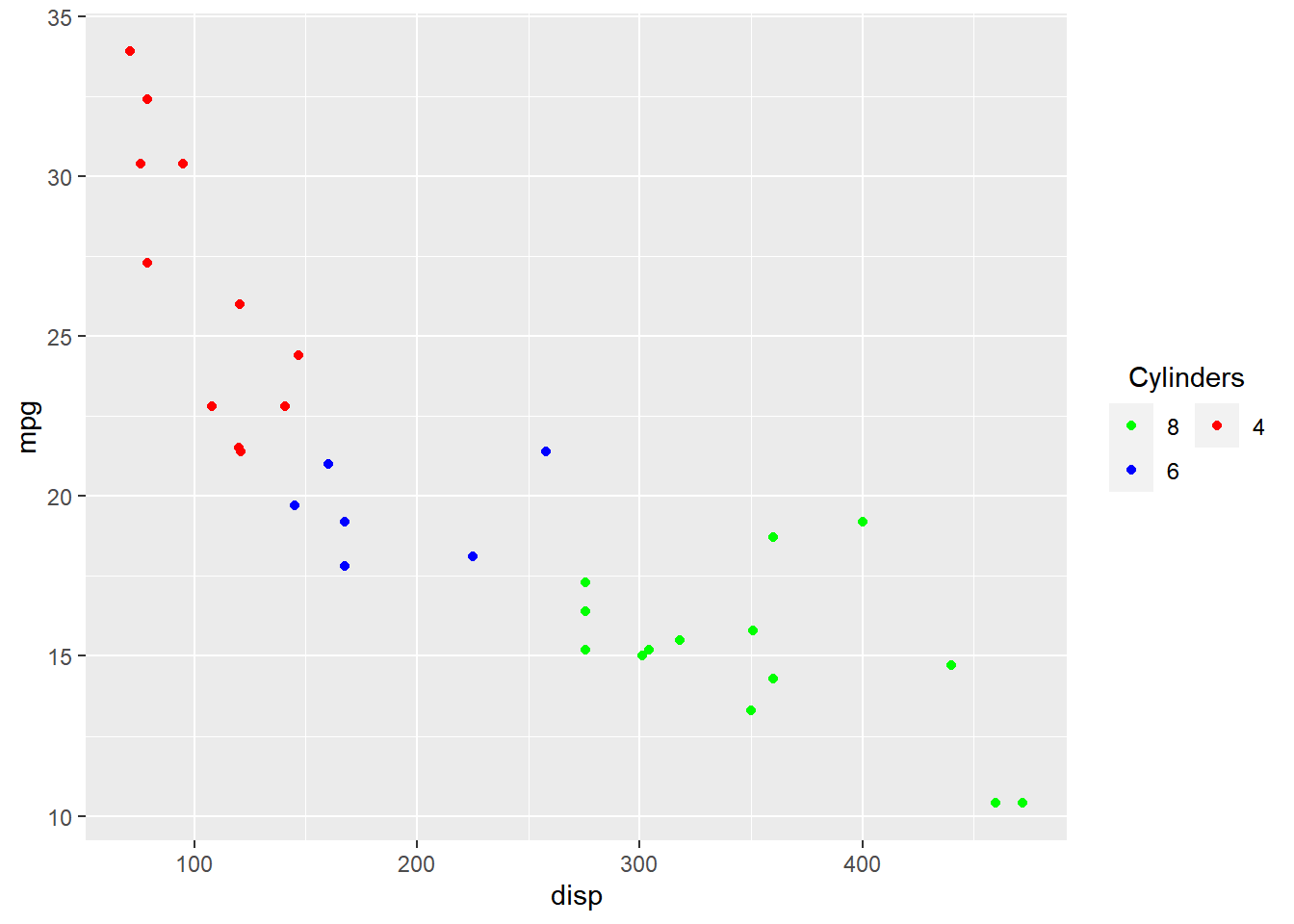
Legend Bar
So far we have looked at modifying components of the legend when it acts as a
guide for color, fill or shape i.e. when the aesthetics have been mapped
to a categorical variable. In this section, you will learn about
guide_colorbar() which will allow us to modify the legend when the aesthetics
are mapped to a continuous variable.
Plot
Let us start with a scatter plot examining the relationship between displacement
and miles per gallon from the mtcars data set. We will map the color of the points
to the hp variable.
ggplot(mtcars) +
geom_point(aes(disp, mpg, color = hp))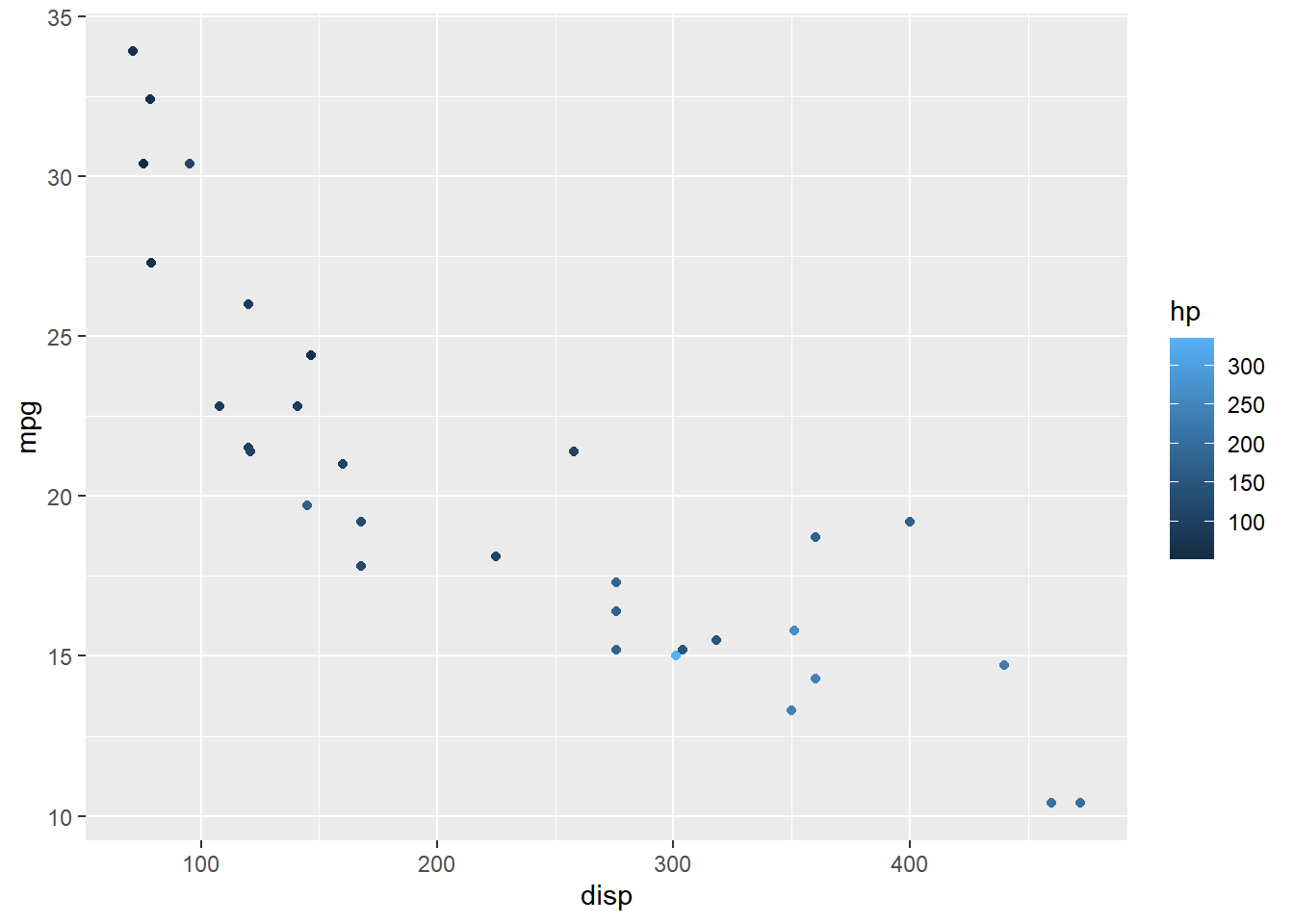
Width
The width of the bar can be modified using the barwidth argument. It is used
inside the guide_colorbar() function which itself is supplied to the guide
argument of scale_color_continuous().
ggplot(mtcars) +
geom_point(aes(disp, mpg, color = hp)) +
scale_color_continuous(guide = guide_colorbar(
barwidth = 10))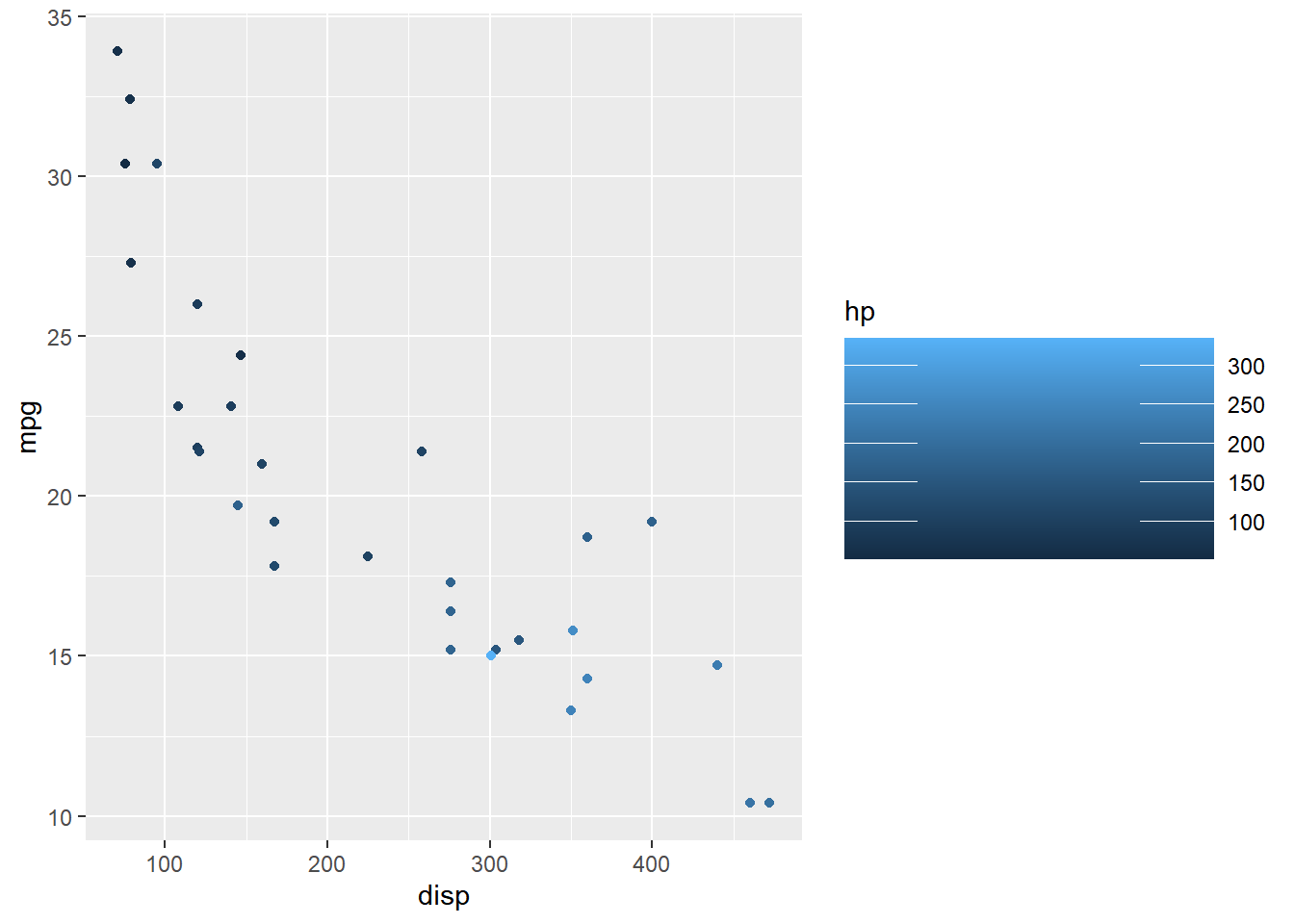
Height
Similarly, the height of the bar can be modified using the barheight argument.
ggplot(mtcars) +
geom_point(aes(disp, mpg, color = hp)) +
scale_color_continuous(guide = guide_colorbar(
barheight = 3))
Bins
The nbin argument allows us to specify the number of bins in the bar.
ggplot(mtcars) +
geom_point(aes(disp, mpg, color = hp)) +
scale_color_continuous(guide = guide_colorbar(
nbin = 4))
Ticks
The ticks of the bar can be removed using the ticks argument and setting it
to FALSE.
ggplot(mtcars) +
geom_point(aes(disp, mpg, color = hp)) +
scale_color_continuous(guide = guide_colorbar(
ticks = FALSE))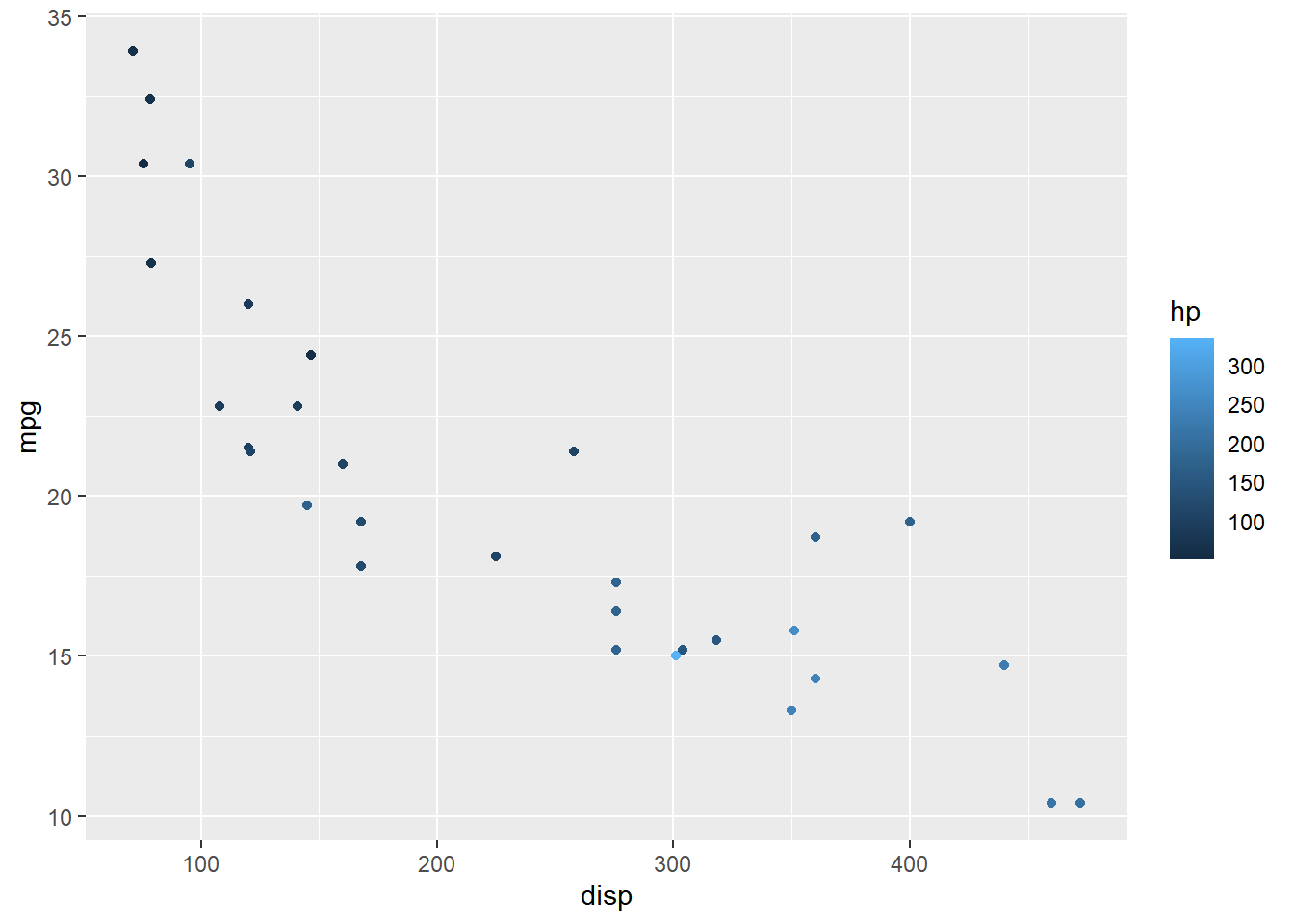
Upper/Lower Limits
The upper and lower limits of the bars can be drawn or undrawn using the
draw.ulim and draw.llim arguments. They both accept logical values.
ggplot(mtcars) +
geom_point(aes(disp, mpg, color = hp)) +
scale_color_continuous(guide = guide_colorbar(
draw.ulim = TRUE, draw.llim = FALSE))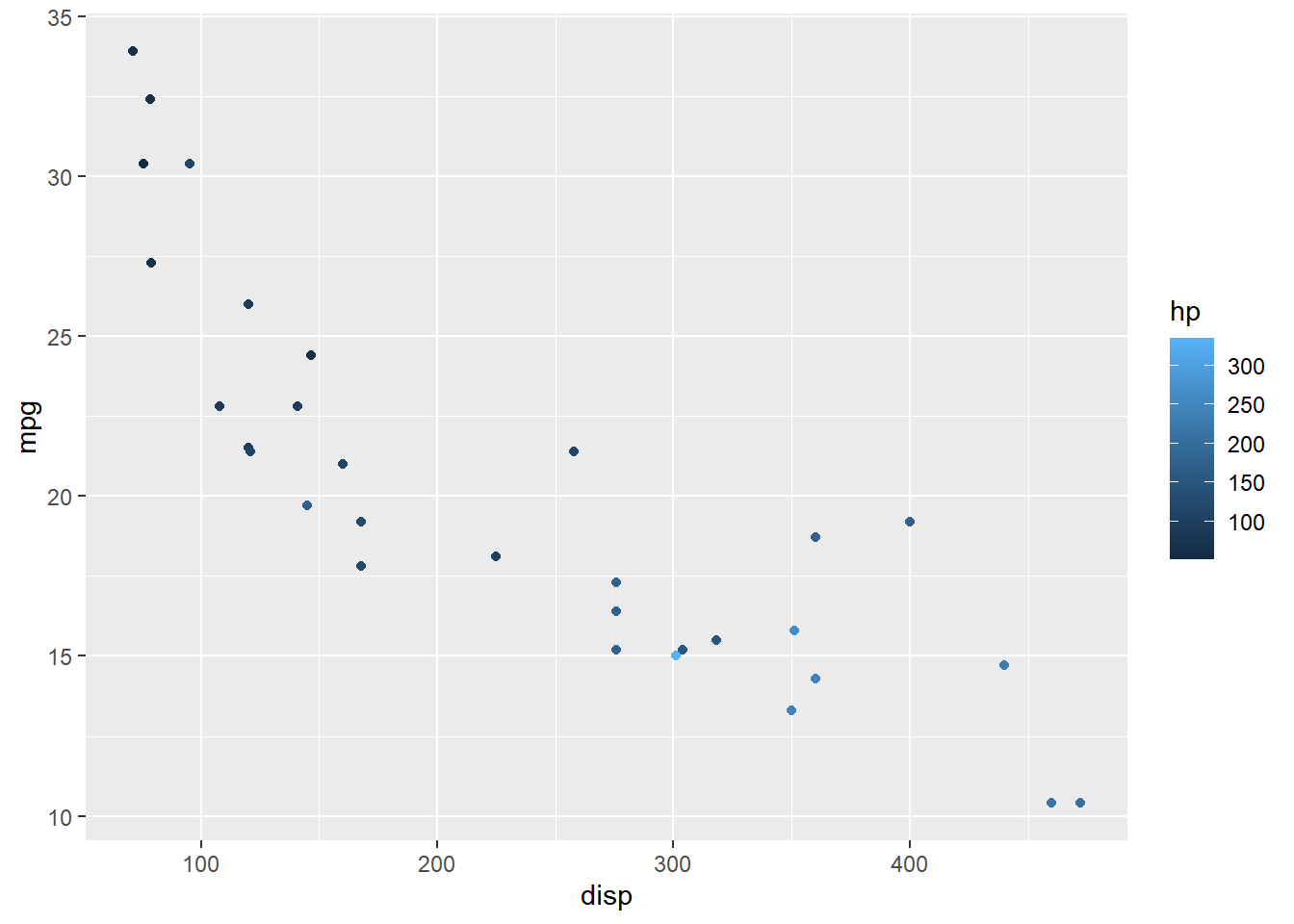
12.6.0.1 Guides: Color, Shape & Size
The guides() function can be used to create multiple legends to act as a
guide for color, shape, size etc. as shown below. First, we map color,
shape and size to different variables. Next, in the guides() function, we
supply values to each of the above aesthetics to indicate the type of legend.
ggplot(mtcars) +
geom_point(aes(disp, mpg, color = hp,
size = qsec, shape = factor(gear))) +
guides(color = "colorbar", shape = "legend", size = "legend")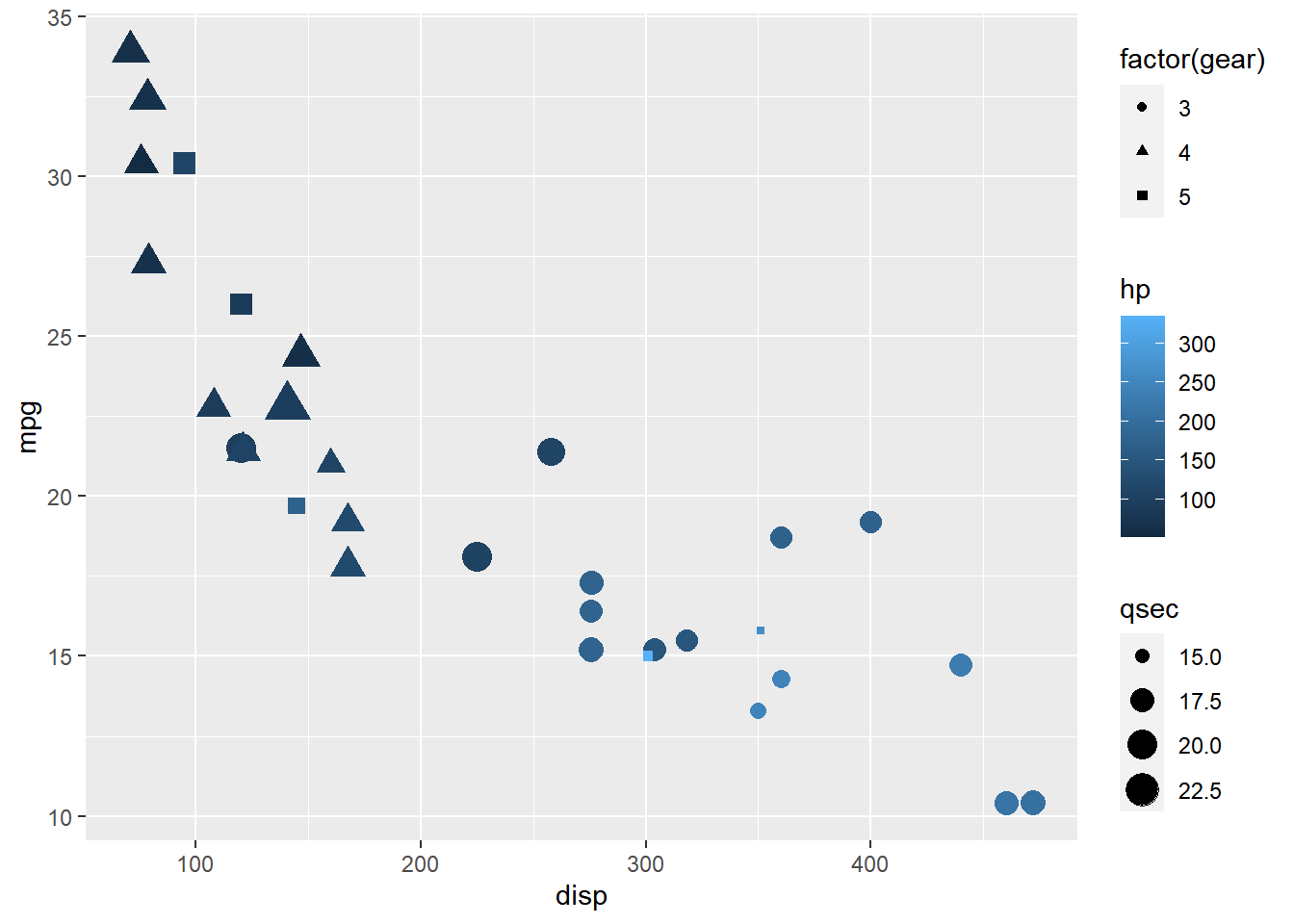
Guides: Title
To modify the components of the different legends, we must use the
guide_* family of functions. In the below example, we use guide_colorbar()
for the legend acting as guide for color mapped to a continuous variable and
guide_legend() for the legends acting as guide for shape/size mapped to
categorical variables.
ggplot(mtcars) +
geom_point(aes(disp, mpg, color = hp, size = wt, shape = factor(gear))) +
guides(color = guide_colorbar(title = "Horsepower"),
shape = guide_legend(title = "Weight"), size = guide_legend(title = "Gear")
)