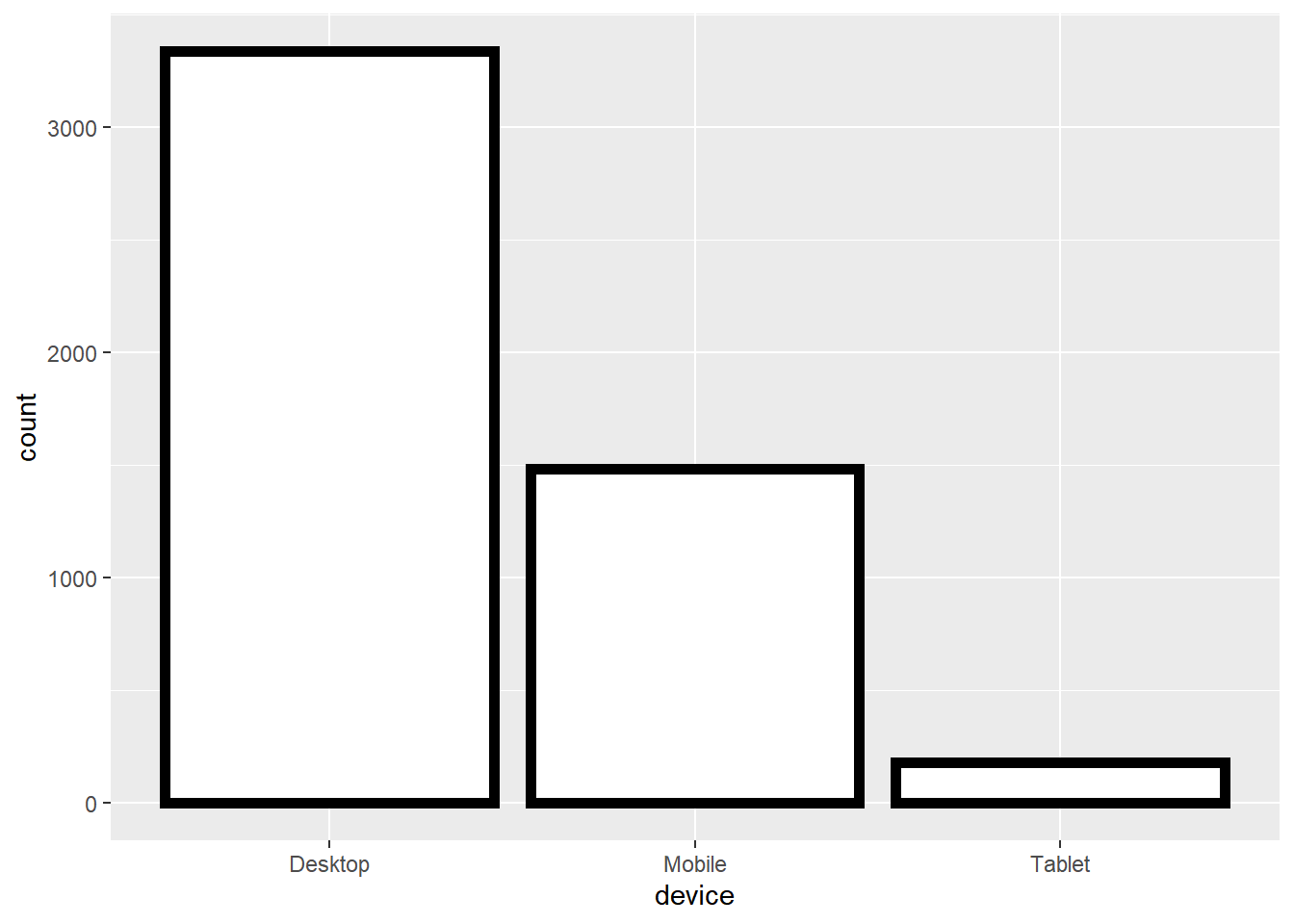Chapter 8 Bar Plots
8.1 Introduction
In this chapter, we will learn to:
- build
- simple bar plot
- stacked bar plot
- grouped bar plot
- proportional bar plot
- map aesthetics to variables
- specify values for
- bar color
- bar line color
- bar line type
- bar line size
8.2 Data
ecom <- read_csv('https://raw.githubusercontent.com/rsquaredacademy/datasets/master/ecom.csv',
col_types = list(col_factor(levels = c('Desktop', 'Mobile', 'Tablet')),
col_logical(), col_logical(),
col_factor(levels = c('Affiliates', 'Direct', 'Display', 'Organic', 'Paid', 'Referral', 'Social'))))
ecom## # A tibble: 5,000 x 4
## device bouncers purchase referrer
## <fct> <lgl> <lgl> <fct>
## 1 Desktop FALSE FALSE Affiliates
## 2 Mobile FALSE FALSE Affiliates
## 3 Desktop TRUE FALSE Organic
## 4 Desktop FALSE FALSE Organic
## 5 Mobile TRUE FALSE Direct
## 6 Desktop TRUE FALSE Direct
## 7 Desktop FALSE FALSE Referral
## 8 Tablet TRUE FALSE Organic
## 9 Mobile TRUE FALSE Social
## 10 Desktop TRUE FALSE Organic
## # ... with 4,990 more rows8.3 Basic Plot
We can create a bar plot using geom_bar(). It takes a single input, a
categorical variable. In the below example, we plot the number of visits for
each device type.
ggplot(ecom) +
geom_bar(aes(device))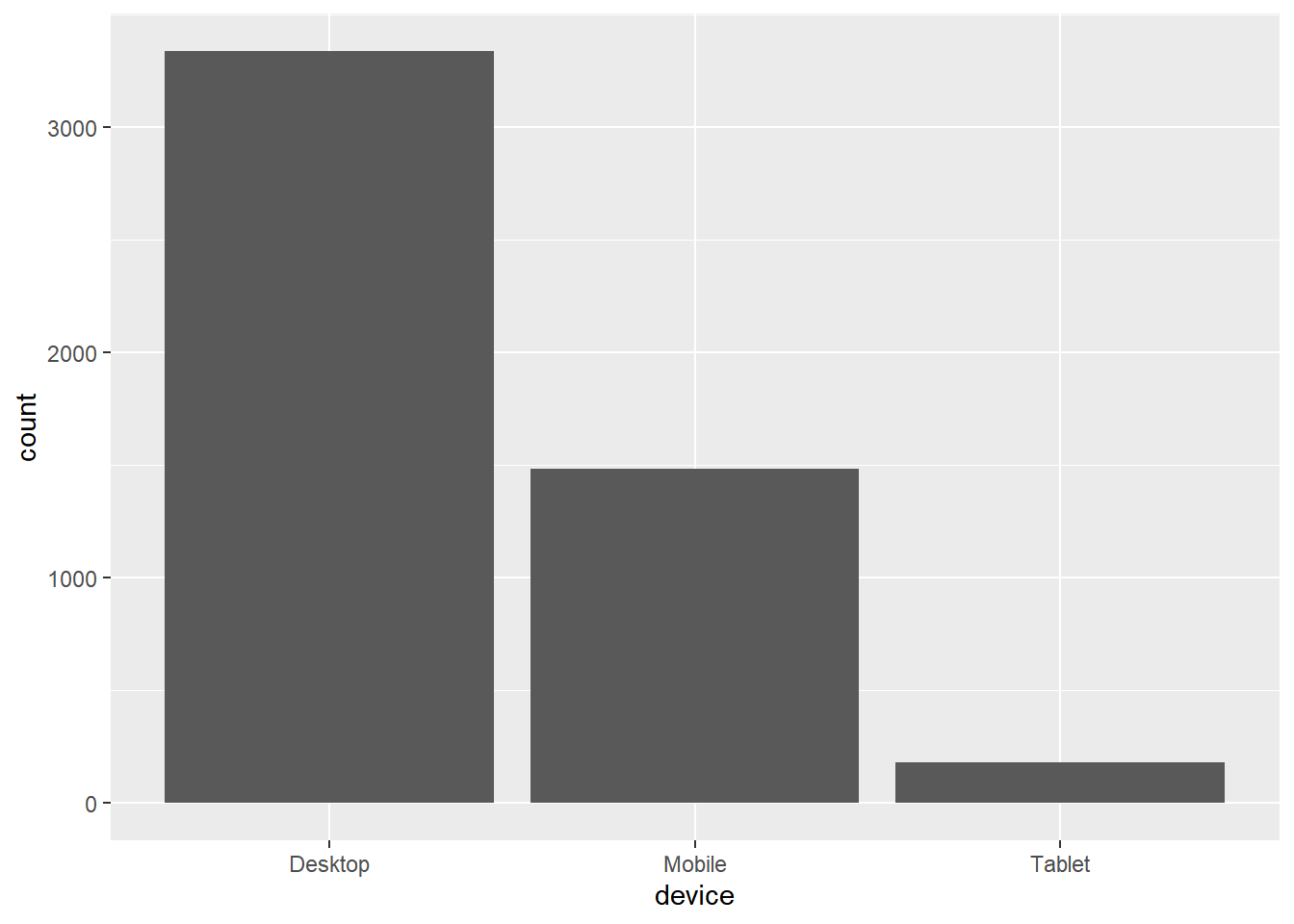
8.4 Bar Color
The color of the bars can be modified using the fill argument. In the below
example, we assign different colors to the 3 bars in the plot. If you use the
color argument, it will modify the color of the bar line and not the
background color of the bars. We will look at that later in the chapter.
ggplot(ecom) +
geom_bar(aes(device), fill = c('red', 'blue', 'green'))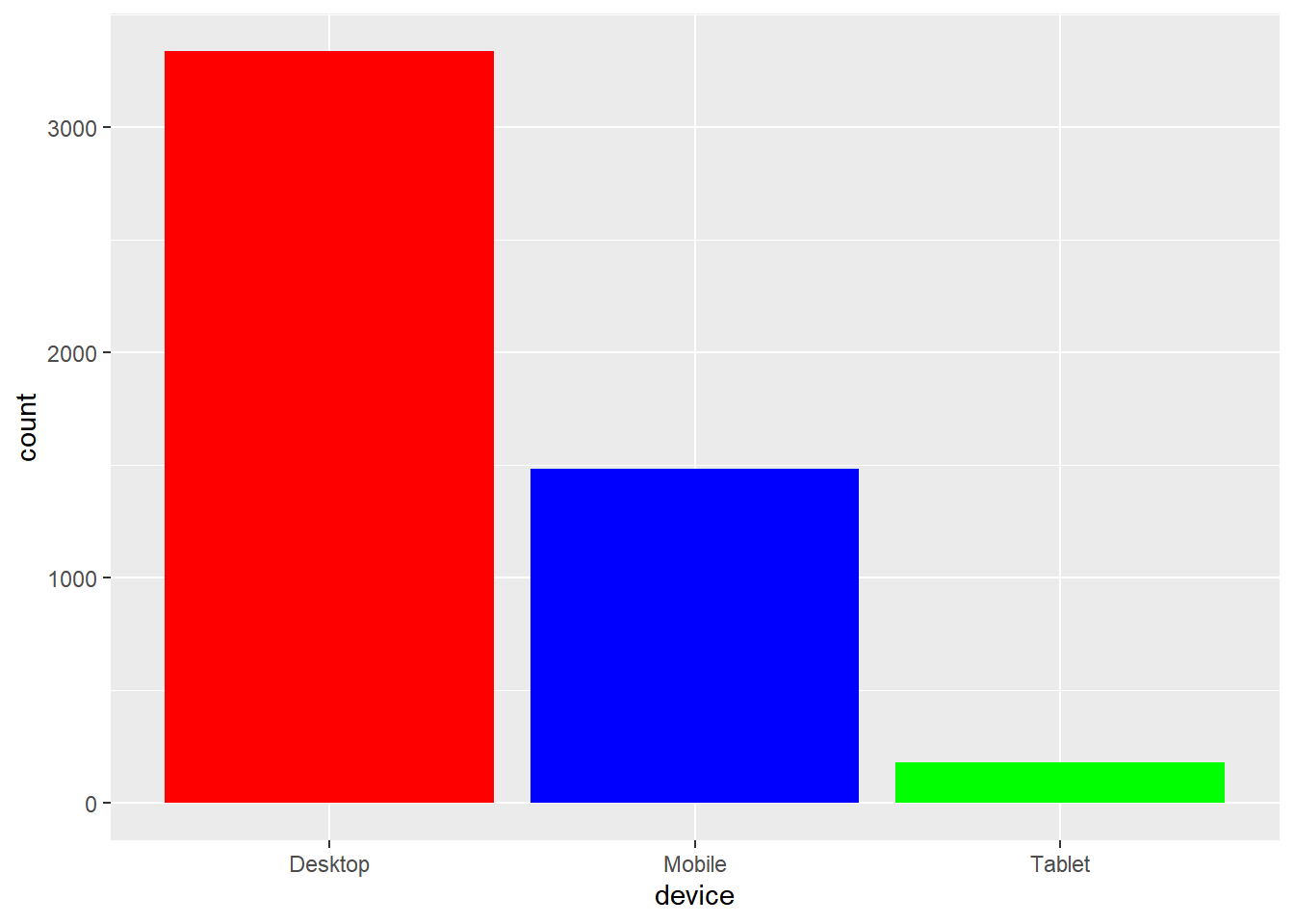
8.5 Stacked Bar Plot
If you want to look at distribution of one categorical variable across the
levels of another categorical variable, you can create a stacked bar plot. In
ggplot2, a stacked bar plot is created by mapping the fill argument to the
second categorical variable. In the below example, we have mapped fill to
referrer variable.
ggplot(ecom) +
geom_bar(aes(device, fill = referrer))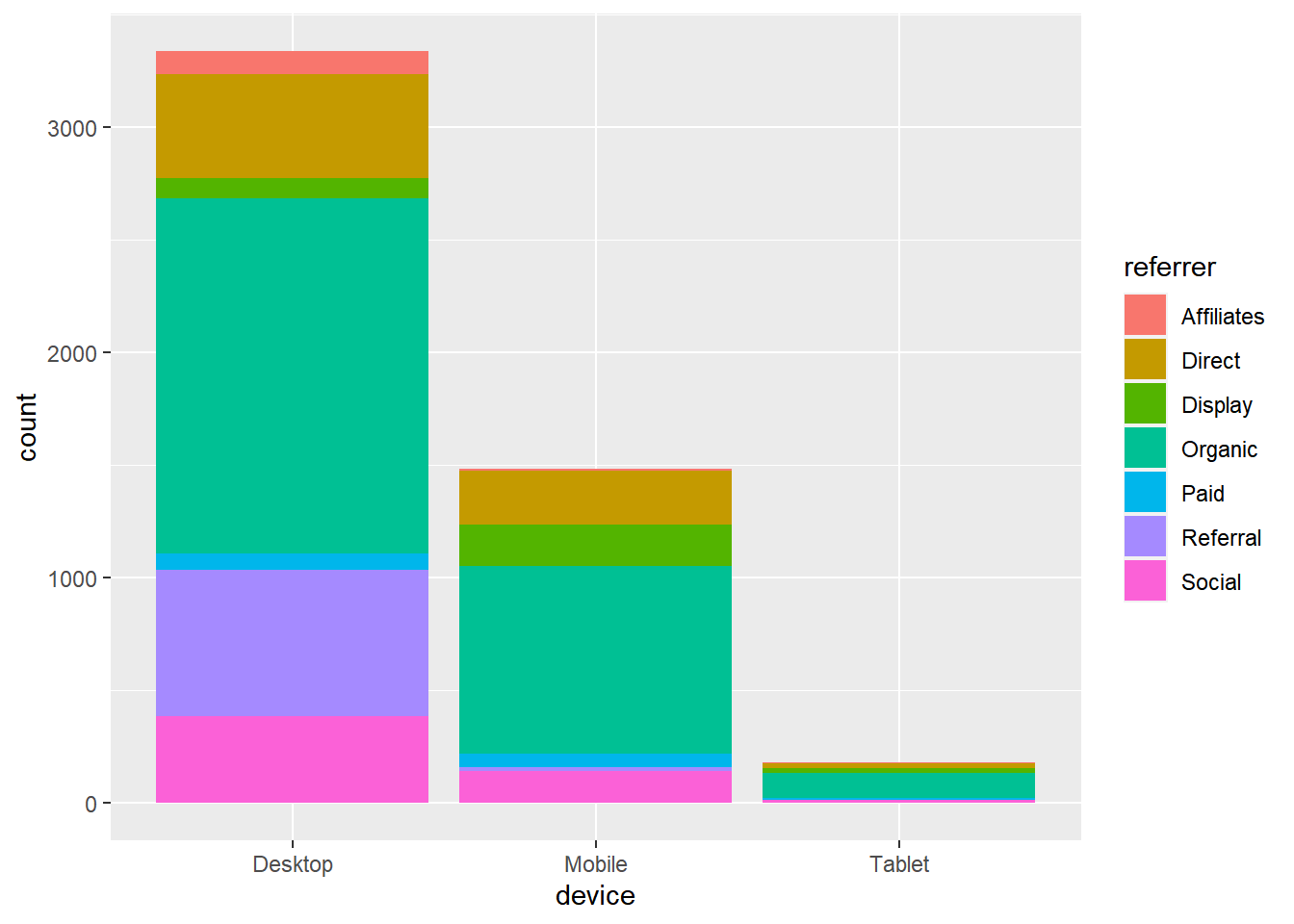
8.6 Grouped Bar Plot
Grouped bar plots are a variation of stacked bar plots. Instead of being
stacked on top of one another, the bars are placed next to one another and
grouped by levels. In the below example, we create a grouped bar plot and you
can observe that the bars are placed next to one another instead of being
stacked as was shown in the previous example. To create a grouped bar plot,
use the position argument and set it to 'dodge'.
ggplot(ecom) +
geom_bar(aes(device, fill = referrer), position = 'dodge')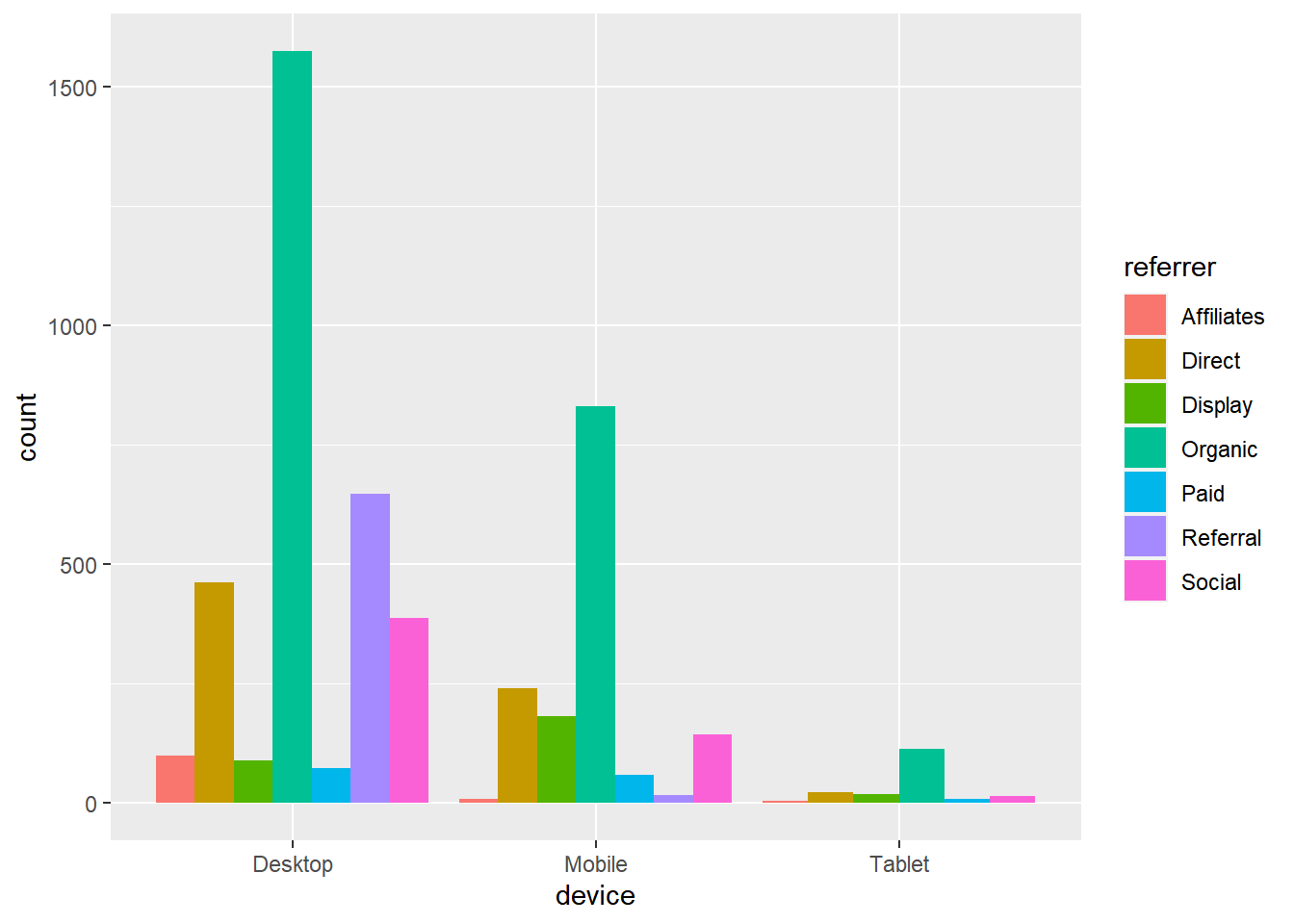
8.7 Proportional Bar Plot
In a proportional bar plot, the height of all the bars is proportional or same.
To create a proportional bar plot, use the position argument and set it to
'fill'.
ggplot(ecom) +
geom_bar(aes(device, fill = referrer), position = 'fill')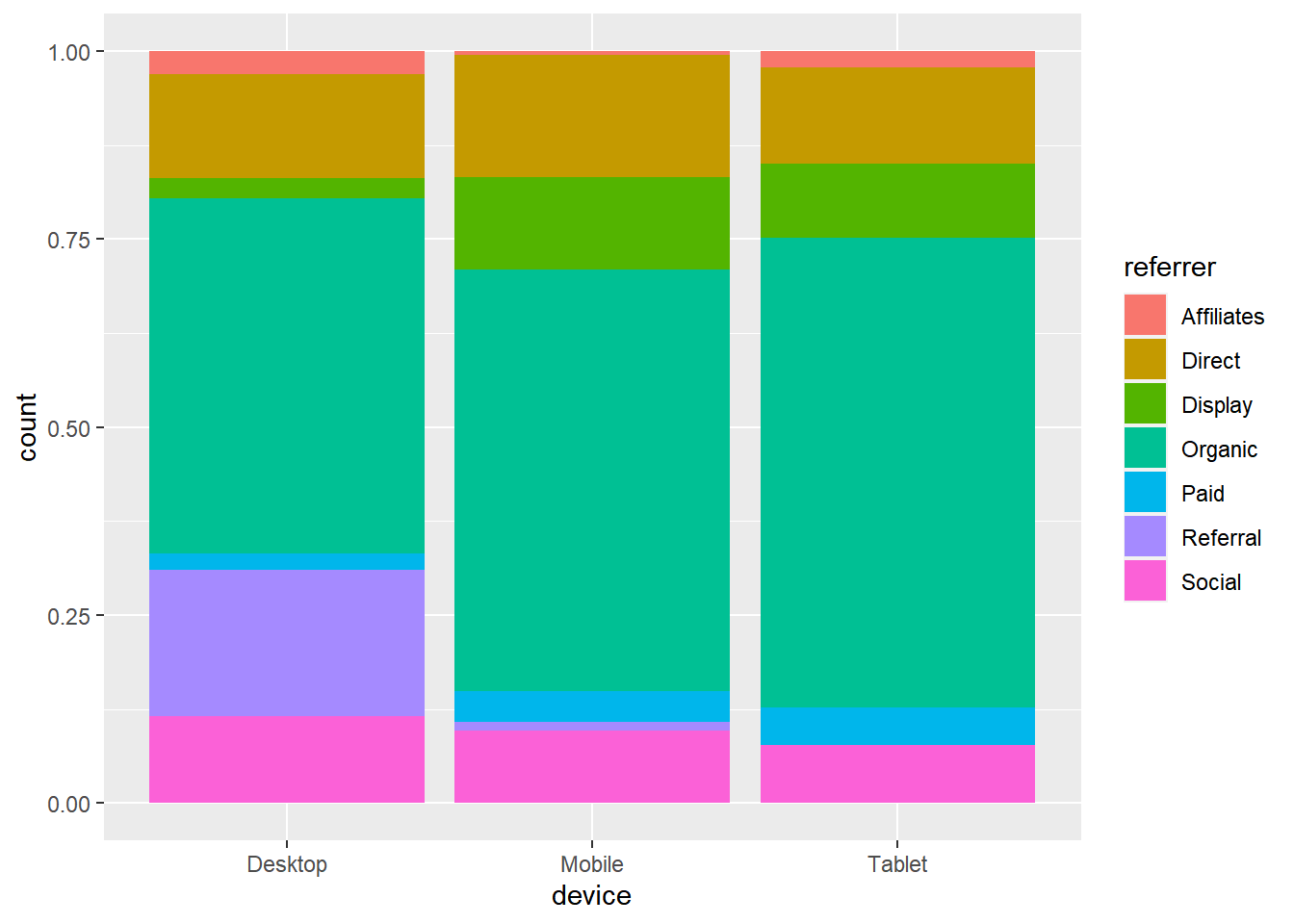
8.8 Horizontal Bar Plot
A horizontal bar plot can be created by flipping the coordinate axes of a
regular plot. To flip the axes, use coord_flip() as shown below.
ggplot(ecom) +
geom_bar(aes(device, fill = referrer)) +
coord_flip()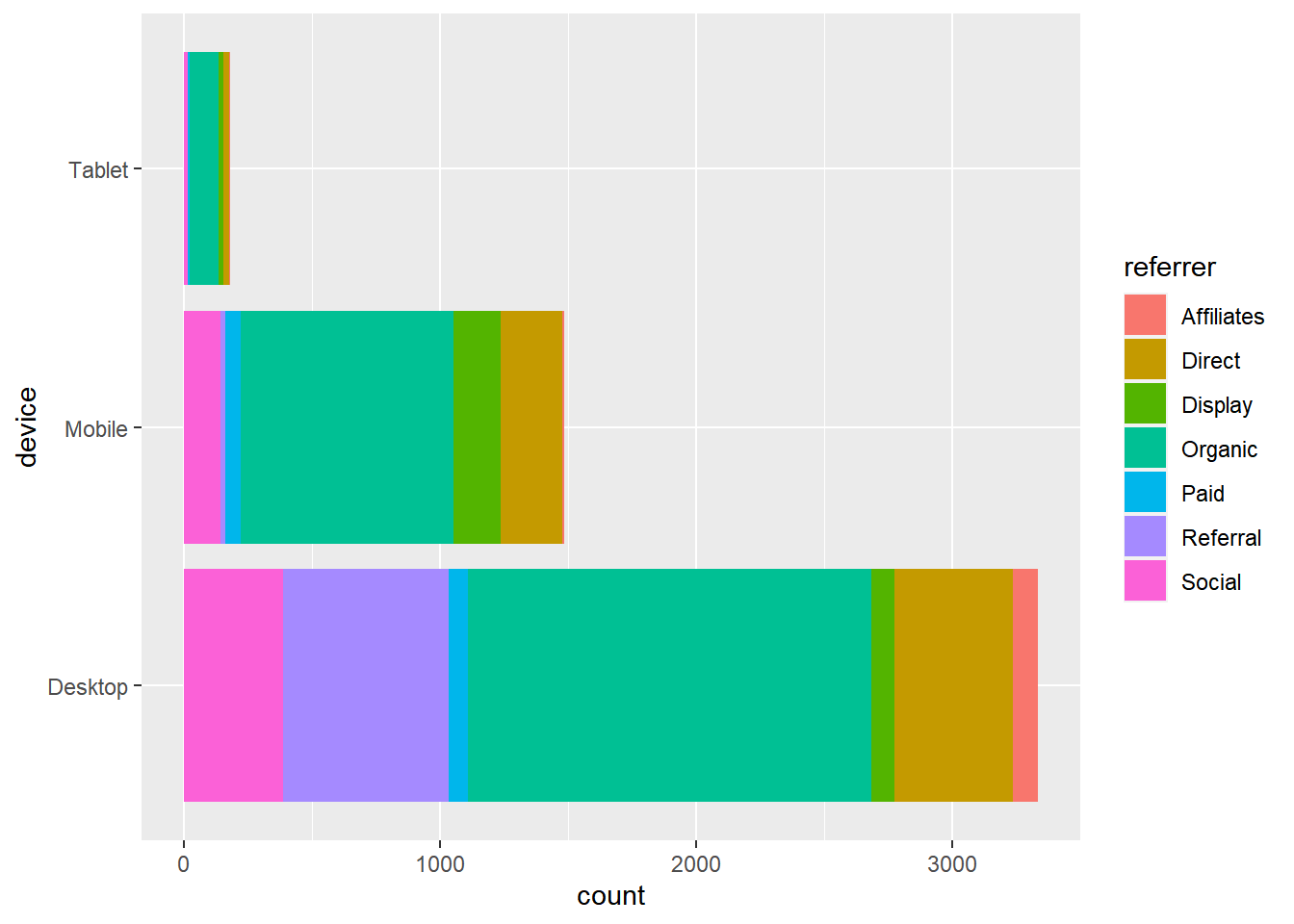
8.9 Bar Line
The color of the bar line can be modified using the color argument. The color
can be specified either using its name or hex code.
ggplot(ecom) +
geom_bar(aes(device), fill = 'white', color = c('red', 'blue', 'green'))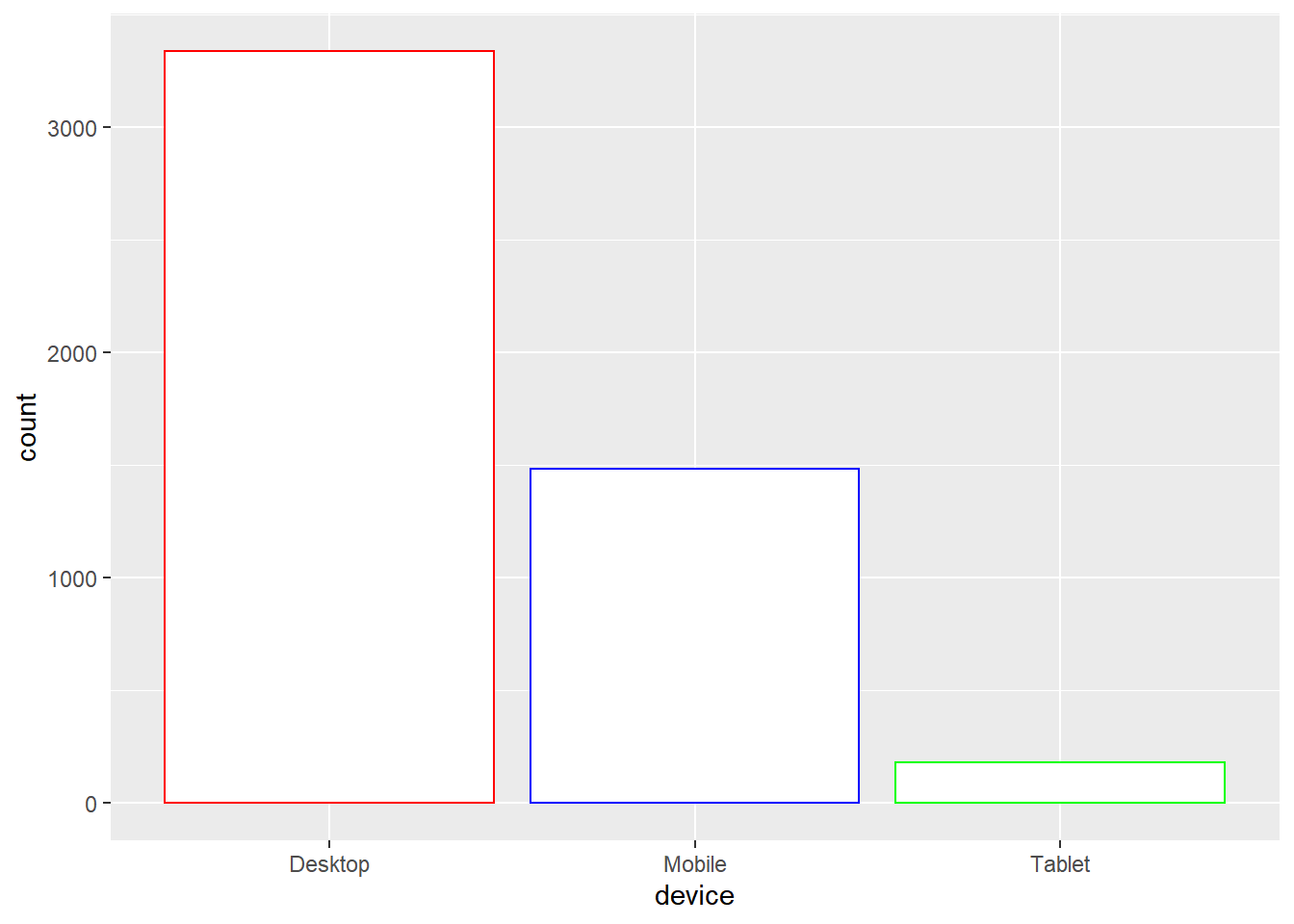
To modify the line type of the bar line, use the linetype argument. It can
take values between 0 and 6.
ggplot(ecom) +
geom_bar(aes(device), fill = 'white', color = 'black', linetype = 2)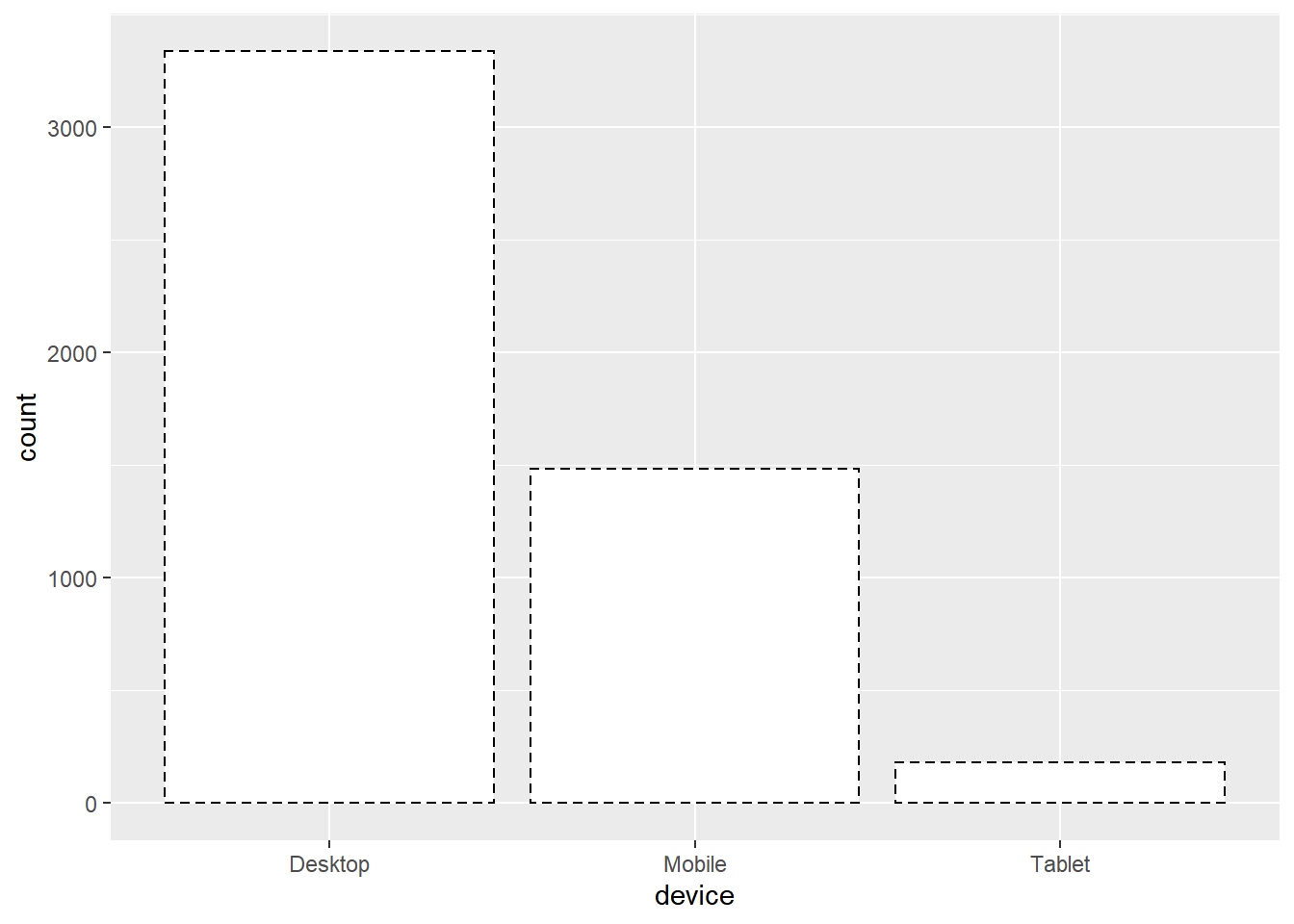
The width of the bar line can be modified using the size argument. It can
take any value greater than 0.
ggplot(ecom) +
geom_bar(aes(device), fill = 'white', color = 'black', size = 2)